Setting upper-limit values for non-prioritized, Setting – HP XP RAID Manager Software User Manual
Page 61
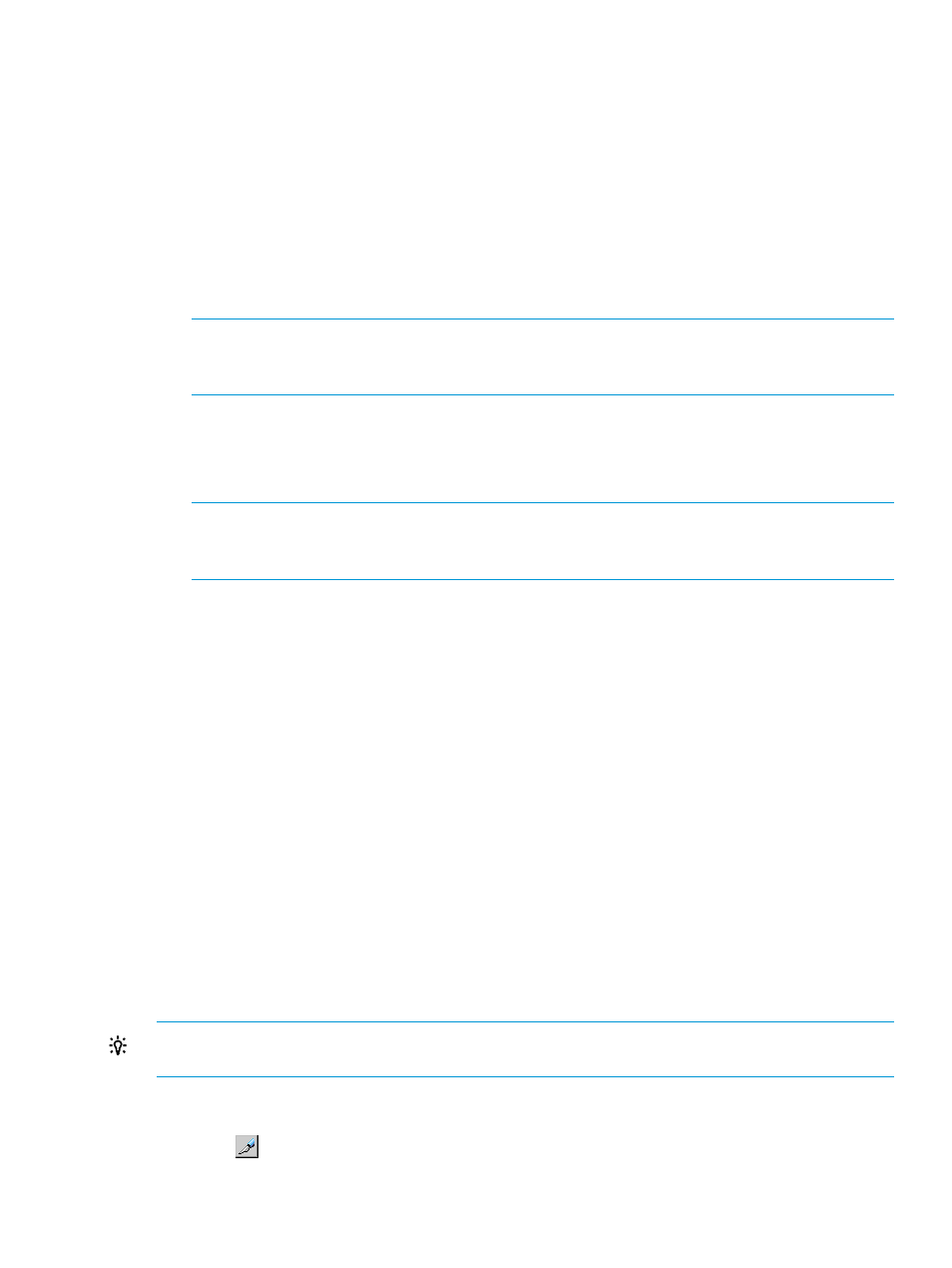
7.
Double-click Monitor, which is displayed below the specified port.
8.
Check to see if all the WWNs of the host bus adapters to be controlled by using Performance
Control appear below Monitor.
If some of the WWNs are missing, use the procedure in
“Monitoring all traffic between HBAs
to move all WWNs to below Monitor.
9.
Click Monitor to display the information of the host bus adapters that are monitored in the list
on the right of the tree.
10. Right-click a host bus adapter (WWN) in the list and then select Non-Prio ->> Prio from the
pop-up menu.
The Attribute column of the selected WWN in the list displays Prio. If you want to specify
more than one prioritized WWN, repeat this operation.
NOTE:
You cannot change the priority of a WWN that is contained in an PFC group. For
details on how to change the attribute of a WWN contained in an PFC group, see
priority of an PFC group” (page 66)
11. Right-click a host bus adapter (WWN) in the list and then select Prio ->> Non-Prio from the
pop-up menu.
The Attribute column of the selected WWN in the list displays Non-Prio. If you want to specify
more than one non-prioritized WWN, repeat this operation.
NOTE:
You cannot change the priority of a WWN which is contained in an PFC group. For
details on how to change the attribute of a WWN contained in an PFC group, see
priority of an PFC group” (page 66)
You must set upper limit values for the Non-prio. specified ports. For details, see
upper-limit values for non-prioritized WWNs” (page 61)
12. Repeat steps 6 to 11 for ports (except for the port selected in step 6).
If one host bus adapter is connected to multiple ports and you specify the priority of the host
bus adapter for one port, the specified priority will be also applied to the host bus adapter
settings for other connected ports automatically.
13. Click Apply in the Performance Control main window. The settings on the window are applied
to the storage system.
Follow the instructions in
“Starting monitoring” (page 28)
to measure traffic (that is, I/O rates and
transfer rates).
Setting upper-limit values for non-prioritized WWNs
After you analyze traffic statistics about prioritized WWNs and non-prioritized WWNs, you must
set upper limit values to I/O rates or transfer rates for non-prioritized WWNs. Upper limit values
for I/O rates are used to suppress the number of I/Os from the low priority host servers and thus
provide better performance for high-priority host servers. Upper limit values for transfer rates are
used to suppress the amount of data that should be transferred between the storage system and
the low priority ports, thus providing better performance for high-priority host servers.
TIP:
To set the same upper limit value to more than one non-prioritized WWN, use an PFC group.
For details on PFC groups, see
“Grouping host bus adapters” (page 65)
.
1.
Click Reports > Performance Monitor> Performance Control to open the Performance Control
window.
2.
Click
to change to Modify mode.
WWN tab operations
61
