HP XP RAID Manager Software User Manual
Page 55
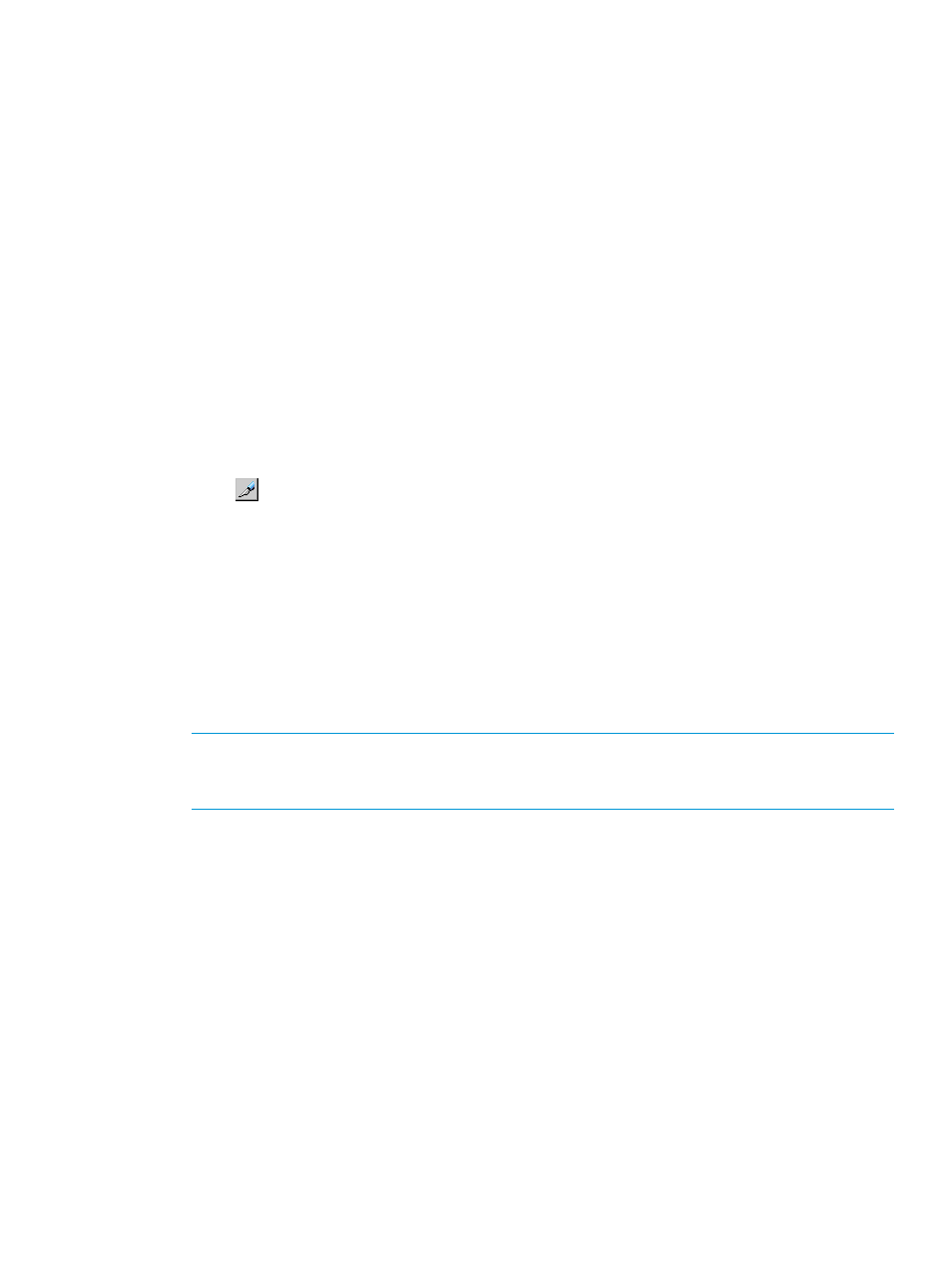
7.
Right-click a low-priority port and then select Prio ->> Non-Prio from the pop-up menu. If there
is more than one low-priority port, repeat this operation.
The Attribute column displays Non-Prio.
You must set upper limit values for the Non-prio. specified ports. For detail about the setting
of upper limit values, see
“Setting upper-limit values to traffic at non-prioritized ports” (page 55)
8.
Click Apply. The settings on the window are applied to the storage system.
After priority has been set, you can implement the procedure for measuring traffic (I/O rates and
transfer rates). See
“Monitoring operation” (page 28)
.
Setting upper-limit values to traffic at non-prioritized ports
After you analyze traffic statistics, you must set upper limit values to I/O rates or transfer rates for
non-prioritized ports. Upper limit values for I/O rates are used to suppress the number of I/Os
from the low priority host servers and thus provide better performance for high-priority host servers.
Upper limit values for transfer rates are used to suppress the amount of data that should be
transferred between the storage system and the low priority ports, and thus provide better
performance for high-priority host servers.
1.
Click Reports > Performance Monitor> Performance Control to open the Performance Control
window.
2.
Click
to change to Modify mode.
3.
In the Performance Control window, click Performance Control. The Performance Control main
window appears.
4.
Select the Port tab.
5.
Do one of the following:
•
To limit the I/O rate for the non-prioritized port, select IOPS from the list at the upper left
corner of the list.
•
To limit the transfer rate for the non-prioritized port, select MB/s from the list at the upper
left corner of the list.
6.
Locate the non-prioritized port in the list.
NOTE:
The Attribute column of the list indicates whether ports are prioritized or non
prioritized. If you cannot find any non prioritized port in the list, check the list at the top right
corner of the window. If the list displays Prioritize, select All or Non Prioritize from the list.
7.
Do one of the following:
•
To limit the I/O rate for the non-prioritized port, double-click the desired cell in the IOPS
column in Upper. Next, enter the upper limit value in the cell.
•
To limit the transfer rate for the non-prioritized port, double-click the desired cell in the
MB/s column in Upper. Next, enter the upper limit value in the cell.
In the list, either of IOPS or MB/s column is activated depending on the rate selected at
step 3 above. You can use either of them to specify the upper limit value for one port.
You can specify different types of rates (IOPS or MB/s) for the upper limit values of different
non-prioritized ports.
The upper limit value that you entered is displayed in blue.
8.
Click Apply. The settings in the window are applied to the storage system. The upper limit
value that you entered turns black.
If an upper limit of the non-prioritized WWN is set to zero or nearly zero, I/O performance might
be lowered. If I/O performance is lowered, the host cannot be connected to the storage system
in some cases.
Port tab operations
55
