5 monitoring cus, Displaying cus to monitor, Adding or removing cus to monitor – HP XP RAID Manager Software User Manual
Page 26: Confirming the status of cus to monitor
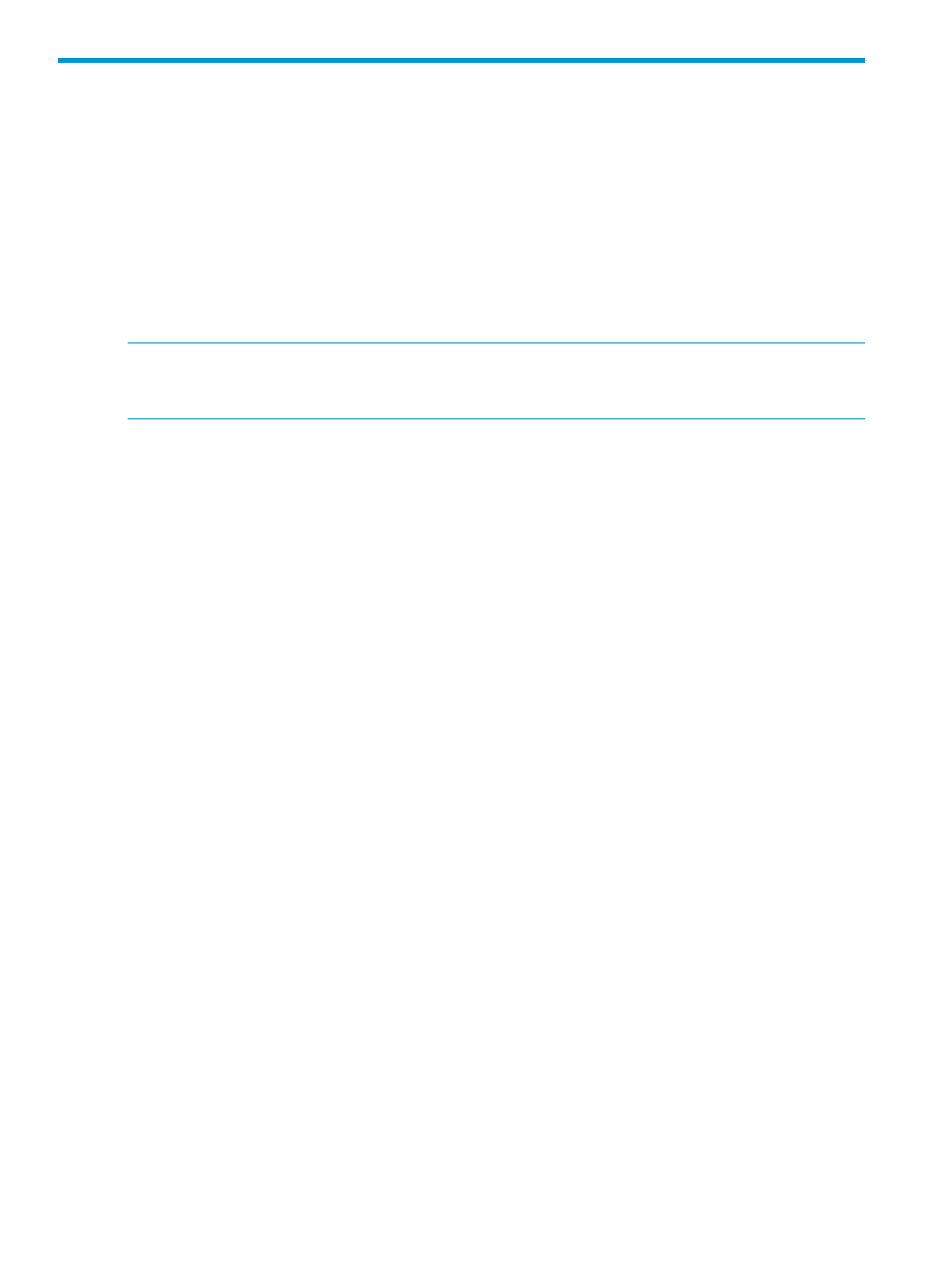
5 Monitoring CUs
This topic describes how to set up CUs to be monitored.
Displaying CUs to monitor
To display the list of CUs to monitor:
1.
Open the Remote Web Console main window.
2.
Select Performance Monitor in Explorer and select Performance Monitor from the tree.
3.
Open the Monitored CUs tab. View the list of CUs.
Adding or removing CUs to monitor
NOTE:
When a CU is removed from monitoring, the monitor data for that CU is deleted. If you
want to save the data, export it first using the Export Tool (see
), and then
remove the CU.
1.
Display the Remote Web Console main window.
2.
Select Performance Monitor in Explorer, and select Performance Monitor in the tree.
The Performance Monitor window opens.
3.
Open the Monitored CUs tab.
4.
Click Edit CU Monitor Mode.
The Edit CU Monitor Mode window opens.
5.
To add CUs as monitoring target objects, select the CUs in the Unmonitored CUs list, and click
Add to move the selected CUs into the Monitored CUs list.
To add all CUs in a parity group as monitoring target objects:
1.
Click Select by Parity Groups in the Unmonitored CUs area.
The Select by Parity Groups window opens. The available parity group IDs and number
of CUs are displayed.
2.
Select the parity group ID from the list and click Detail.
The Parity Group Properties window opens. CUs and the number of LDEVs are displayed.
3.
Confirm the properties of the parity group and click Close.
The Select by Parity Groups window opens.
4.
Select the parity group to be the monitoring target in the Select by Parity Groups window,
and click OK.
The CUs in the parity group are selected in the Unmonitored CUs list.
5.
Click Add to move the selected CUs into the Monitored CUs list.
6.
To remove CUs as monitoring target objects, select the CUs in the Monitored CUs list, and
click Remove to move the selected CUs into the Unmonitored CUs list.
7.
When you are done adding and/or deleting CUs, click Finish.
8.
When the confirmation dialog box opens, click Apply.
If you are removing CUs, a warning message appears asking whether you want to continue
this operation even though monitor data will be deleted.
9.
To add and remove the CUs, click OK. The new settings are registered in the system.
Confirming the status of CUs to monitor
To view the monitoring status of CUs:
26
Monitoring CUs
