Edit monitoring switch wizard, Edit monitoring switch window, Setting fields – HP XP RAID Manager Software User Manual
Page 139
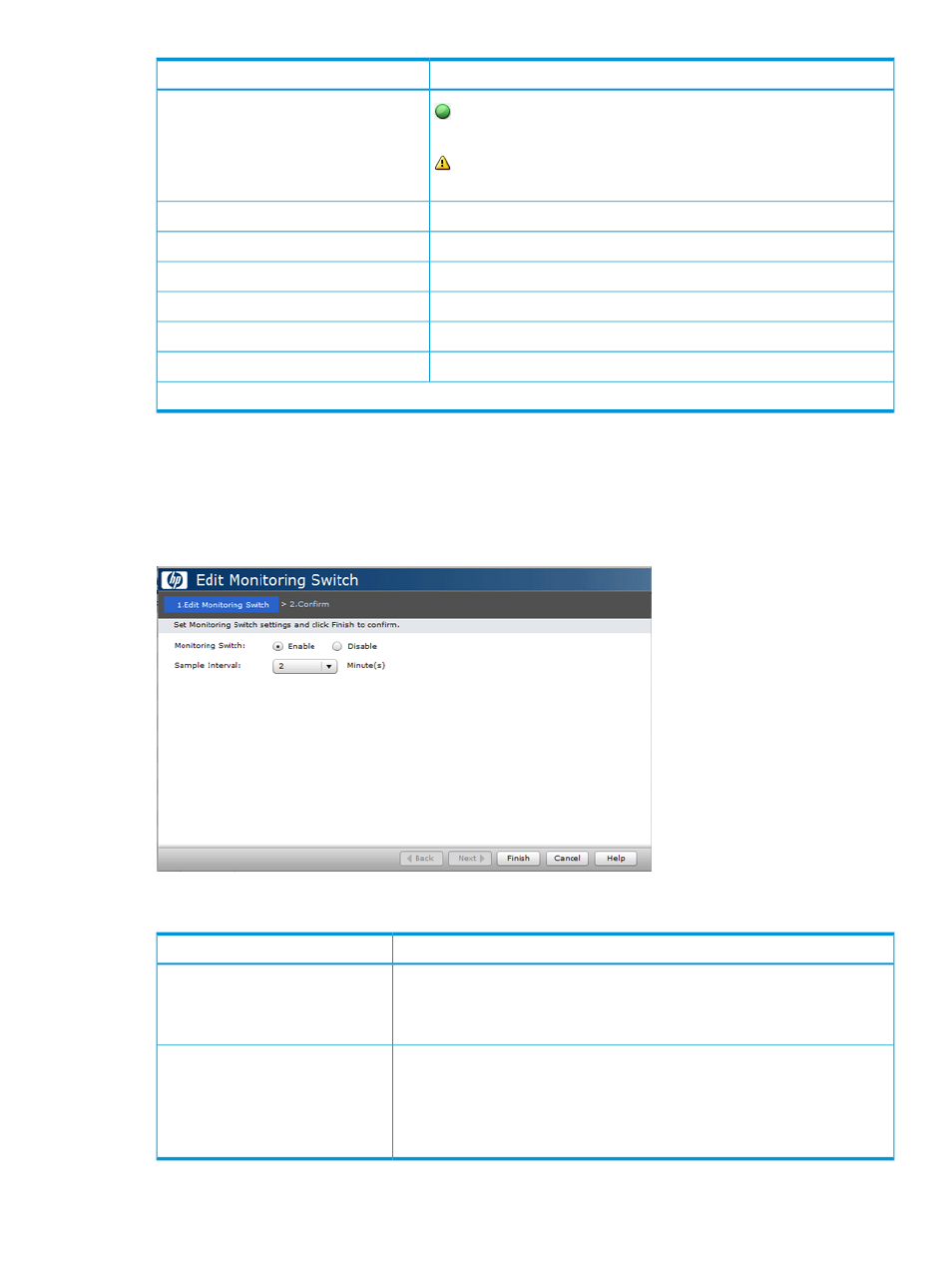
Description
Item
Normal: All WWNs connected with the port are monitoring target
objects.
Non-Integrity: The WWN is not monitored for the corresponding port,
but monitored for other ports.
Click to open the Edit WWN Monitor Mode window.
Edit WWN Monitor Mode
Click to open the Add New Monitored WWNs window.
Add New Monitored WWNs
Click to open the Edit WWN window.
Edit WWN
Click to open Delete Unused WWNs window.
Delete Unused WWNs*
Click to open the Add to Ports window.
Add to Ports*
Displays the window for outputting table information.
Export*
*Appears when you click More Actions.
Edit Monitoring Switch wizard
Edit Monitoring Switch window
Use this window to start and stop performance monitoring and to specify the sampling interval for
how often to monitor statistics.
Setting fields
Description
Item
Specify the monitoring status.
Monitoring Switch
Enable: Performance Monitor is monitoring the storage system.
Disable: Performance Monitor is not monitoring the storage system.
Specify the time interval of collecting statistics.
Sample Interval
•
If the number of CUs to be monitored is 64 or less, you can specify from 1
to 15 minutes at intervals of 1 minute. Default is blank.
•
If 65 or more CUs are monitored, you can specify from 5 to 15 minutes at
intervals of 5 minutes. Default is blank.
Edit Monitoring Switch wizard
139
