Connection to ibm rs6000 (aix), Creating a file system on the disk – HP Optical Jukeboxes User Manual
Page 26
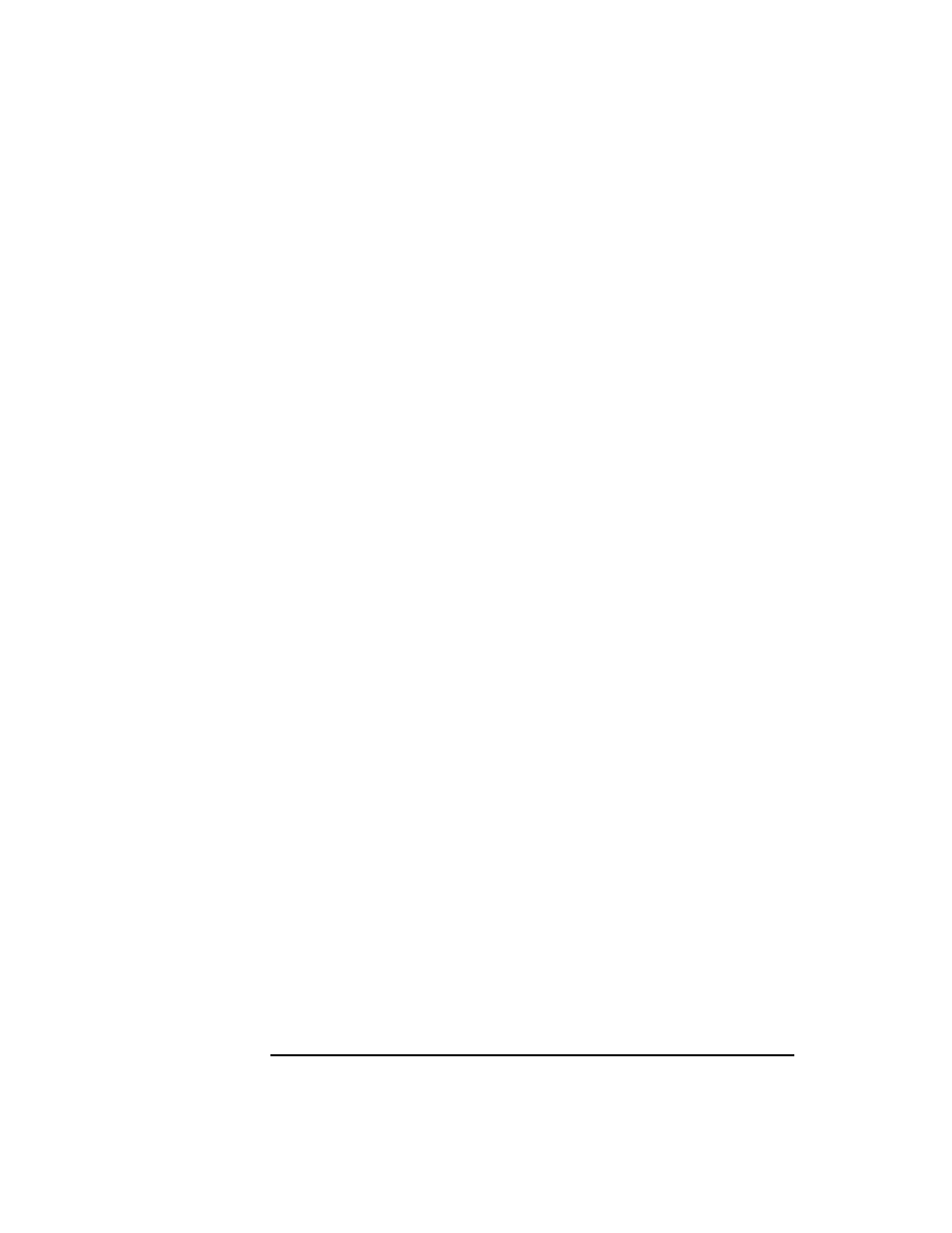
1-14
Chapter 1
Setting up the Disk Drive
Connecting the Drive to Your System
Subject: (none)
Text: send guide.txt
3. Download the patches via email from the HP Support Line HP-UX email patch
server using the simple instructions in the user’s guide received in response to
the email request in Step 2.
Connection to IBM RS6000 (AIX)
1. Connect the Drive to the system.
2. Reboot the system with a boot command: boot.
#boot
3. Run “lsdev -C -c disk” to see if the drive has been configured after the system is
up.
#lsdev -C -c disk
You should see output similar to the following:
Hdisk1 Available 04-05-00-4,0 Other SCSI Disk Drive
(the pair 4,0 are SCSI ID and LUN of the drive)
Creating a File System on the Disk
Use the System Management Interface Tool (SMIT) to create a file system.
1. Insert a cartridge into the drive (the Physical Volume Name is hdisk1).
2. Type smit.
3. Select System Storage Management (physical and logical storage).
4. Select Logical Volume Manager.
5. Select Volume Groups.
6. Select Add a Volume Group.
7. Type in a Group Name.
8. Press F4 key (to choose Physical Volume Name): Highlight and select hdisk1.
9. Go back to System Storage Management Menu by pressing F3 key several
times.
10. Select File System.
11. Select Add/Change/Show/Delete File System.
