Setting the scsi id, Setting the scsi id -7 – HP Optical Jukeboxes User Manual
Page 19
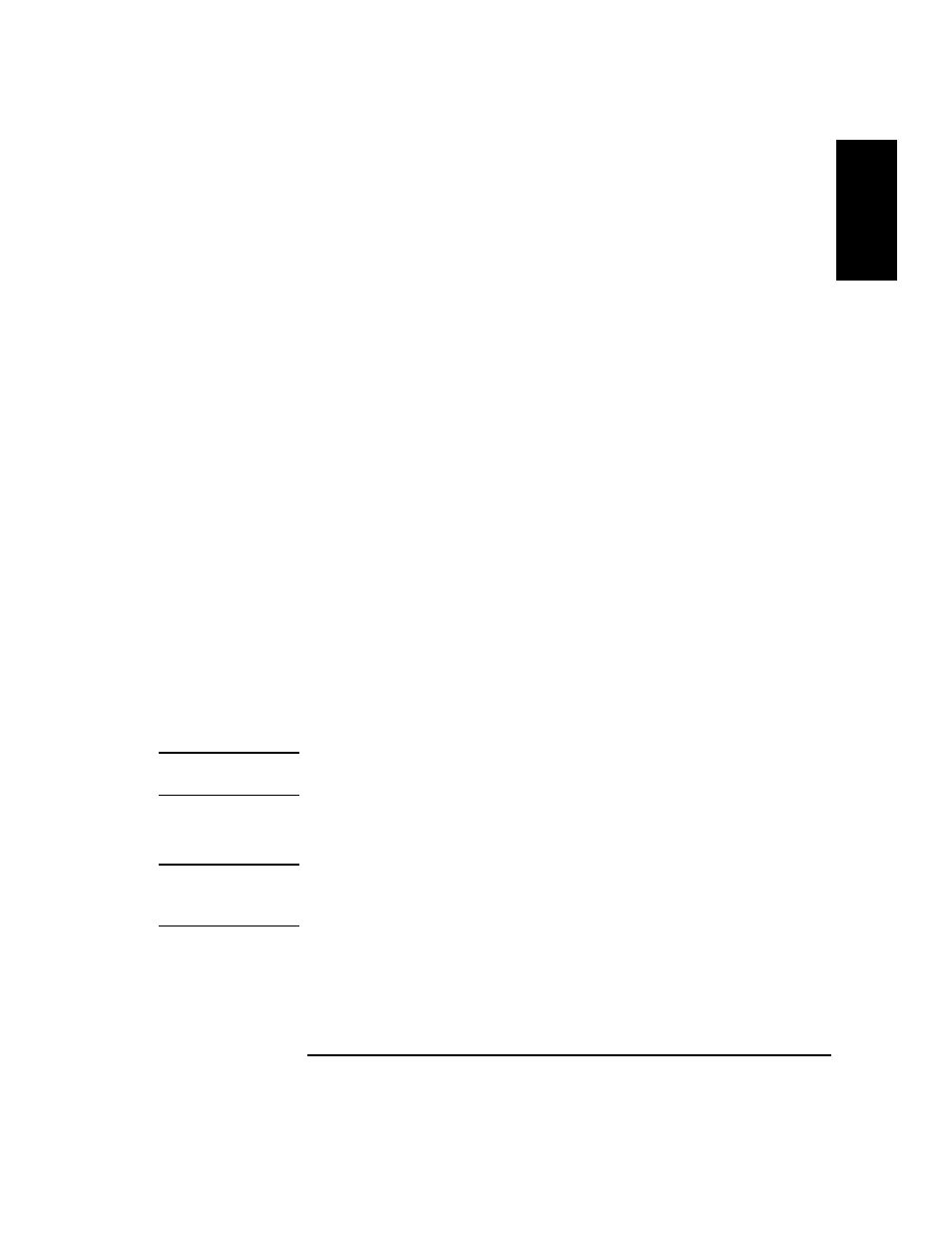
Chapter 1
1-7
Setting up the Disk Drive
Connecting the Drive to Your Host Computer
Ch
ap
ter
1
: Setti
n
g
u
p
th
e Disk
Driv
e
Sett
in
g
u
p
th
e
Di
sk
Dr
iv
e
When write verify is configured to ON, an additional pass is made over the sector.
This third pass verifies that all data is written correctly to the sector. To add to the
reliability of your data, Hewlett-Packard recommends that you maintain the default
ON setting for write verify. Note that when write verify is ON, write operations take
more time.
To set the device mode and the write verify mode:
1. Determine which operating mode you need (optical memory device or direct
access device) and whether you want write verify ON or OFF.
The following are the selections available on the mode switch:
•
2 - optical memory device with write verify ON (default).
•
0 - optical memory device with write verify OFF.
•
1 - direct access device with write verify OFF.
•
3 - direct access device with write verify ON.
2. Set the operating mode.
a. Locate the operation mode switch on the rear panel of the disk drive (see “2”
on Figure 1-1).
b. Set the operation mode by pushing the button on the top or bottom of the
window (as explained below) with a small screwdriver or the point of a pen:
•
the button above the mode window decreases the number by one
•
the button below the mode window increases the number by one
NOTE
If you change the operation mode with power on, you must power cycle the drive for
the mode to take effect.
Setting the SCSI ID
CAUTION
Before disconnecting power to any device on the SCSI bus, make sure the bus is
inactive. Switching off power while the SCSI bus is active can result in data loss
or indeterminate bus states.
1. Turn drive power OFF (“4” on Figure 1-1).
2. Check which SCSI addresses are available. Usually the host bus adapter is set to
7 and the addresses available are in the range 0 to 6.
The default SCSI ID setting of this drive is 4.
