Connection to hp-ux (10.2, 11.x), Creating a file system on the disk – HP Optical Jukeboxes User Manual
Page 24
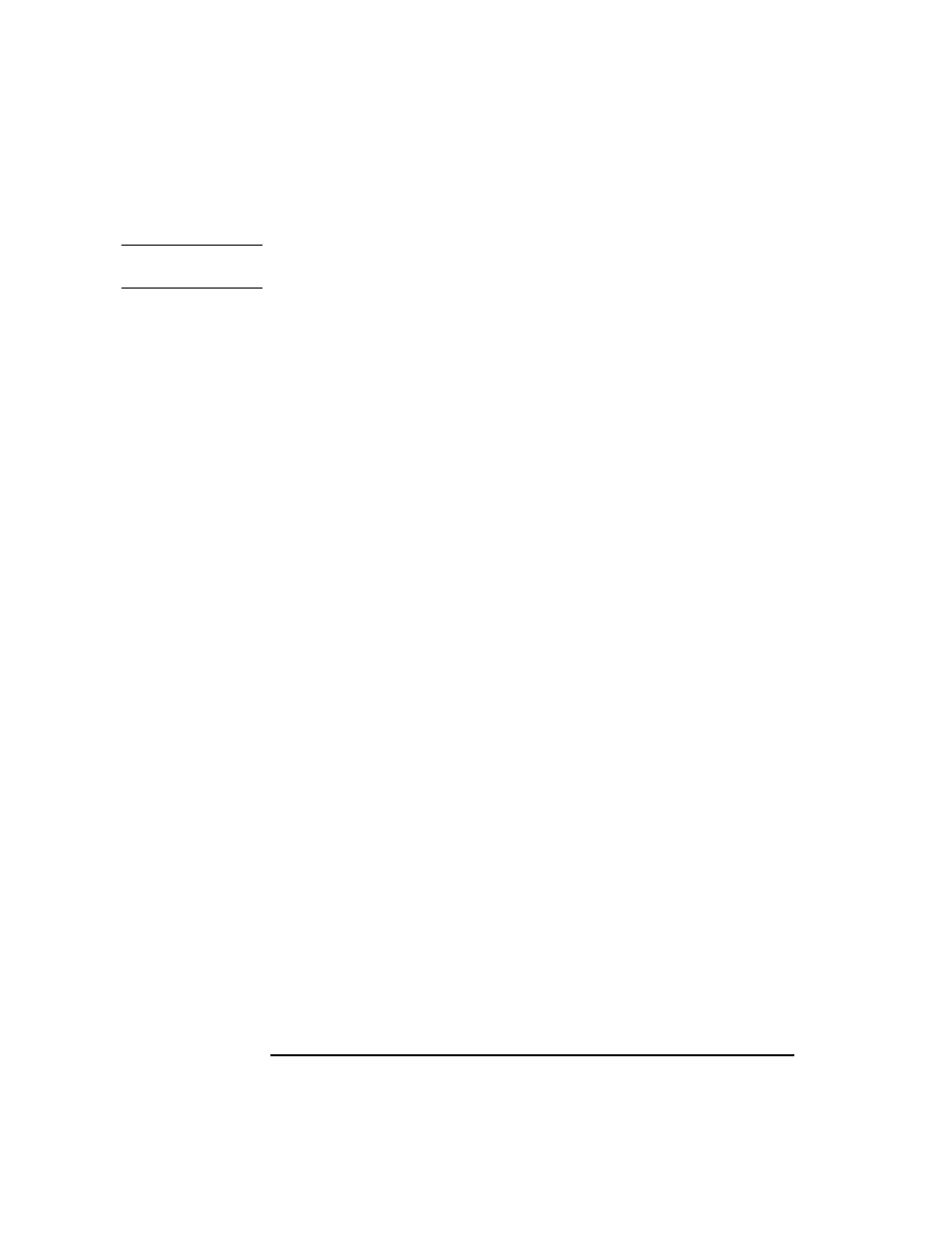
1-12
Chapter 1
Setting up the Disk Drive
Connecting the Drive to Your System
IMPORTANT
If you have selected NTFS as your file system and choose to write protect a
magneto-optical disk, you will not be able to access the disk.
Connection to HP-UX (10.2, 11.x)
The following instructions apply when using SAM to configure the drive.
1. Log into your host system as superuser.
2. Type sam
3. Highlight and select Disks and File Systems.
4. Highlight and select Disk Devices.
5. Highlight this disk drive (SAM calls it a “SCSI Optical Disk Drive”).
6. Choose Add... and Not using Logic Volumed Manager from the “Actions” menu.
Your HP-UX system configuration now includes this drive.
Creating a File System on the Disk
1. With a disk in the drive, login as superuser.
2. Determine which file system will be used.
The file system types are HFS and VXFS. To specify the file system, enter
option -F
3. Determine the device address of this drive. .
•
Run insf -e to build a file of the special device files and their associations.
•
Do an ioscan -fn - this gives you a full ioscan that lists the names of the
special device files. The drive “Description” is “C1113M.” You will see a
“target” and a “disk” line.
•
Look under the “disk” line. You will see a “raw device file”(rdsk) address.
This is the address you will use as the device address for formatting in the
next step. An example of the addresses you may see on this line is:
/dev/dsk/c0t3d0
/dev/rdsk/c0t3d0
Use the “rdsk” address. In this example, the SCSI portions of the address (#
left to right) are 0=Bus ID, 3=Target ID, and 0=LUN (Logical Unit
Number).
