Connection to windows nt 4.0 – HP Optical Jukeboxes User Manual
Page 23
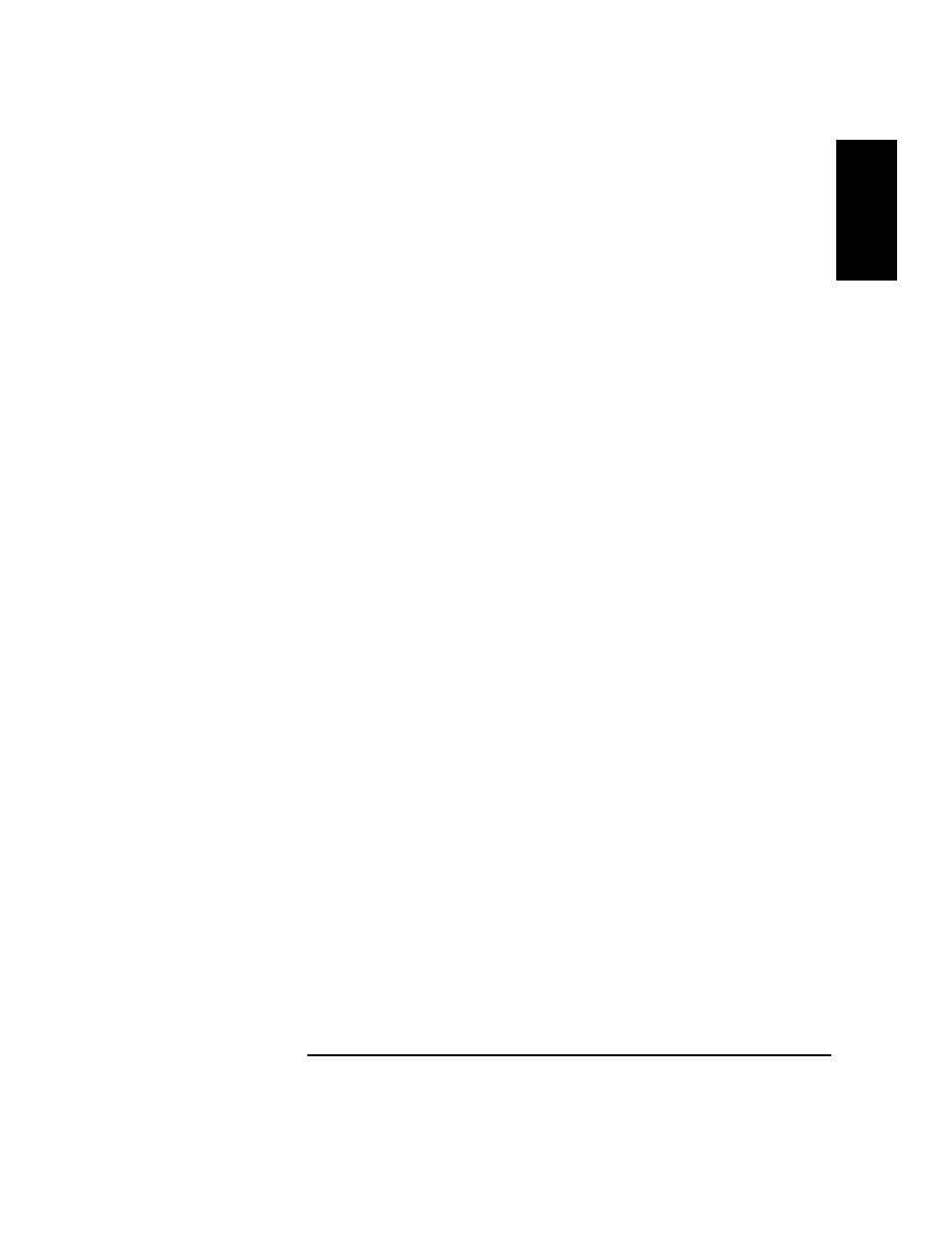
Chapter 1
1-11
Setting up the Disk Drive
Connecting the Drive to Your System
Ch
ap
ter
1
: Setti
n
g
u
p
th
e Disk
Driv
e
Sett
in
g
u
p
th
e
Di
sk
Dr
iv
e
8. Close the dialog box. You are now able to read, write, and erase data on your
disk.
Connection to Windows NT 4.0
1. Apply power to the drive.
2. Apply power to your NT computer.
3. After the computer initializes, put a disk into the drive.
4. Select START, then PROGRAMS, then ADMINSTRAIVE TOOLS (Common),
and then DISK ADMINISTRATOR.
When DISK ADMINISTRATOR starts, it may display a message telling you
that this is the first time the program has been run. If you see this message, select
OK.
5. In DISK ADMINISTRATOR, select VIEW, then DISK CONFIGURATION.
You should see this optical drive listed as a disk with “Free Space.”
6. Highlight the Free Space.
7. Select PARTITION, then CREATE.
Create a partition for the full size of the disk. NT does not allow multiple
partitions on removable media. Select and click on OK to accept the entire side
of the disk as a partition.
Select PARTITION, then select COMMIT CHANGES NOW, then YES.
After the partition is set you must format the disk using the following steps.
8. Select TOOLS, then FORMAT.
9. Chose the file system you want to use.
Under FILE SYSTEM, you may choose either FAT or NTFS. The FAT file
system is a 32-bit file system used by Windows for file exchange. The FAT
system supports long file names and will read the entire side (4.5GB) of the disk.
NTFS is NT’s file system. This file system provides enhanced security and the
capability of file compression (readable only by NT hosts).
After selecting the files system, you may also type in a Volume Label for the
disk (example: Sept_Backup)
10. After selecting the file system (and Volume Label, if desired), Select START.
11. Select and click OK when the “Format Complete” message box displays.
