Viewing consistency group status (ct group status), Figure 39 ct group status pane, 39 ct group status pane – HP XP Continuous Access Software User Manual
Page 67
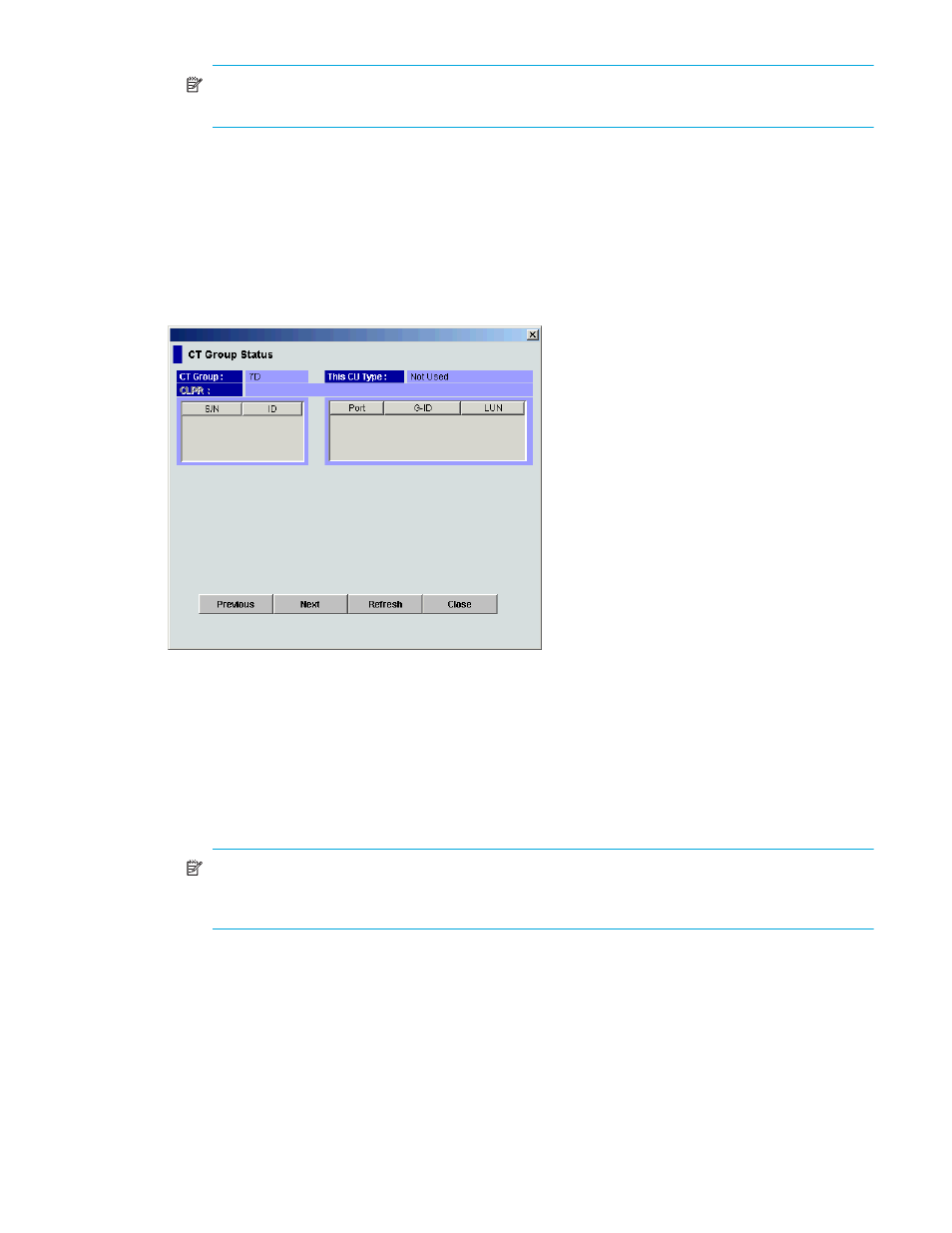
Continuous Access XP user guide for the XP1024/XP128
67
NOTE:
After being set, options can be modified and canceled (see ”
6.
Click Apply on the Continuous Access XP main pane to apply settings to the disk array.
Viewing consistency group status (CT Group Status)
Use the CT Group Status command to display consistency group status information.
1.
From the Consistency Group tree, click a consistency group mode that includes the consistency group
you want to display.
2.
From the Consistency Group list, click only one consistency group.
3.
Right-click, click CT Group Operation, and click CT Group Status. The CT Group Status pane appears.
Figure 39
CT Group Status pane
•
CT Group: Consistency group number of selected consistency group in the list.
•
This CU Type: Registering side (MCU or RCU) of consistency group.
•
CLPR: Number and name of the CLPR to which the volumes forming the pair belong.
•
S/N, ID: Serial number and SSID of CUs that are components of selected consistency group.
•
Port, G-ID, and LUN: Pairs in the connected CU that are in selected consistency group. The Group
column shows the host group name in parentheses. The LUN column shows the CU:LDEV in
parentheses. For LUs with more than one path, only the first path is listed.
NOTE:
If # is added to the end of the LDEV number, such as 00:3C#, the LDEV is an external
volume. For details about external volumes, see the HP StorageWorks External Storage XP user
guide.
•
MCU-RCU Path: Channel type: fibre or serial.
•
Time Out (Copy Pending): Maximum delay allowed for Continuous Access XP Async copy (see
Adding consistency groups (Add CT Group)
•
Time Out (RCU Ready): Maximum delay allowed for re-establishing MCU-RCU communications
following MCU power-off (see ”
Adding consistency groups (Add CT Group)
•
Previous button: Displays information about the consistency group before the current consistency
group.
•
Next button: Displays information about the consistency group after the current consistency group.
•
Refresh button: Refreshes displayed information.
•
Close button: Closes the CT Group Status pane.
