Internet options screen – HP ProLiant DL160 G5 Storage-Server User Manual
Page 24
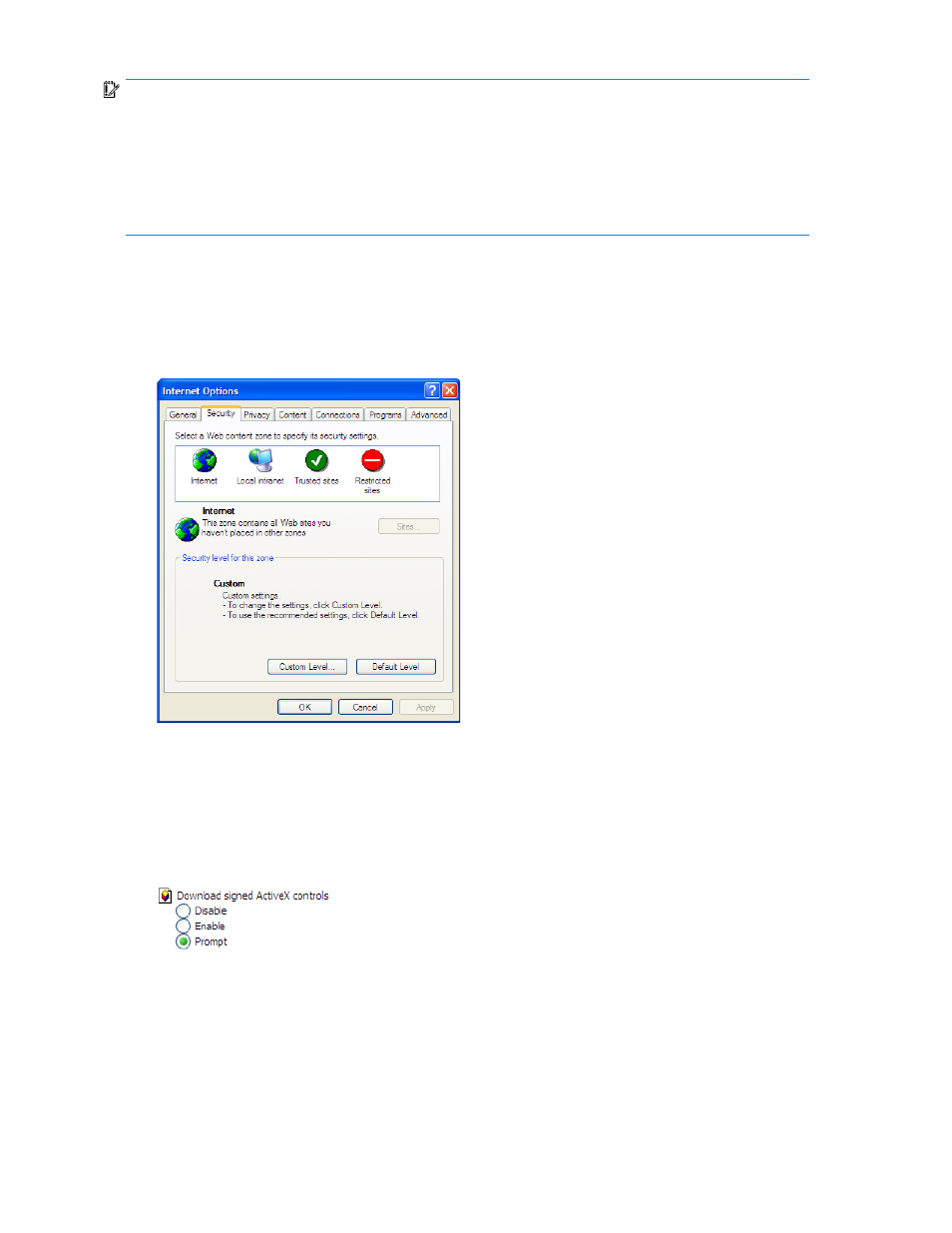
IMPORTANT:
Before you begin this procedure, ensure that you have the following:
•
Windows-based PC loaded with Internet Explorer 5.5 (or later) on the same local network as the storage
server
•
DHCP-enabled network
•
Serial number or IP address of the storage server
To connect the server to a network using the remote browser method, you must first ensure that the
client is configured to download signed ActiveX controls.
To enable ActiveX controls
1.
On the remote client machine, open the Internet Explorer web browser and select Tools > Internet
Options > Security.
Figure 1 Internet options screen
2.
On the Security screen, select Internet or Local intranet Web content zone, then click Custom
Level.
3.
Scroll down to locate the ActiveX Controls and plug-ins settings.
4.
At Download signed ActiveX controls settings, select Enable to enable ActiveX or Prompt to launch
a notice requiring approval before ActiveX is enabled.
5.
Click OK to close the Security Settings dialog box.
6.
If prompted Are you sure you want to change the security settings for this zone, click YES.
7.
On the Internet Options dialog box, click OK to finish.
To connect the storage server to a network using the remote browser method
Installing and configuring the server
24
