Administering msnfs, Server for nfs, 103 server for nfs – HP ProLiant DL160 G5 Storage-Server User Manual
Page 103
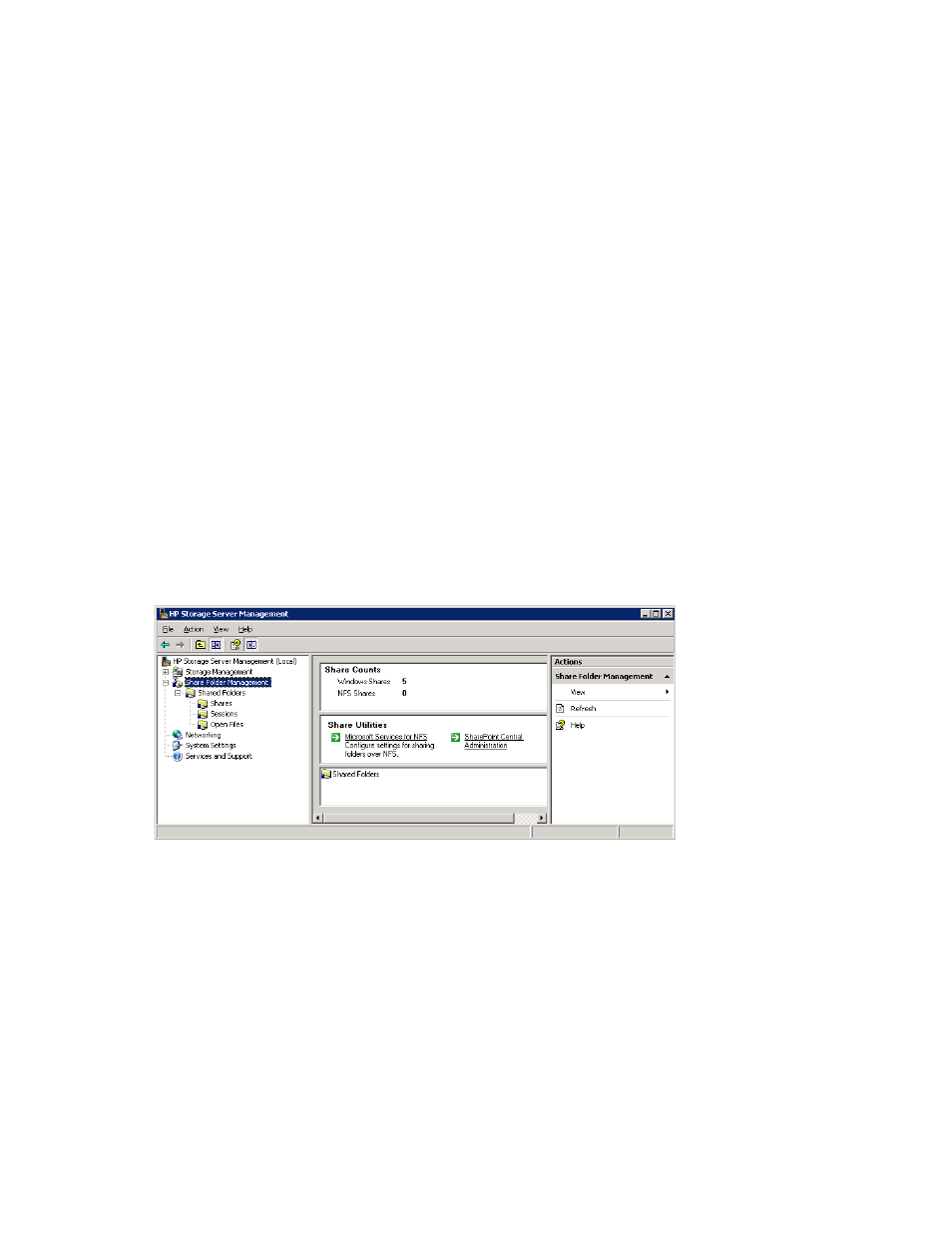
•
Client for NFS
Normally, a Windows-based computer cannot access files on a UNIX computer. A computer
running Windows Server 2003 R2 and Client for NFS, however, can access files stored on a
UNIX-based NFS server.
The Client for NFS feature of the Microsoft Services for NFS component is not preinstalled on the
storage server although information about this feature appears in the online help. To enable Client
for NFS:
1.
Go to Add/Remove Programs.
2.
Select Add/Remove Windows Components > Other Network File and Print Services > Microsoft
Services for NFS > Details.
3.
Install Client for NFS.
Administering MSNFS
To access Microsoft Services for Network File System from the Start menu:
1.
Select Start > Programs > Administrative Tools.
2.
Click Microsoft Services for Network File System.
To access Microsoft Services for Network File System from the HP Storage Server Management console:
1.
Access the HP Storage Server Management console by clicking on the shortcut icon on the
desktop.
2.
In the left pane of the console, select the Share Folder Management listing.
3.
In the center pane, under Share Utilities, select Microsoft Services for NFS (see
).
Figure 32 Accessing MSNFS from HP Storage Server Management console
Server for NFS
With Server for NFS, a computer running the Microsoft Windows Server 2003 R2 operating system
can act as a Network File System (NFS) server. Users can then share files in a mixed environment of
computers, operating systems, and networks. Users on computers running NFS client software can
gain access to directories (called shares) on the NFS server by connecting (mounting) those directories
to their computers. From the viewpoint of the user on a client computer, the mounted files are
indistinguishable from local files.
HP ProLiant Storage Server
103
