Check other print job settings, Check the economode settings, Try a different print driver – HP LaserJet Pro M701 Printer series User Manual
Page 90
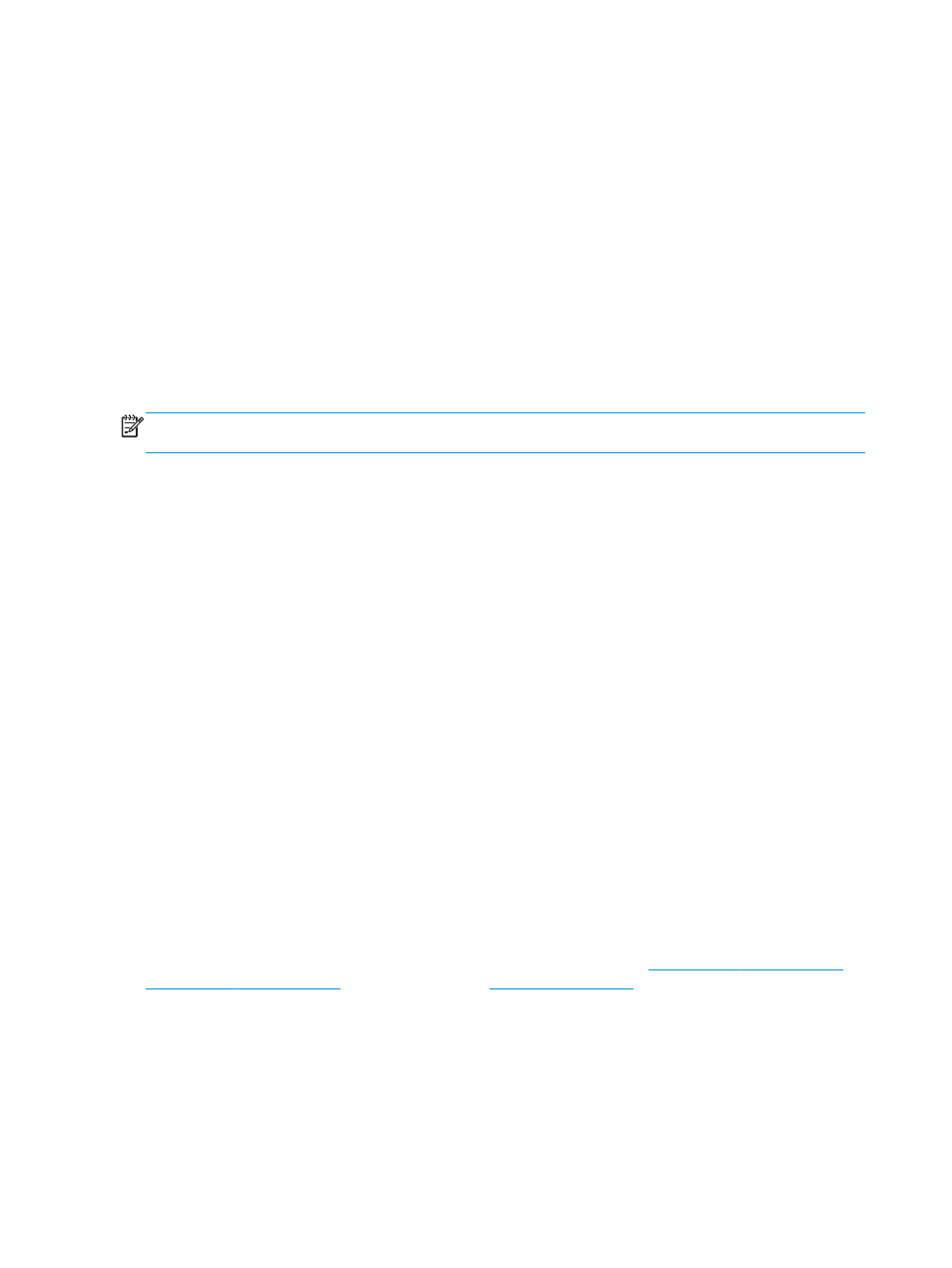
●
Remove anything that is blocking the vents on the product. The product requires good air flow on all
sides, including the top.
●
Protect the product from airborne debris, dust, steam, grease, or other elements that can leave residue
inside the product.
Check other print job settings
When printing from a software program, follow these steps to try to resolve the issue by adjusting other
print-driver settings.
Check the EconoMode settings
HP does not recommend the full-time use of EconoMode. If EconoMode is used full-time, the toner supply
might outlast the mechanical parts in the toner cartridge. If print quality begins to degrade and is no longer
acceptable, consider replacing the toner cartridge.
NOTE:
This feature is available with the PCL 6 print driver for Windows. If you are not using that driver,
enable the feature by using the HP Embedded Web Server.
Follow these steps if the entire page is too dark or too light.
1.
From the software program, select the Print option.
2.
Select the product, and then click the Properties or Preferences button.
3.
Click the Paper/Quality tab, and locate the Print Quality area.
4.
If the entire page is too dark, use these settings:
●
Select the 600 dpi option.
●
Select the EconoMode check box to enable it.
If the entire page is too light, use these settings:
●
Select the FastRes 1200 option.
●
Clear the EconoMode check box to disable it.
5.
Click the OK button to close the Document Properties dialog box. In the Print dialog, click the OK button
to print the job.
Try a different print driver
Try a different print driver when printing from a software program and the printed pages have unexpected
lines in graphics, missing text, missing graphics, incorrect formatting, or substituted fonts.
Download any of the following drivers from the HP Web site. In the US
or
Outside the US, go to
Select your country/region. Click
Download Drivers & Software. Enter the product name, and then select Search.
82
Chapter 6 Solve problems
ENWW
