Control panel layout, Enww product views 7 – HP LaserJet Pro M701 Printer series User Manual
Page 15
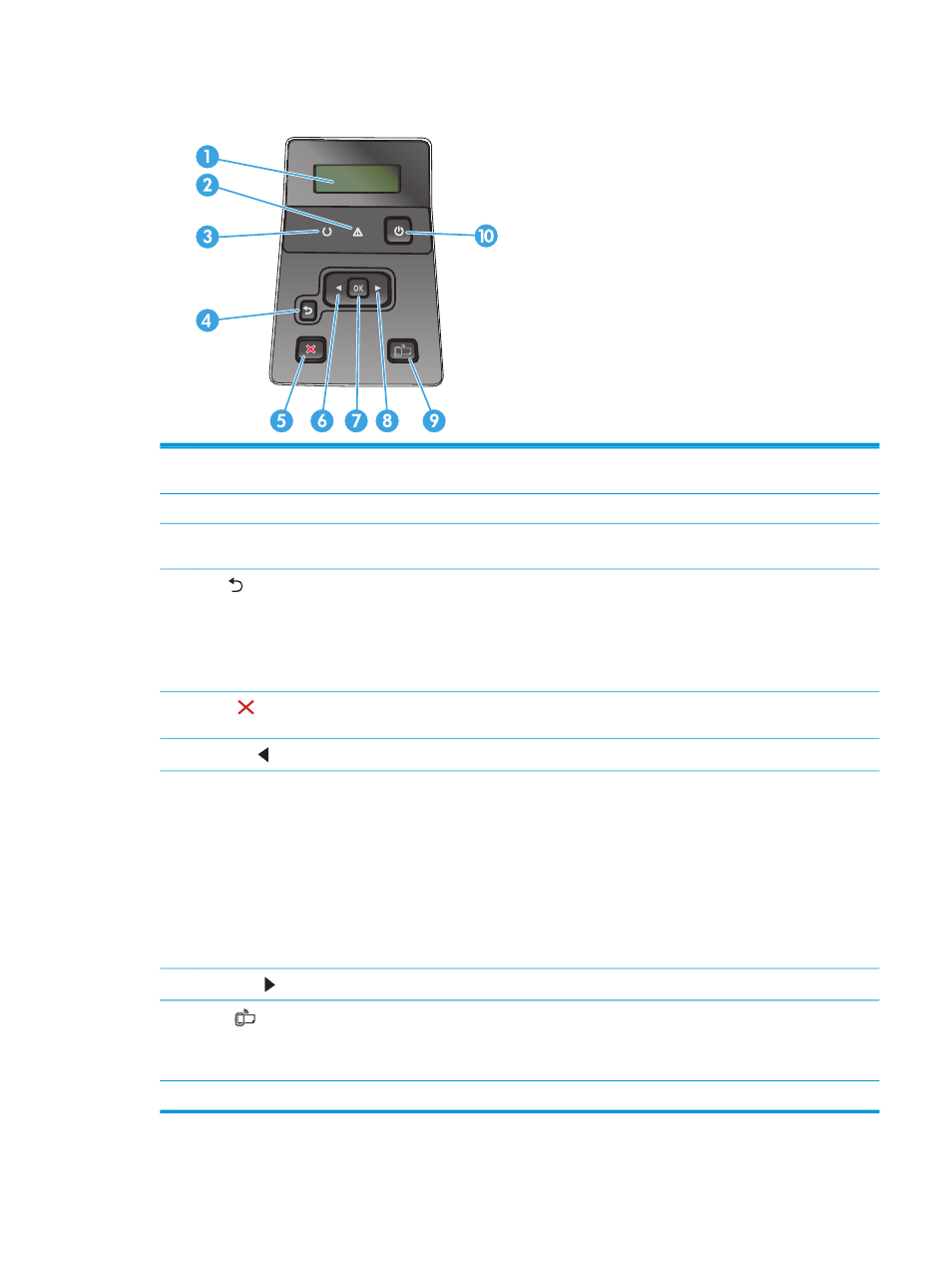
Control panel layout
1
Control-panel display: The display provides information about the product. Use the menus on the display to establish product
settings.
2
Attention light (amber): The Attention light blinks when the product requires user attention.
3
Ready light (green): The Ready light is on when the product is ready to print. It blinks when the product is receiving print data, or
when the product is in sleep mode.
4
Back button: Use this button for the following actions:
●
Exit the control-panel menus.
●
Scroll back to a previous menu in a submenu list.
●
Scroll back to a previous menu item in a submenu list (without saving changes to the menu item).
5
Cancel button: Press this button to cancel a print job whenever the attention light is blinking or to exit the control-panel
menus.
6
Left arrow button: Use this button to navigate through the menus or to decrease a value that appears on the display.
7
OK
button: Press the
OK
button for the following actions:
●
Open the control-panel menus.
●
Open a submenu displayed on the control-panel display.
●
Select a menu item.
●
Clear some errors.
●
Begin a print job in response to a control-panel prompt (for example, when the message Press OK to continue appears on
the control-panel display).
8
Right arrow button: Use this button to navigate through the menus or to increase a value that appears on the display.
9
ePrint
button: This button provides quick access to HP ePrint features. HP ePrint is a tool that prints documents by using
any email-enabled device to send them to the product email address.
(M701n and M706n models only)
10
On/off button: This button provides power to the product.
ENWW
Product views
7
