Clear jams, Jam locations, Experiencing frequent or recurring paper jams – HP LaserJet Pro M701 Printer series User Manual
Page 70
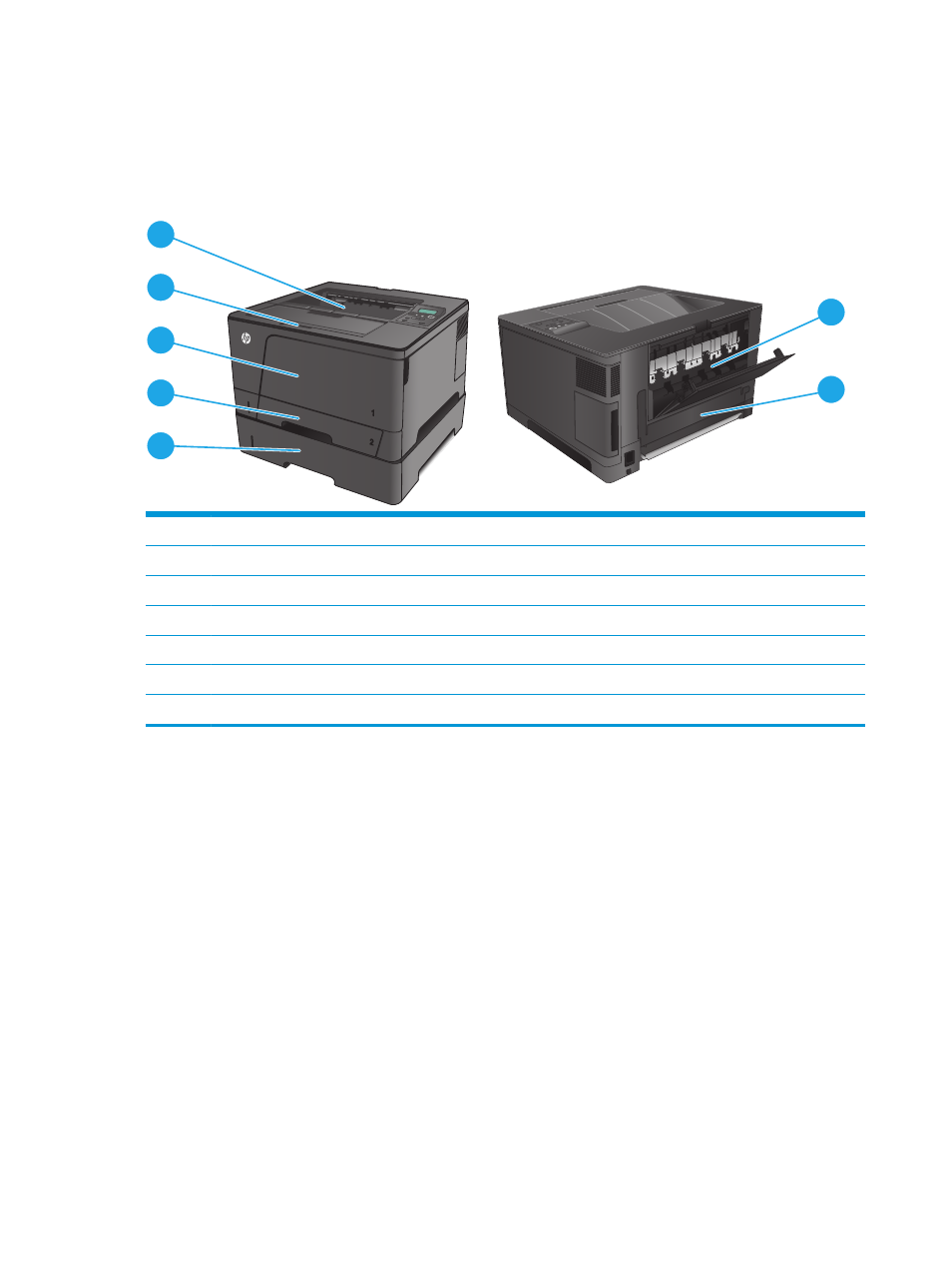
Clear jams
Jam locations
Jams can occur in these locations:
3
1
2
3
6
7
4
5
1
Output bin
2
Print cartridge area
3
Tray 1
4
Tray 2
5
Optional Tray 3 (M706n model only)
6
Rear door
7
Duplex unit area (M706n model only)
Loose toner might remain in the product after a jam. This problem typically resolves itself after a few sheets
have been printed.
Experiencing frequent or recurring paper jams?
To reduce the number of paper jams, try these solutions.
1.
Use only paper that meets HP specifications for this product.
2.
Use paper that is not wrinkled, folded, or damaged. If necessary, use paper from a different package.
3.
Use paper that has not previously been printed or copied on.
4.
Make sure the tray is not overfilled. If it is, remove the entire stack of paper from the tray, straighten
the stack, and then return some of the paper to the tray.
5.
Make sure the paper guides in the tray are adjusted correctly for the size of paper. Adjust the guides so
they are touching the paper stack without bending it.
6.
Make sure that the tray is fully inserted in the product.
62
Chapter 6 Solve problems
ENWW
