Update the firmware – HP LaserJet Pro M701 Printer series User Manual
Page 62
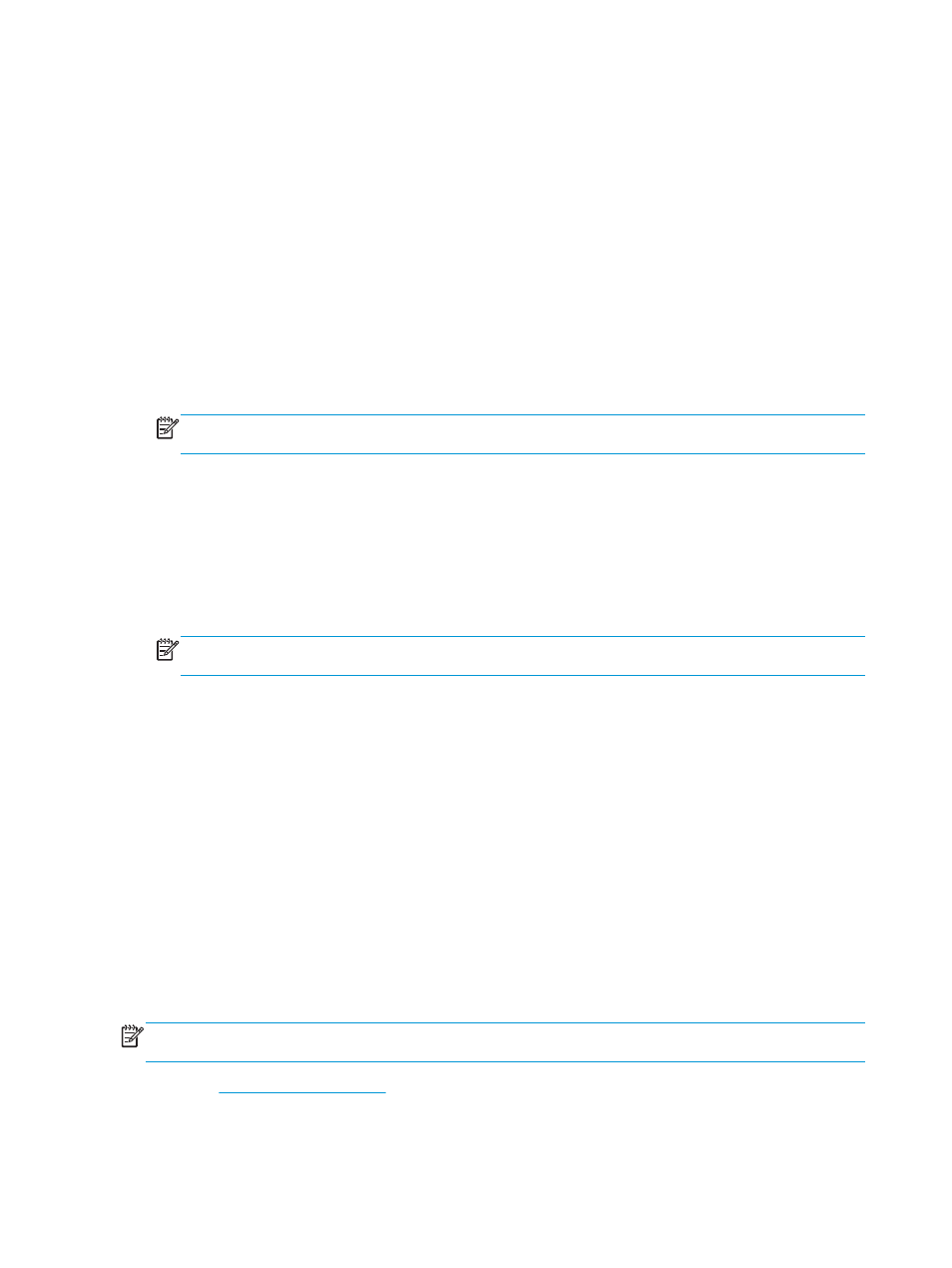
Update the firmware
HP offers periodic product updates, new Web Services apps, and new features to existing Web Services apps.
Follow these steps to update the product firmware for a single product. When you update the firmware, Web
Service apps will update automatically.
There are two supported methods to perform a firmware update on this product. Use only one of the
following methods to update the product firmware.
Method one: Update the firmware using the control panel
Use these steps to load the firmware from the control panel (for network-connected products only), and/or
set the product to automatically load future firmware updates. For USB-connected products, skip to method
two.
1.
Make sure the product is connected to a wired (Ethernet) network with an active Internet connection.
NOTE:
The product must be connected to the Internet to update the firmware via a network
connection.
2.
On the product control panel, press the
OK
button.
3.
Open the following menus:
●
Service
●
LaserJet Update
4.
Scroll to the Check for Updates Now option, and press the
OK
button.
NOTE:
The product automatically checks for an update, and if a newer version is detected, the update
process automatically starts.
5.
Set the product to automatically update the firmware when updates become available.
a.
On the product control panel, press the
OK
button.
b.
Open the following menus:
●
Service
●
LaserJet Update
●
Manage Updates
c.
Set the Allow Updates option to YES, and then set the Automatic Check option to ON. Press the
OK
button.
Method two: Update the firmware using the Firmware Update Utility
Use these steps to manually download and install the Firmware Update Utility from HP.com.
NOTE:
This method is the only firmware update option available for products connected to the computer
via a USB cable. It also works for products connected to a network.
1.
Go to
, click the Drivers & Software link, type the product name in the search
field, press the
ENTER
button, and then select the product from the list of search results.
2.
Select the operating system.
54
Chapter 5 Manage the product
ENWW
