Improve print quality, Print from a different software program, Check the paper-type setting for the print job – HP LaserJet Pro M701 Printer series User Manual
Page 87: Check the paper type setting (windows), Check the paper type setting (mac os x)
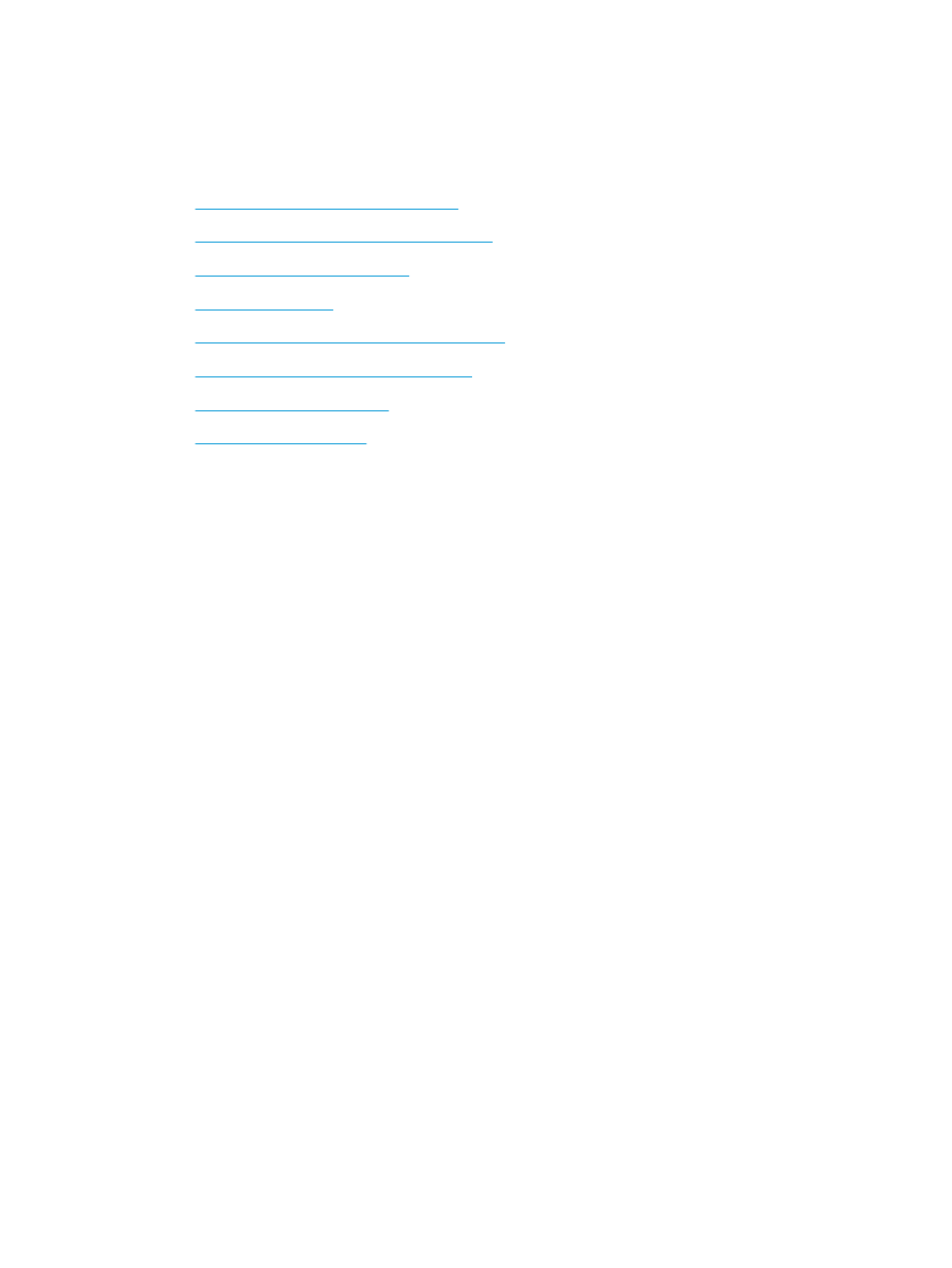
Improve print quality
If the product is having print-quality problems, try the following solutions in the order presented to resolve
the issue.
●
Print from a different software program
●
Check the paper-type setting for the print job
●
Check the toner-cartridge status
●
●
Visually inspect the toner cartridge for damage
●
Check paper and the printing environment
●
Check other print job settings
●
Print from a different software program
Try printing from a different software program. If the page prints correctly, the problem is with the software
program from which the page was printed.
Check the paper-type setting for the print job
Check the paper type setting when printing from a software program and the printed pages have smears,
fuzzy or dark print, curled paper, scattered dots of toner, loose toner, or small areas of missing toner.
Check the paper type setting (Windows)
1.
From the software program, select the Print option.
2.
Select the product, and then click the Properties or Preferences button.
3.
Click the Paper/Quality tab.
4.
From the Paper Type drop-down list, click the More... option.
5.
Expand the list of Type is: options.
6.
Expand the category of paper types that best describes your paper.
7.
Select the option for the type of paper being used, and click the OK button.
8.
Click the OK button to close the Document Properties dialog box. In the Print dialog box, click the OK
button to print the job.
Check the paper type setting (Mac OS X)
1.
Click the File menu, and then click the Print option.
2.
In the Printer menu, select the product.
3.
By default, the print driver displays the Copies & Pages menu. Open the menus drop-down list, and then
click the Finishing menu.
ENWW
Improve print quality
79
