HP Surestore 10.100 Tape Library User Manual
Page 179
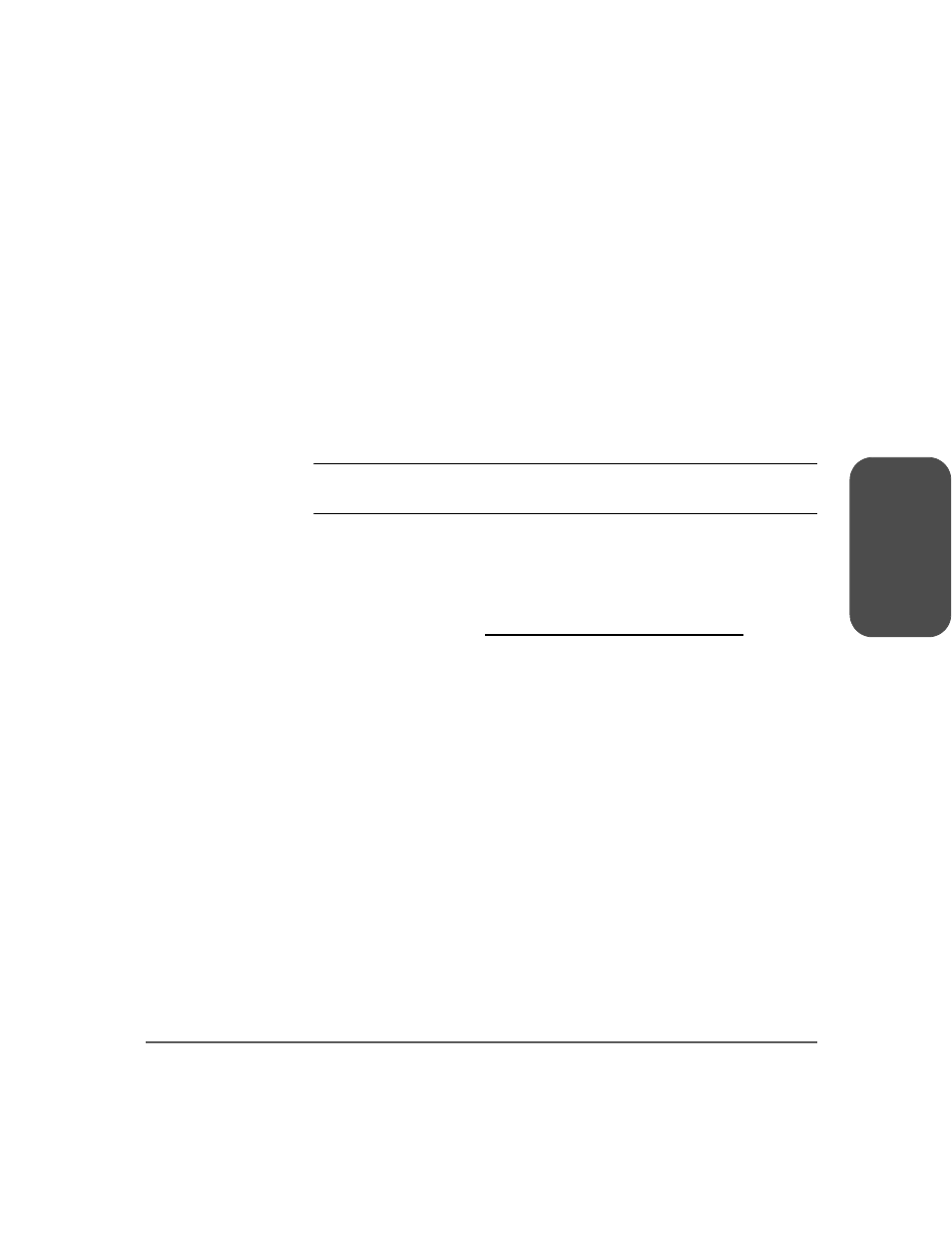
Chapter 5
Upgrading Firmware 177
Ch
apter 5
2. From
the
Firmware Revisions menu, use [More] to view the drive firmware
revisions.
You can also check your current firmware revisions from the remote
management card:
1. Enter the designated IP address into the web browser to launch the Web-
Based Library Administrator pages. (See
2. Select
the
[Report] tab.
3. Scroll down to the Firmware Revisions section of the page to view your
library and drive firmware revisions.
Note
Ensure that your backup software does not “SCSI reserve” the
library, as this can prevent a firmware download.
Using HP Library & Tape Tools (library and drive firmware)
You can download library and drive firmware using the HP Library & Tape
Tools diagnostic utility. This utility may already be installed on your host. If not,
you can download it fromOnline help and instructions are included with HP Library & Tape Tools. The
firmware download procedure involves these simple steps:
1. Run the HP Library & Tape Tools utility.
2. Generate a support ticket for the library.
3. If prompted to download new firmware from the website, select [Yes],
otherwise, select [Get Firmware from Web] under the File menu.
4. Click on the firmware revisions for the library and drive that you would like
to download firmware to, and then click the [Download] button. The
firmware file(s) will be copied into the firmware folder of the HP Library &
Tape Tools utility.
5. Close the firmware window.
6. Select the library in the [By Product] device list tab, and then select the
[Firmware] button. The latest revisions available for the library and drive
will automatically be selected.
7. Select
Start Update to update the firmware for the library and/or drive.
