Configuring the remote management card, Configuring the remote management card 99 – HP Surestore 10.100 Tape Library User Manual
Page 101
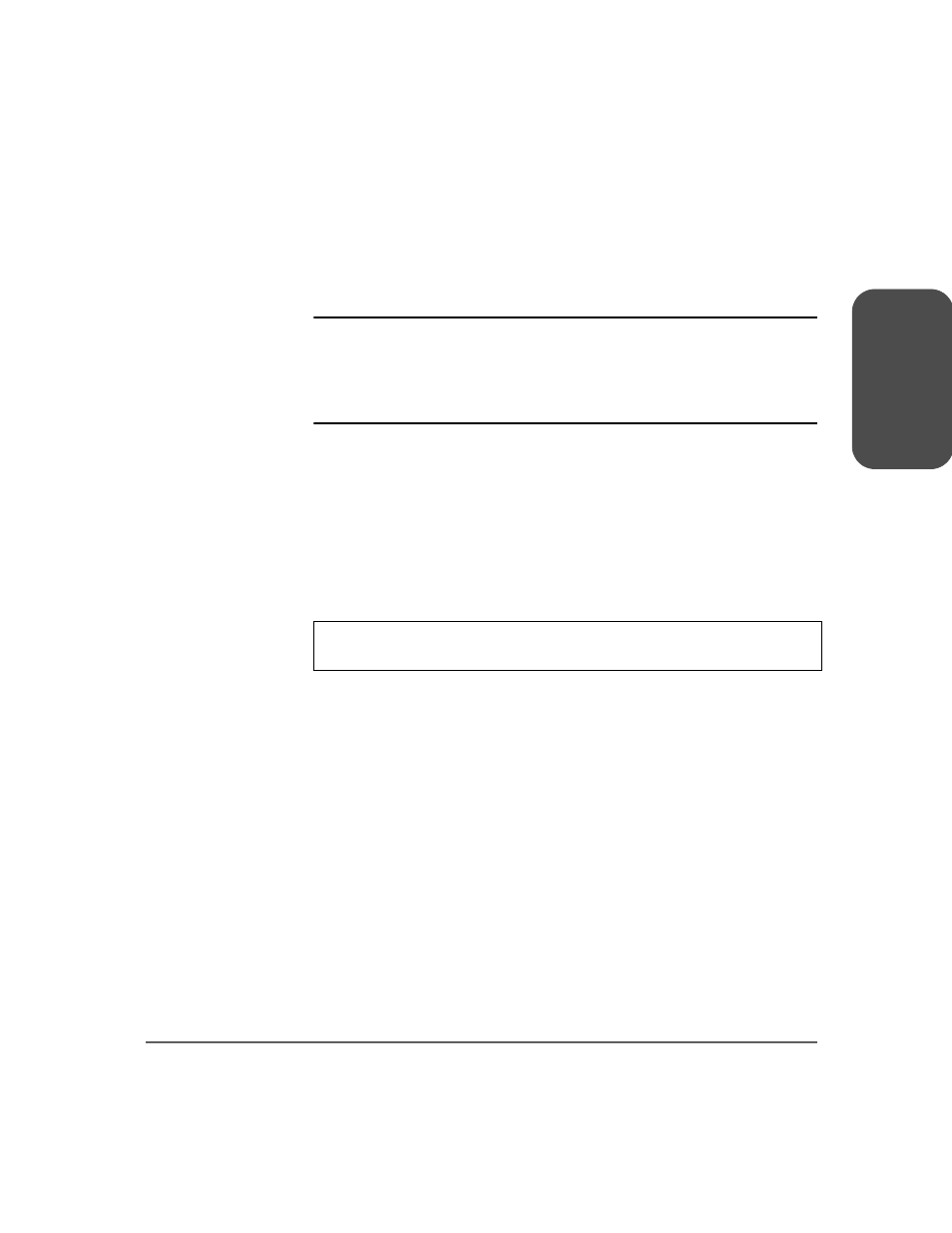
Chapter 3
Configuring the Library 99
Ch
ap
ter
3
Configuring the Remote Management Card
The library only requires one remote management card, which will already be
installed when the library arrives.
Note
The library administrator password is required for this process. If
the password is not set, you can view information but will not be
permitted to configure your remote management card from your
web browser. (See
Enabling and Changing the Password
1. Connect to the network port of the card using a category 5 ethernet cable.
Ensure that the cable is also connected to an active network port.
2. On the library’s back panel, verify that the link LED on the remote
management card is green. If the LED is not green, a link has not been
established with the local network. Ensure the network port is active by
checking with your system administrator. (See
a description of the LEDs.)
3. Enter
the
Network Access
menu.
4. If you would like to use DHCP/BOOTP to configure your remote
management card, select
[Yes]
. (See
— A message will display to confirm your configuration through DHCP/
BOOTP, or alert you if DHCP/BOOTP failed.
— If successful, note the IP address, and skip to step 9.
— If DHCP/BOOTP was not successful, or if you do not want to use
DHCP/BOOTP, contact your system administrator to obtain an IP
address, subnet mask, and gateway address. Continue with
step 5.
Main Menu -> Administration -> Change Configuration -> Network
Access
