HP Linux Server Management Software User Manual
Page 67
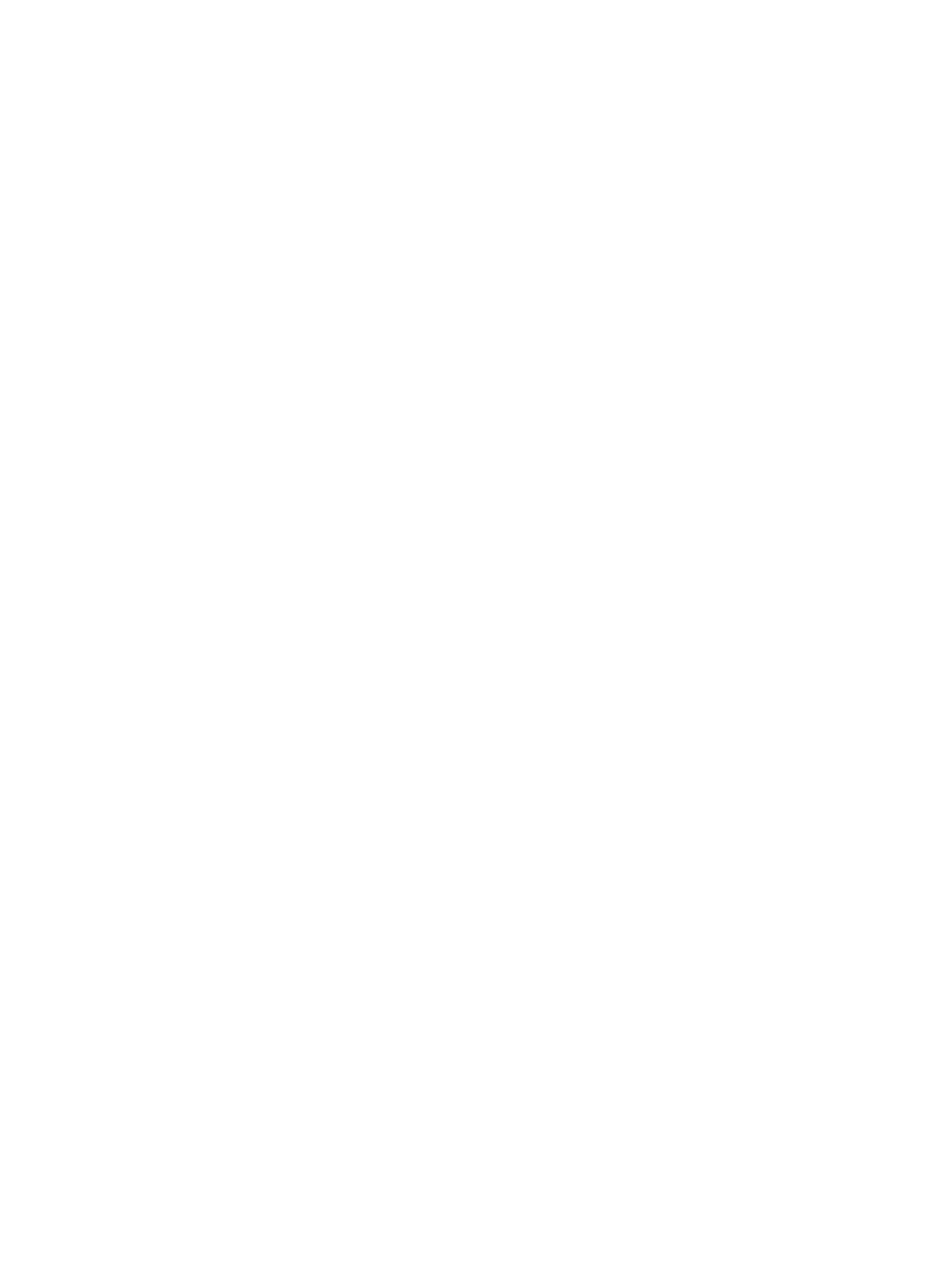
1.
Run /sbin/syslog-ng with the -s or --syntax-only option to verify the syntax of
the/etc/syslog-ng.conf.server and/etc/syslog-ng.conf.client files on Red
Hat or /etc/syslog-ng/syslog-ng.conf.server and /etc/syslog-ng/
syslog-ng.conf.client
on SLES. For the package’s adoptive node, a symbolic link will
be created named /etc/syslog-ng.conf on Red Hat or /etc/syslog-ng/
syslog-ng.conf
on SLES and this symbolic link will point to the .server file. For the
remaining cluster members, the symbolic link will point to the.client file. Since the package
is not yet running, use syslog-ng to check each file explicitly as follows:
# /sbin/syslog-ng --syntax-only --cfgfile /etc/syslog-ng.conf.server
# /sbin/syslog-ng --syntax-only --cfgfile /etc/syslog-ng.conf.client
on Red Hat or
# /sbin/syslog-ng --syntax-only --cfgfile
/etc/syslog-ng/syslog-ng.conf.server
# /sbin/syslog-ng --syntax-only --cfgfile
/etc/syslog-ng/syslog-ng.conf.client
on SLES.
If all the edits have been applied correctly, no errors should be displayed.
2.
Start syslog-ng on each cluster member. Each syslog-ng will start as a log forwarding
client:
# cexec /etc/init.d/syslog-ng start
Use the clusterwide ps command, cps, to validate that all the daemons started correctly:
# cps -ef | grep syslog-ng
You should see a syslog-ng daemon running on each cluster member.
3.
Create the clog package:
# cd $SGCONF/clog/
# cmapplyconf -P clog.conf
Serviceguard will validate the package configuration and report any errors. Correct any
errors and try again.
4.
Start the clog package:
# cmmodpkg -e clog
Then use cmviewcl to make sure it is running:
# cmviewcl -p clog
If there are problems running the package, check the /etc/cmcluster/clog/clog.log
files on each member to help troubleshoot the problem.
3.3 Log Consolidation Configuration
67
