Clear jams from the output-bin areas, Clear jams – HP LaserJet M3027 Multifunction Printer series User Manual
Page 182
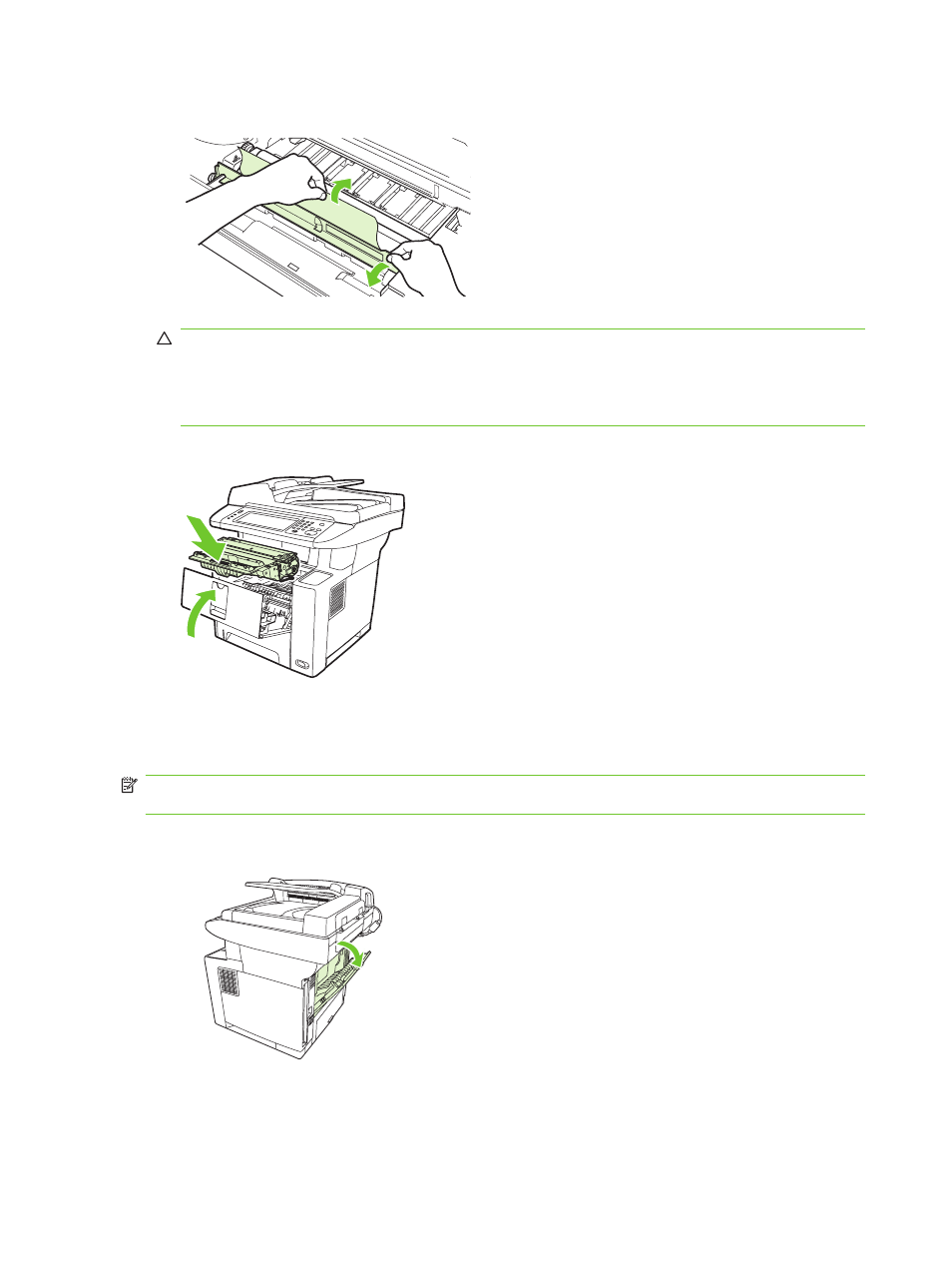
2.
Open the plate, and then slowly pull the media out of the device. Be careful to not tear the media.
CAUTION:
Avoid spilling loose toner. Use a dry, lint-free cloth, to clean any toner that might have
fallen into the device. If loose toner falls into the device, it might cause temporary problems with
print quality. Loose toner should clear from the paper path after a few pages are printed. If toner
gets on your clothing, wipe it off with a dry cloth and wash clothing in cold water. (Hot water sets
toner into fabric.)
3.
Replace the print cartridge, and then close the front door.
If a jam message persists, there is still media in the device. Look for media in other locations.
Clear jams from the output-bin areas
NOTE:
If media is jammed in the top output area, but most of the media is still inside the device, it is
best to remove it through the rear door.
1.
Open the rear output bin.
170 Chapter 11 Problem solving
ENWW
