Problem-solving flowchart – HP LaserJet M3027 Multifunction Printer series User Manual
Page 159
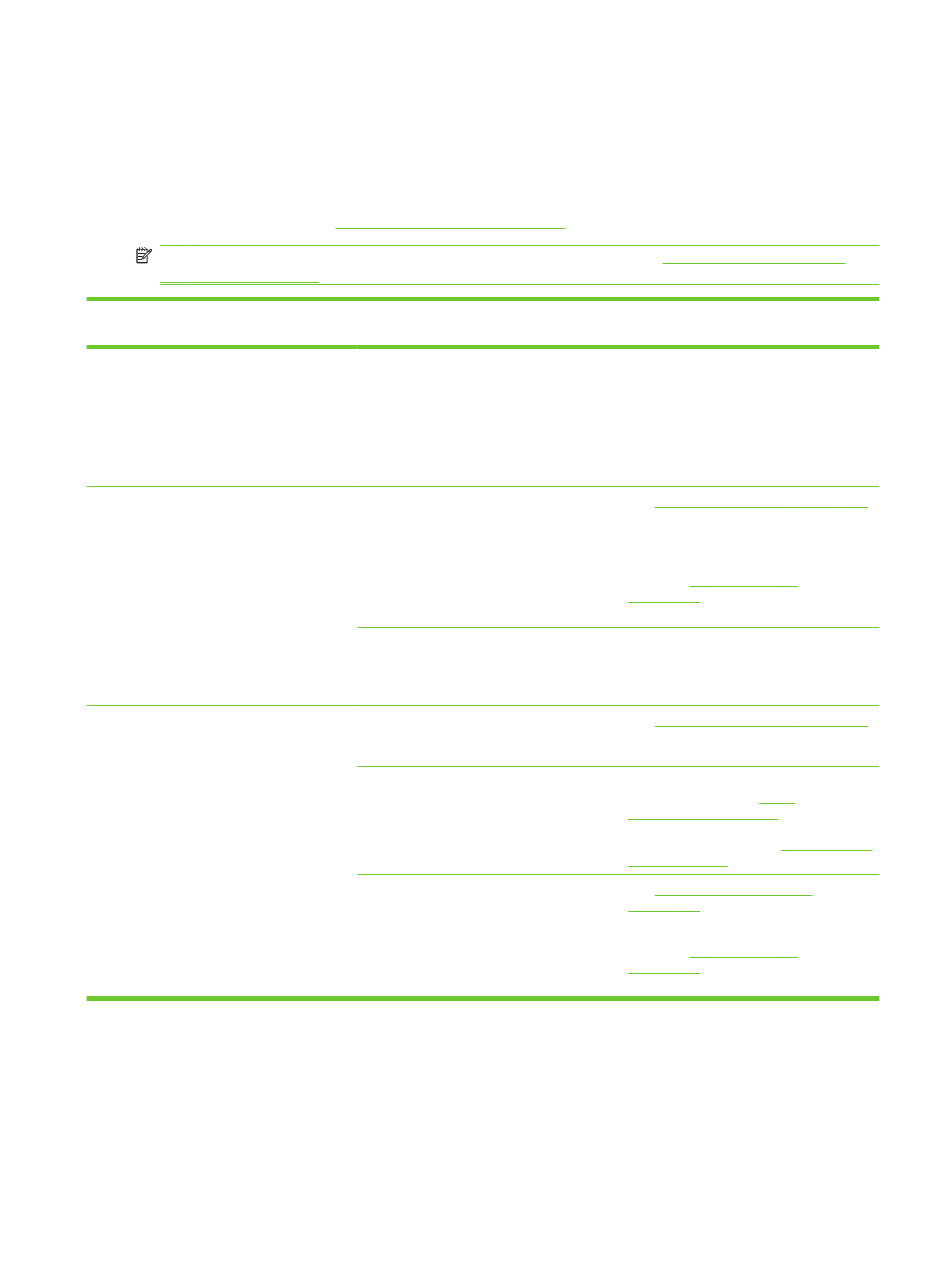
Problem-solving flowchart
If the device is not responding correctly, use the flowchart to determine the problem. If the device does
not pass a step, follow the corresponding troubleshooting suggestions.
If you cannot resolve the problem after following the suggested steps, contact an HP-authorized service
or support provider. See
NOTE:
Macintosh users: For more troubleshooting information, see
Step
number
Verification step
Possible problems
Solutions
1
Is the power on?
No power due to failed power source, cable,
switch, or fuse.
1.
Verify that the device is plugged in.
2.
Verify that the power cable is functional
and that the power switch is on.
3.
Check the power source by plugging
the device directly into the wall or into
a different outlet.
2
Does Ready appear on the
device control panel?
Control panel shows an error.
Control-panel messages on page 154
for a list of common messages that will help
you correct the error.
If the error persists, contact HP Customer
Care. See
or the support flyer that came
in the device box.
The touchscreen is blank.
The brightness-adjustment dial is set
incorrectly. Adjust the brightness-
adjustment dial so that the touchscreen
controls and messages are visible.
3
Do information pages print?
An error message appears on the control-
panel display.
Control-panel messages on page 154
for a list of common messages that will help
you correct the error.
Media does not move smoothly through the
device paper path.
Make sure that media that meets
HP specifications. See
Clean the paper path. See
Poor print quality.
See
If the error persists, contact HP Customer
Care. See
or the support flyer that came
in the device box.
ENWW
Problem-solving flowchart 147
