HP StorageWorks XP Remote Web Console Software User Manual
Page 37
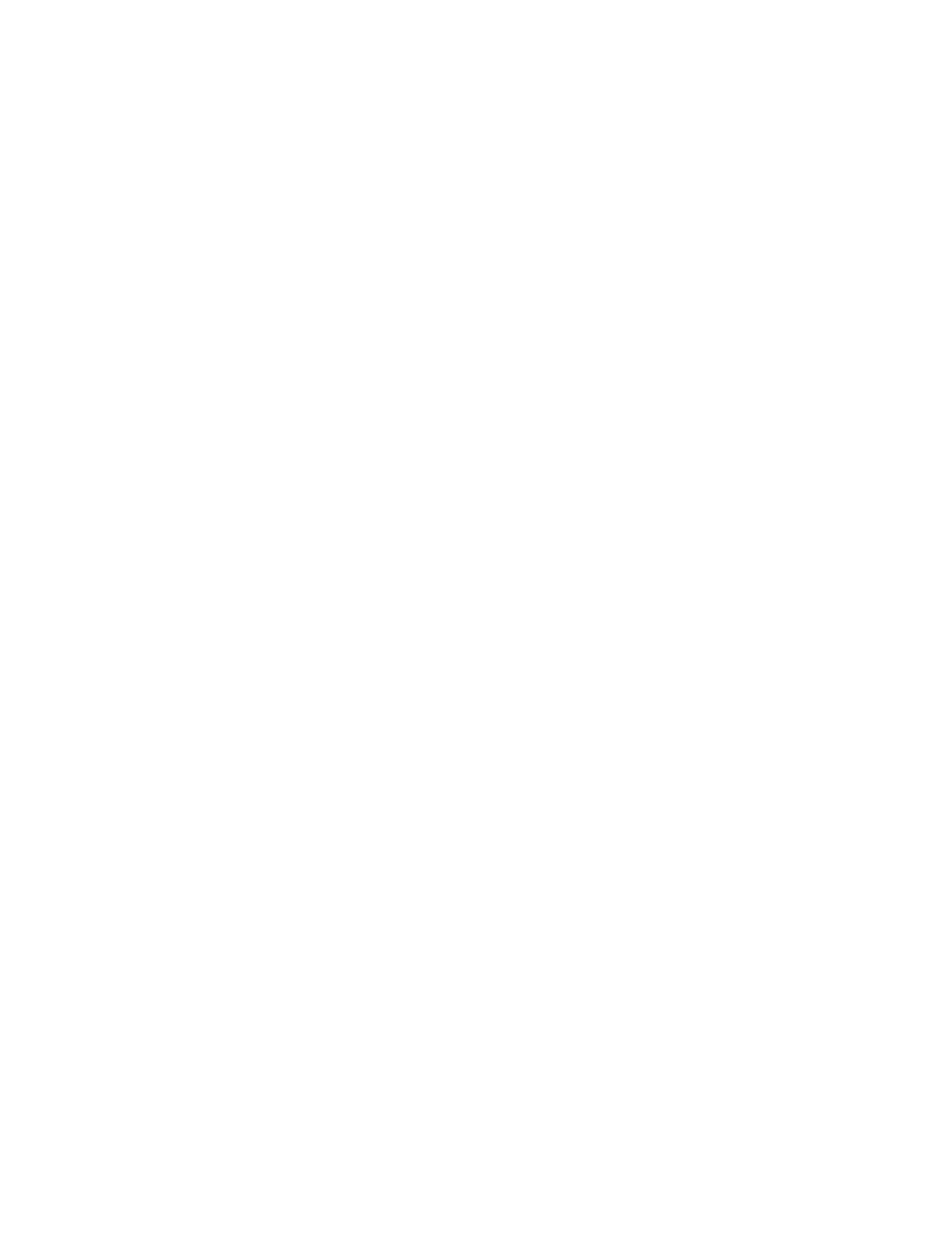
Storage Administrator and Storage Partition Administrator Privileges
” on page 17 in this manual and the
HP StorageWorks XP24000 Remote Web Console User’s Guide.
To partition the licensed capacity and allocate the licensed capacity to SLPR from the License Key
Partition Definition window:
1.
Log on with the user ID of a storage administrator to display the Remote Web Console main
window.
2.
Change to Modify mode.
3.
Click Go, Environmental Settings, and then License Key Partition Definition on the menu bar
of the Remote Web Console main window.
4.
Select a program product in the program product list to allocate the license to an SLPR.
The Partition Status list and the Set box are displayed (see
on page 26 and
5.
Select an SLPR in the Partition Status list, to which you want to allocate the license of the
selected program product.
6.
Enter the allocating capacity or select the Enable button in the Setting box.
7.
Click Set.
The contents of the setting are displayed in Remaining Capacity and the Partition Status list.
8.
Click Apply on the Remote Web Console main window.
9.
According to the following points, add the storage partition administrator who can use the
SLPRs.
Note:
The storage administrator of Administrator and the storage administrator with the
super user authority can perform the following operations. The storage administrator with the
general user authority cannot perform these operations.
a.
To add the storage partition administrator who can add and delete the user account, add
the storage partition administrator with the super user authority from the Account window of
Remote Web Console. To give the write permission of all available program products to
the storage partition administrator, select the check boxes of all program products that are
displayed on the Account window.
b.
To add the storage partition administrator who cannot add and delete the user account,
add the storage partition administrator with the general user authority from the Account
window of Remote Web Console. To prohibit the use of the specific program products to
the storage partition administrator with the general user authority, clear the check boxes
of the program products that you want to prohibit the use.
Note:
The user account can be added to the SLPR that does not exist, but if you logged on with
this user account, an error occurs.
For further information on the License Key Partition Definition window, see the HP StorageWorks
XP24000 Remote Web Console User’s Guide.
XP24000 Disk/Cache Partition User's Guide
37
