4 using the disk/cache partition gui, The license key partition definition window, The license key partition definition window – HP StorageWorks XP Remote Web Console Software User Manual
Page 23
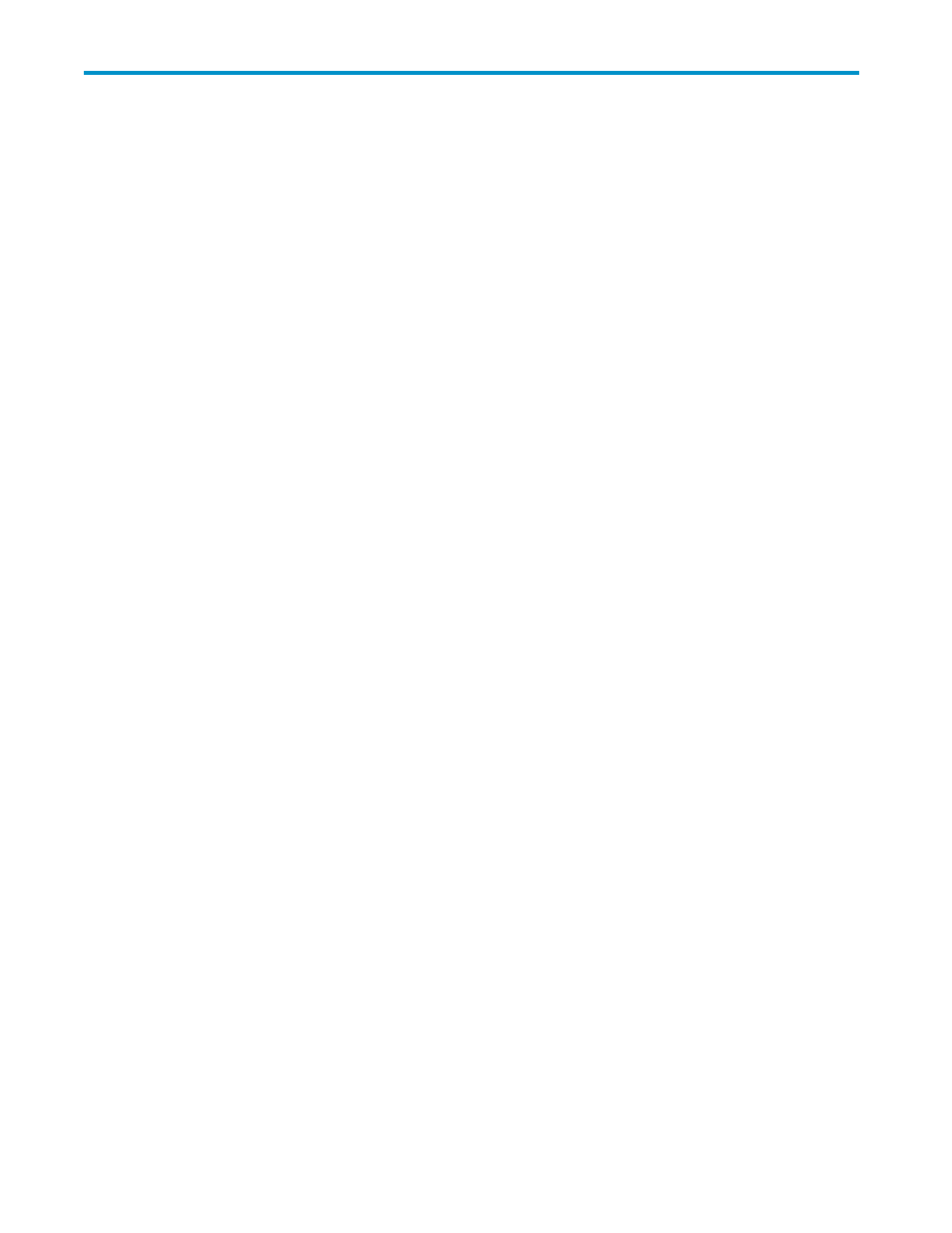
4 Using the Disk/Cache Partition
GUI
Using the Disk/Cache Partition GUI
” on page 23 describes the License Key Partition Definition window
and the Partition Definition window which you need to use Disk/Cache Partition.
The License Key Partition Definition Window
When the storage partition administrators want to use the Remote Web Console options for their own
SLPRs, the licensed capacity for each option has to be partitioned and allocated to each SLPR. When
you want to allocate the license to SLPRs for the options that is not charged by the amount of available
capacity, for example Remote Web Console or JAVA API and so on, or when you have purchased the
unlimited license for the options charged by the amount of available capacity, you need to set Enable
or Disable the options for each SLPR.
For further information about how to partition the licensed capacity and how to allocate the licensed
capacity to SLPR, see “
Partitioning and Allocating Licensed Capacity
Only the storage administrators can partition and allocate the licensed capacity.
Once you have created SLPRs, neither storage administrator nor storage partition administrator can make
the settings for the resources of the created SLPRs, until you have allocated the license to each SLPR.
A storage partition administrator can use some of the Remote Web Console options. For SLPRs, the
storage administrator can partition and allocate the licensed capacity of the following program product
options:
•
Open Volume Management
•
Volume Shredder
•
Data Retention Utility
•
LUN Manager
•
Cache Residency Manager
•
Performance Monitor
•
Remote Web Console
•
JAVA API
Notes:
•
A storage partition administrator is not allowed to use the options if only the options have been
installed on the License Key window. A storage administrator can only make settings for SLPR 0.
•
For Performance Monitor, once you have installed the options on the License Key window, a
storage administrator can monitor the information on the whole subsystem, even though the
license has not been allocated to each SLPR. If a storage partition administrator wants to use
the Performance Monitor, the license for the Performance Monitor has to be allocated to the
SLPR, as well as other options.
•
Since all the SLPRs will be available when the key type of the program product is Temporary or
Emergency, you do not need to allocate the license key to each SLPR. Therefore, the information
for the program product whose key type is Temporary or Emergency will not be displayed in
the License Key Partition Definition window.
•
For the options such as Remote Web Console or JAVA API, once you have installed the options
on the License Key window, a storage administrator can log on. To allow a storage partition
administrator to log on, you need to set the options Enable for the SLPR allocated to the storage
partition administrator.
XP24000 Disk/Cache Partition User's Guide
23
