5 performing disk/cache partition operations, Launching disk/cache partition, Storage management logical partition operations – HP StorageWorks XP Remote Web Console Software User Manual
Page 33: Performing disk/cache partition operations
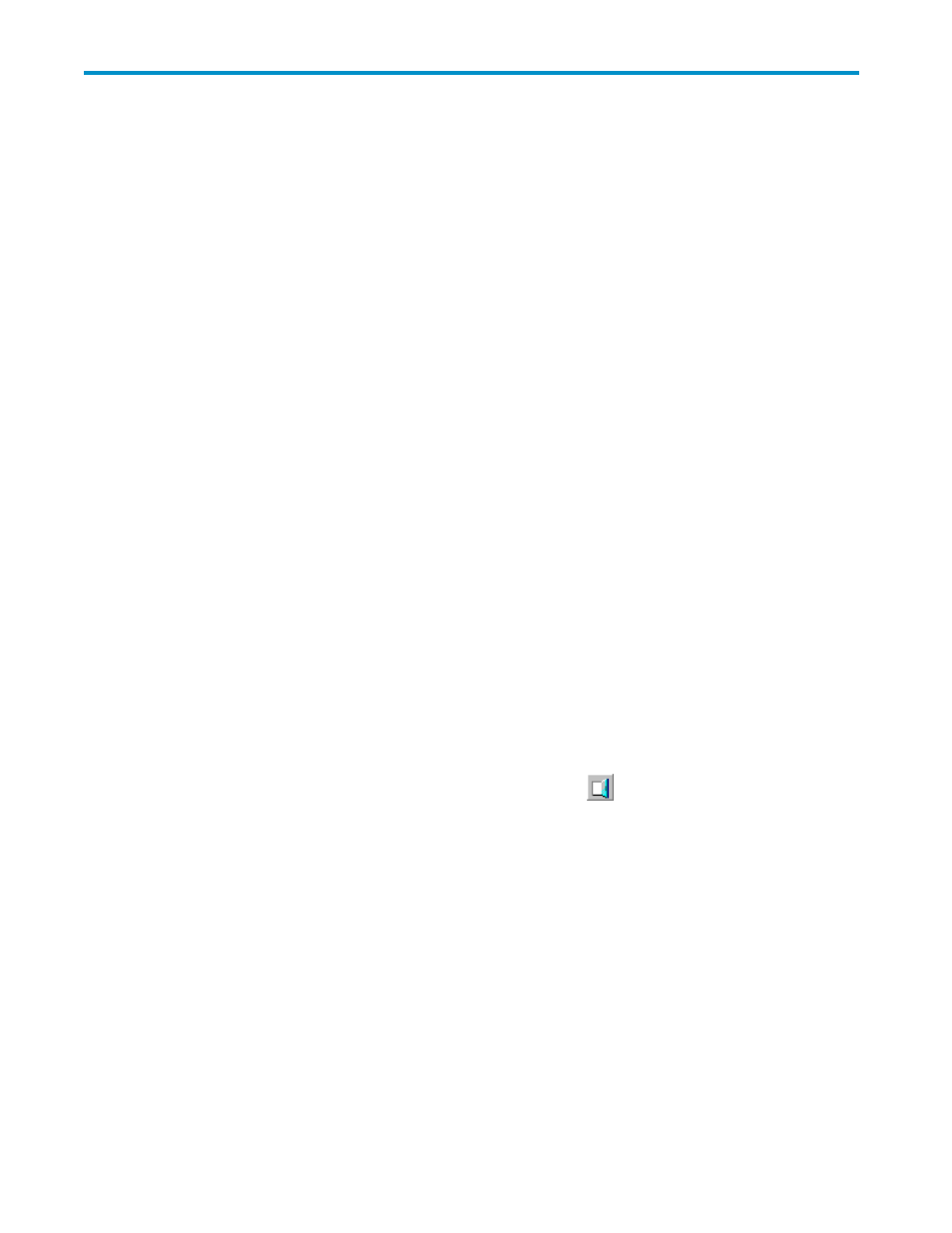
5 Performing Disk/Cache Partition
Operations
Performing Disk/Cache Partition Operations
” on page 33 describes the operations of Disk/Cache
Partition.
Disk/Cache Partition operations are:
•
Launching Disk/Cache Partition (see “
Launching Disk/Cache Partition
•
Storage Management Logical Partition Operations (see
Storage Management Logical Partition Operations
•
Cache Logical Partition Operations (see “
Cache Logical Partition Operations
” on page 35), and
•
Partitioning and Allocating Licensed Capacity (see
Partitioning and Allocating Licensed Capacity
Launching Disk/Cache Partition
If you log on to the storage system from the Remote Web Console computer, the Remote Web Console
main window is displayed. To use the Disk/Cache Partition software, open the Partition Definition
window from the Remote Web Console main window.
To open the Partition Definition window:
1.
To access the primary SVP, input URL of the primary SVP to WWW browser.
2.
Select the storage system that you want to log on to from the Storage Device List window.
3.
Remote Web Console main window, input the user ID and password, and click OK.
4.
Click Go, Environmental Settings, and then Partition Definition on the menu bar of the Remote
Web Console main window.
Note:
When you first open the Remote Web Console main
window, the window is displayed with the View mode. To use Disk/Cache Partition, change
the mode from View to Modify. For the instruction on how to change the mode, see the HP
StorageWorks XP24000 Remote Web Console User’s Guide.
Note:
For the instruction on how to install Remote Web Console and how to use the Remote Web Console
computer, see the HP StorageWorks XP24000 Remote Web Console User’s Guide.
To exit the Disk/Cache Partition software, click the close button (
Storage Management Logical Partition Operations
Creating a Storage Management Logical Partition Operations
If you have not created only one SLPR yet in the subsystem, all resources in the subsystem, that is, CLPRs
and ports, belong in SLPR0. To divide the resources of the subsystem, create new SLPR in the subsystem.
Note:
Only the storage administrators can create the SLPRs. The storage partition administrators are
not permitted to create SLPR.
To create SLPR in the subsystem:
1.
Right-click Subsystem on the tree in the Partition Definition window to display the pop-up menu.
2.
Select Create SLPR in the pop-up menu to add an SLPR to the tree.
Note:
To create multiple SLPRs
continuously, repeat procedures
on page 33 and
XP24000 Disk/Cache Partition User's Guide
).
33
