Custom tool url format, Creating custom tools through the gui – HP Systems Insight Manager User Manual
Page 69
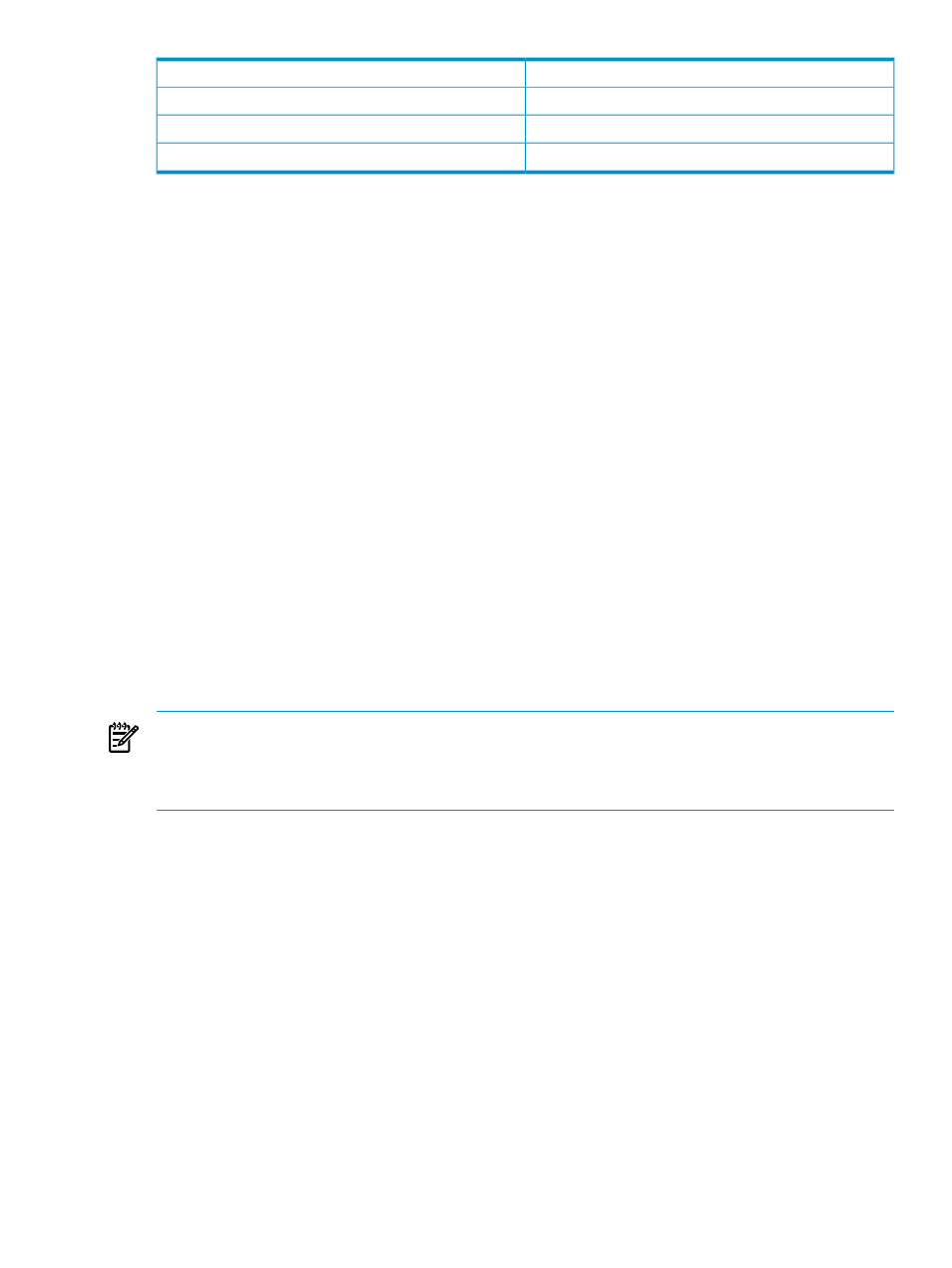
Example
Menu level
Tools
top-level-menu
Tools|Custom Tools
top-level-menu|first-level-cascade
Tools|Custom Tools|My Tools
top-level-menu|first-level-cascade|second-level-cascade
For example, place a tool under Tools
→Custom Tools, place an entry in the Menu placement field such
as Tools|CustomTools.
By default, if the Menu placement field is left blank, the tools are placed in Tools
→Custom Tools.
Custom tool URL format
The URL strings for web-aware tools and command line tools must be provided as absolute URLs beginning
with http:// or https://. For example,
https://%n:1188/kcweb/ https://%l:2381/
Web-launch aware tools and command line tools that always run on the CMS must be relative URLs beginning
with /. For example,
/propertypages/Identify.jsp?device=%n
Multiple selections can be substituted into the URL. A selection index is used during the substitution process
to track the
current selection. The selection index is initially set to 1, and the first selection of the list of selected
target systems remains current until a
%z parameter is encountered in the URL. (An exception to this exists
in the repeat block.) When the
%z parameter is encountered, the next selection becomes current, the selection
index is incremented by 1, and so on. For example,
http://server/app/doit.jsp?name=%n%z&addr=%a
where the doit.jsp page is invoked with the network name of the first selected system assigned to the
name parameter and with the IP address of the second selected target assigned to the addr parameter.
You can substitute any number of selected targets can be substituted by using the repeat block construct,
%(
... %). Anything inside the repeat block delimiters is repeated until the selection list is exhausted, starting
with the current selection and selection index. For example,
https://%{deploy.server%}/deploy/deployimage.jsp? device1=%n%z%(&device%i=%n%z%)
NOTE:
When using the
%i parameter, the current selection index (1, 2, 3, and so on) is substituted for
this parameter during the substitution process.
If the end of the repetition clause is reached and no
%z parameter is encountered, the selection index and
current election are automatically incremented to avoid an infinite loop during the substitution phase.
In the above example, if there were two selected target systems, the expanded URL string would look like
this:
https://deploy.hp.com:280/deploy/deployimage.jsp?
device1=nodea.hp.com&device2=nodeb.hp.com
If there was only one selected target system, the expanded URL string would look like:
https://deploy.hp.com:280/deploy/deployimage.jsp? device1=nodea.hp.com
Because there is no current selection when the string gets to the repeat block, the repeat block is suppressed
during the substitution process.
Creating custom tools through the GUI
Use the Manage Custom Tools page to view and manage custom tools created through the New Custom
Tool
feature. The Manage Custom Tools page displays a table listing the custom tools and information
on each tool. The table includes:
•
Selection column
•
Name
•
Description
Creating custom tools through the GUI
69
