Configuring ssh access, Subscribing to wbem indications/events – HP Systems Insight Manager User Manual
Page 24
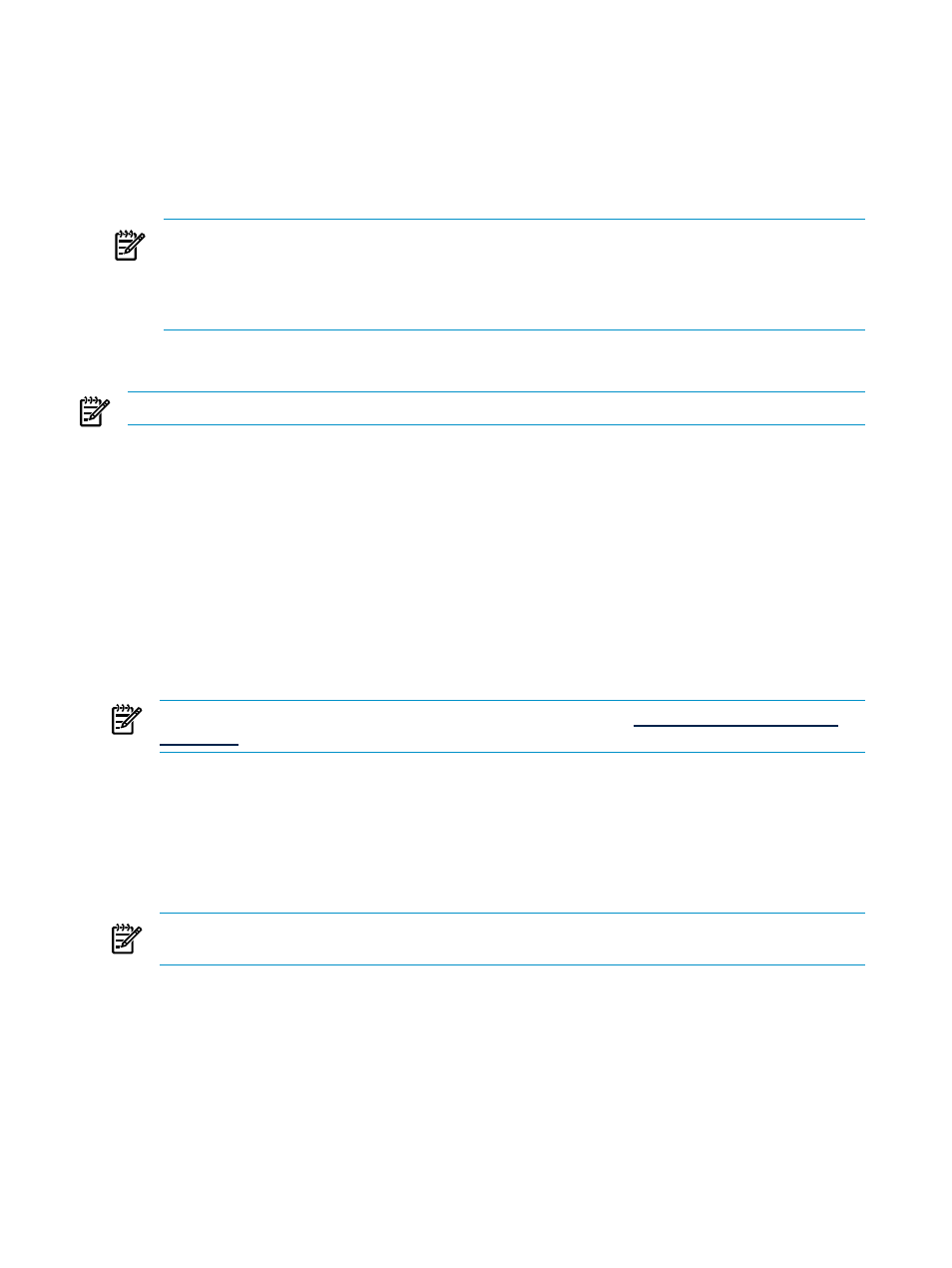
Configuring SSH access
On the CMS, copy the SSH-generated public key from the CMS to the managed system using the
mxagentconfig
:
Use one of the following commands:
•
mxagentconfig -a -n
•
mxagentconfig -a -n
NOTE:
Using the -p option exposes the password through ps output, so using the -f option (with a
file only readable by root, and containing only the managed system root password) is highly
recommended when using mxagentconfig -a. If you use the -p option, enclose the password in
single quotes if the password has any special characters, such as & or $. For more information and
options, see the mxagentconfig manpage with man mxagentconfig.
Subscribing to WBEM indications/events:
NOTE:
For more information about HP-UX WBEM events, see the Systems Insight Manager online help.
Procedure 3-3 Subsribing to WBEM indications/events
1.
From the managed system, be sure WBEM is installed.
swlist -l bundle B8465BA
2.
Verify that SysFaultMgmt provider is installed.
Depending on the System Fault Manager configuration, run the following:
cimprovider –lm SFMProviderModule
The EMSWrapperProvider appears.
or
cimprovider –ls
The EMSWrapperProvider appears.
NOTE:
For more information regarding System Fault Manager, see
3.
From the CMS:
To subscribe to WBEM Events, you must have root access. You can verify what credentials are used for
WBEM access by running the following command line:
mxnodesecurity –l –p wbem –n
If the managed system does not have a root level user credential configured, you can add it for the
individual system.
NOTE:
You can use the Configure or Repair Agents tool in the Systems Insight Manager UI to perform
this step without permanently recording a root password.
•
To change the individual system:
mxnodesecurity -a -p WBEM -c \
<username:password> -n <systemname>
4.
From the CMS, run the WBEM Indications/Events command line:
mxwbemsub -l -n <systemname>
24
Setting up managed systems
