Add license page, Key details page – HP Systems Insight Manager User Manual
Page 95
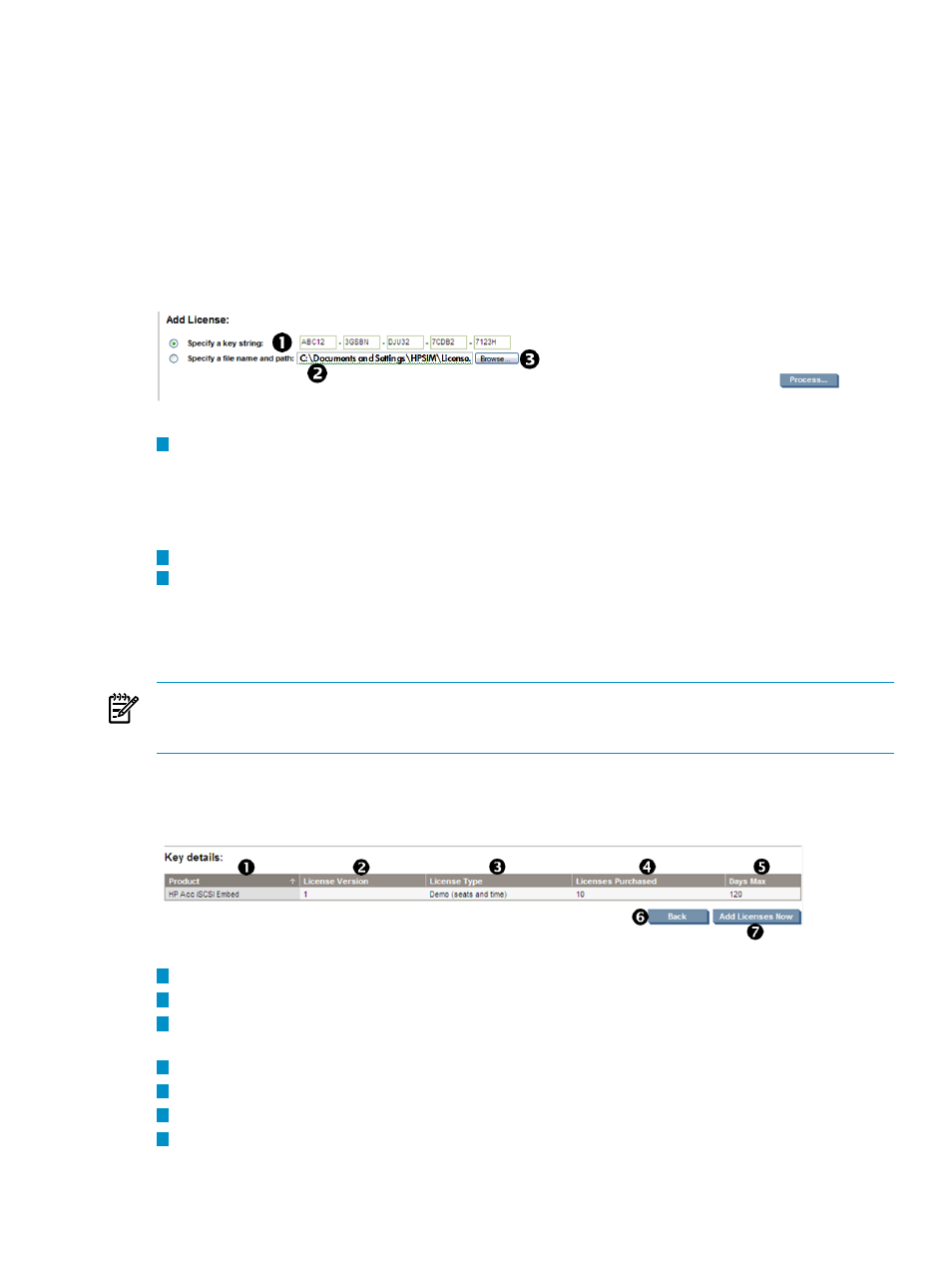
replace a demo key with a permanent license. If a permanent key is already present, Integrity MP
displays a message such as License already Installed.
•
An assigned license cannot be unassigned from one management processor and assigned to another
management processor. Licenses delivered directly to the actual target system cannot be unassigned
because the behavior of the product operating with that license is outside the scope of License Manager.
When assigning licenses to management processor targets, the SSH credentials for each target must be
known. When deploying licenses to remote servers, the access credentials must be known.
Remember that management processor licenses must be applied directly to the management processor and
not its host server.
Add License page
1
Select the complete key string and press Carl + C to copy it.
Position the cursor in any of the five fields forming the input box and press Carl + V, or right-click your
mouse to paste the license key. If the Add License function was selected after you copied the key, press
Carl + V to paste the key.
The license key displays with five characters in each field.
2
Enter the full path and file name in the Specify a file name and path field.
3
Click Browse.
a.
The Choose file dialog box appears.
b.
Navigate to the file that contains the licenses to be added.
c.
When a file has been located, click Process.
NOTE:
When pasting in the complete key, the key can be in the normal format of five groups of five
characters, with each separated by a hyphen (-), (for example, 12345-67890-54321-09876-12345). There
are no spaces between the characters and the hyphens.
Key details page
Click Process to display the license details.
1
Product
The name of the product.
2
License Version
The license version of the product.
3
Licenses Type
The type of license for example, Demo, Beta, Duration, Site, and
Maintenance.
4
Licenses Purchased
The number of licenses purchased for a product.
5
Days Max
The maximum number of days the licenses can be used.
6
Back
Returns to the Add License page.
7
Add Licenses Now
Adds the keys to the database.
Add License page
95
