Mxmib mib keyword customization – HP Systems Insight Manager User Manual
Page 118
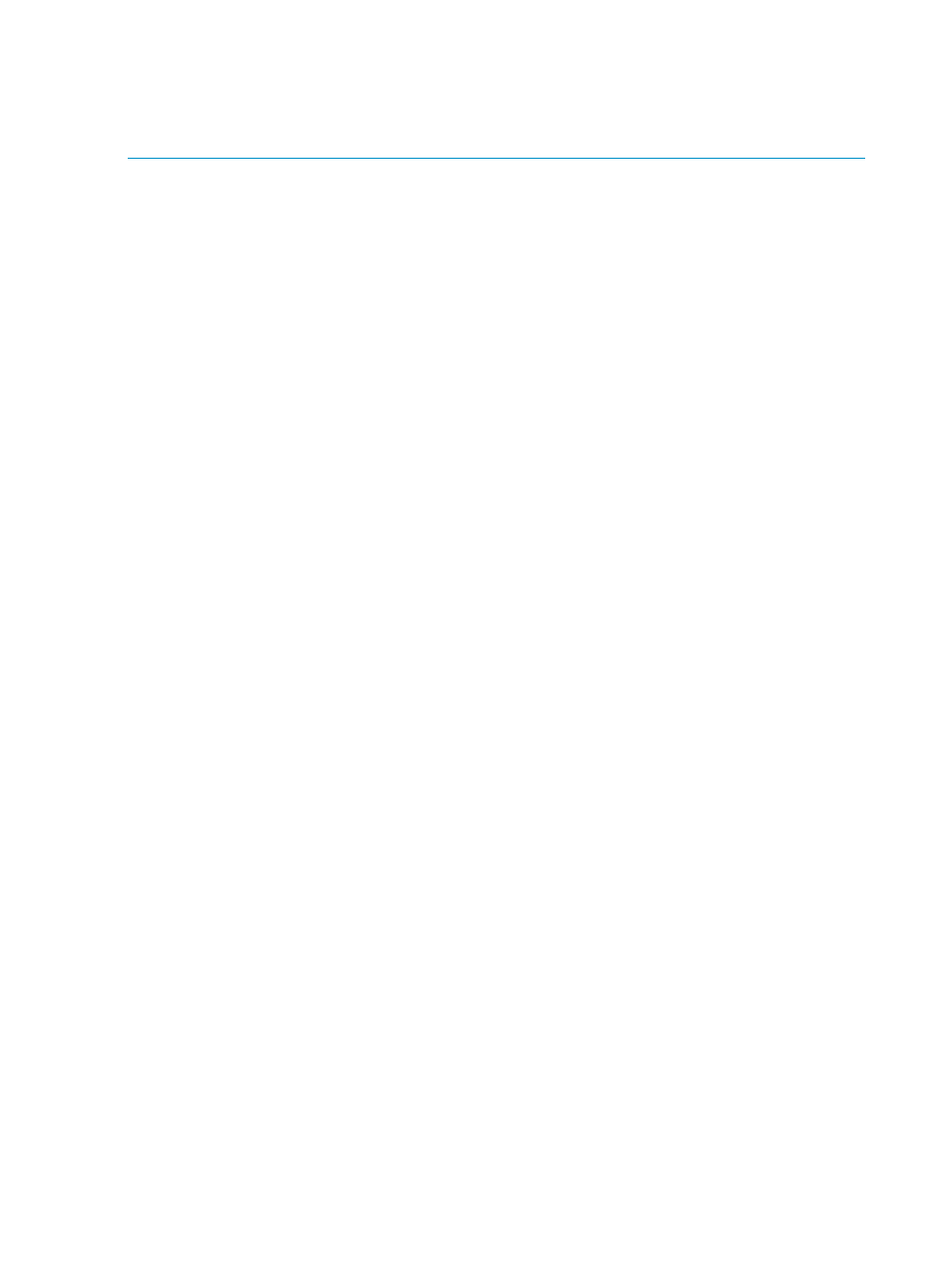
Systems Insight Manager might not properly resolve varbind data for incoming traps from MIB X when a
varbind has been imported from MIB Y that was not registered prior to registering MIB X. MIB dependencies
are typically identified at the top of MIB files in the IMPORTS section ad are discussed in the mcompile
section. Note that failing to compile imported MIBs properly does not block reception of traps; it only limits
the data captured for some traps.
mxmib MIB keyword customization
After using mcompile to parse and validate the source MIB, you can customize the resulting CFG file for
support in Systems Insight Manager. Specifically, there are special keywords that can be defined on a
per-trap basis. At the conclusion of this section, there is a full example. The keywords and their usage are
as follows.
--#TYPE
The
TYPE keyword provides a way to add a short description of the trap to Systems Insight Manager. This
short description can be used when sending a paging message. This enhances the ability to transmit
information without being verbose. This keyword does not provide any functional purpose; however, it does
represent the primary display string for the trap when it is displayed in Systems Insight Manager. Note that
while the
TYPE field does not need to be unique, but HP recommends that the combination of TYPE and
CATEGORY fields form a unique pair so that this event can be effectively searched for using the Event by
Category/Type search criteria.
--#SEVERITY
The
SEVERITY keyword can be used to alter the severity of a trap. The vendor who created the MIB might
have decided that the trap, under most circumstances, only warrants a severity level of informational.
However, you might need to escalate the trap’s severity based on operational importance. Therefore, this
keyword overrides default severity. The allowable severity levels are shown below. Many vendors have
different severities specified in their MIBs such as Normal, Warning, Degraded, Broken, and so on. These
severities must be changed in the base MIB or CFG to one that matches Systems Insight Manager. For
example, Degraded can be mapped to Minor or Major, depending on the degradation. Editing the MIB or
CFG and doing a search/replace on the severities is the easiest way to tweak the MIB. Systems Insight
Manager also provides a GUI to change the
SEVERITY after MIB compilation.
•
INFORMATIONAL
Events of this type require no attention. They are provided as useful information.
•
MINOR
Events of this type indicate a warning condition that can escalate into a more serious problem.
•
MAJOR
Events of this type indicate an impending failure.
•
CRITICAL
Events of this type indicate a failure and signal the need for immediate attention.
--#ENABLE
The
ENABLE flag can be set to TRUE or FALSE and can effectively enable or disable a trap from being
processed by Systems Insight Manager. The usage for the keyword is either
TRUE to indicate that the trap
should be processed or
FALSE to indicate that this trap should not be processed. By default, this keyword is
TRUE and should only be explicitly overwritten on an exception basis.
--#CATEGORY
This provides a categorization of the trap for ease of viewing and use in forming Systems Insight Manager
lists. You can use predefined categories or, if none of these fit your need, you can create a category befitting
your circumstances. The Systems Insight Manager SNMP Trap Settings page provides a GUI to change
the
CATEGORY after MIB compilation. The predefined categories in Systems Insight Manager are shown
below.
•
APPLICATION
•
ARCserve Events
•
CommandView Events
•
Common Cluster Events
•
Cpqdscs
•
Data Protector Events
118
Compiling and customizing MIBs
