Searching for pictures with hp photosmart touch, Selecting pictures in hp photosmart touch, Editing pictures in hp photosmart touch – HP TouchSmart IQ775 Desktop PC User Manual
Page 40
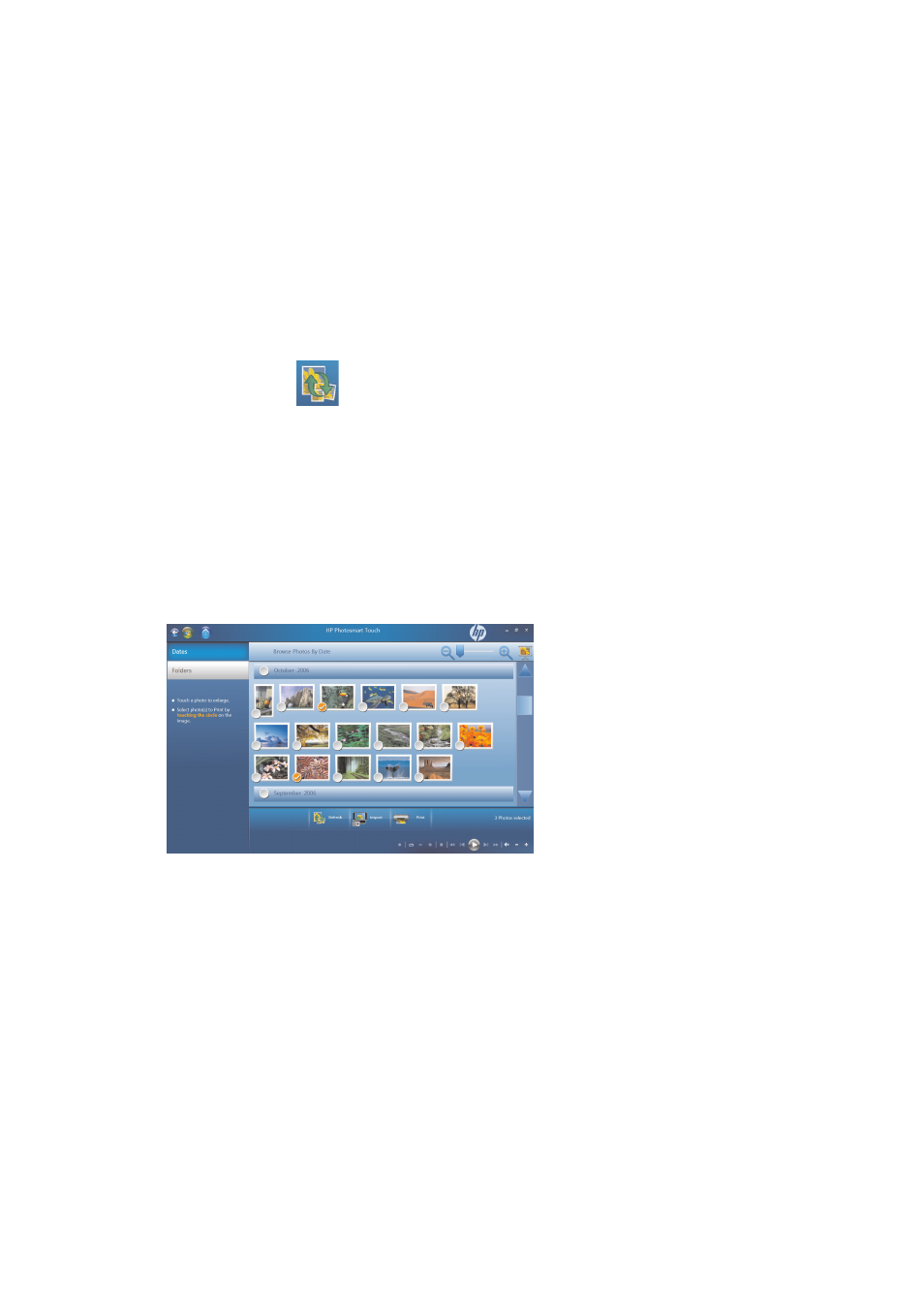
36
HP TouchSmart PC User Guide
Searching for pictures with HP Photosmart Touch
You can search for pictures by date or tag in HP Photosmart Touch based on the date assigned by the
camera when the picture was taken or the date the picture was scanned.
1
Open HP Photosmart Touch.
2
Press Date. Select the date of your picture. Use the scroll bar on the right to view all of the photos, if
necessary.
Or
Press Folder. Select a folder, and then select the photos you want to view.
3
Use the scroll bar to find your pictures which are listed by the date they were added to your hard disk
drive.
4
Press the Refresh
icon to update your HP Photosmart Touch library with any new photos that
have been added to your hard disk drive.
Selecting pictures in HP Photosmart Touch
You can view all of your images, individual albums, or pictures selected from a search.
1
Open HP Photosmart Touch.
2
Navigate to the group of pictures you want to view.
3
Touch the circle on the left side of the thumbnail image to select it for printing. A check mark appears
when the photo is selected.
Editing pictures in HP Photosmart Touch
You can make changes to your pictures in HP Photosmart Touch. Some of the editing features include
removing red-eye, cropping, and rotating images.
1
Open HP Photosmart Touch.
2
Click anywhere on a photo (except on the circle on the left) to select it. When you select a photo, the
HP Photosmart Touch editing window opens.
