HP TouchSmart IQ775 Desktop PC User Manual
Page 36
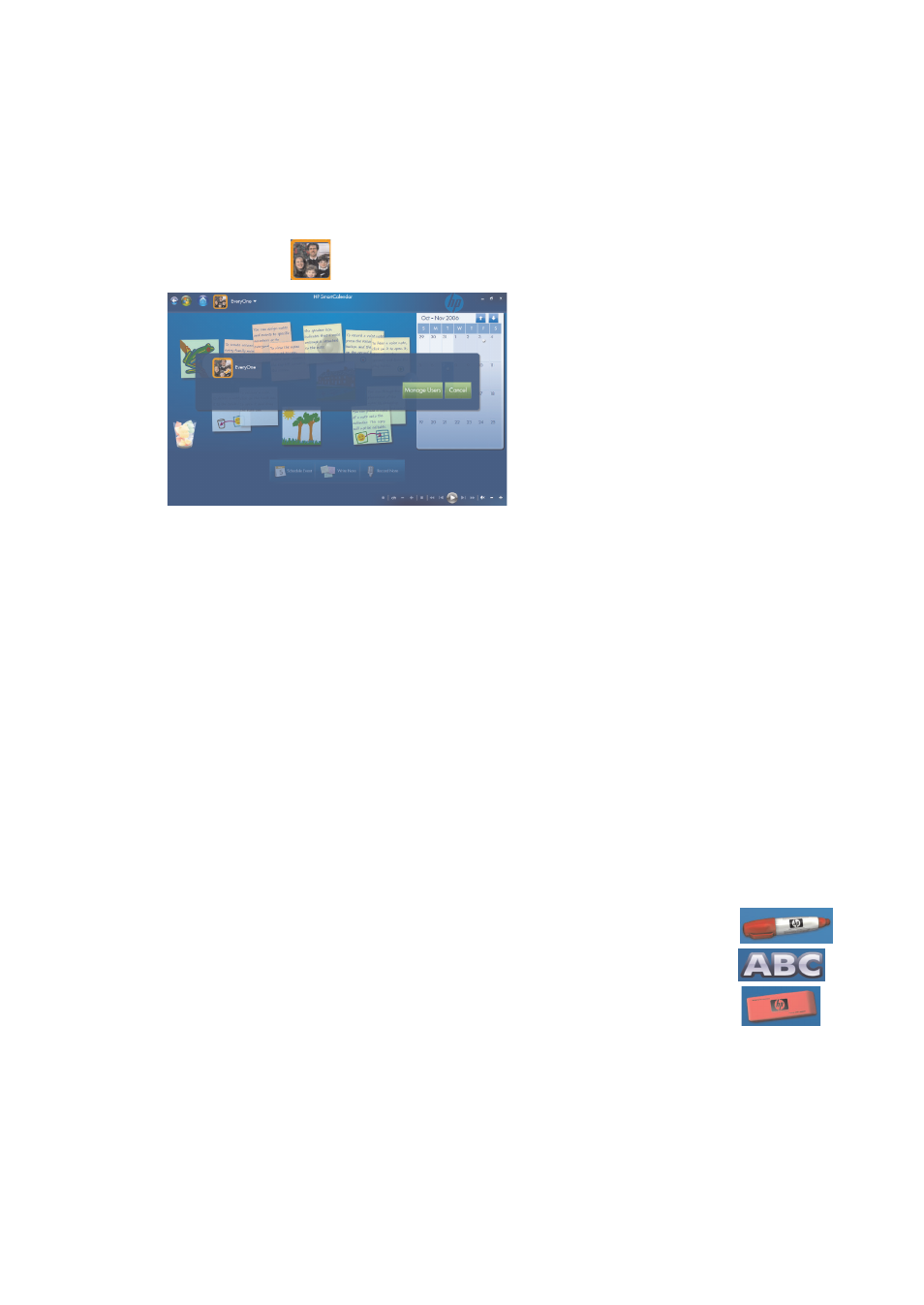
32
HP TouchSmart PC User Guide
Adding user accounts in HP SmartCalendar
You can set up user accounts in HP SmartCalendar so that each person can have access to personal notes
that others assign to you.
To add user accounts in HP SmartCalendar:
1
Open HP SmartCalendar window.
2
Press the add user
icon on the toolbar.
3
Press Manage Users.
4
Press Add User, Edit User, or Delete User.
5
If you selected Add User, type the name, select an icon, or press Browse to find your icon.
6
Press Save.
7
Press Close.
Deleting an event
To delete an event from your HP SmartCalendar, touch the date, touch the event, and then press the
Delete button on the screen.
Creating text notes with the touch screen, stylus, or keyboard
1
Open HP SmartCalendar.
2
Press Write Note.
3
Select a paper color.
4
Press the drop-down arrow next to Assign note and select a user, and then press Done.
5
Select a tool to enter your text and graphics:
Select the Pen icon to use your finger or the stylus.
Select the ABC icon to use your keyboard.
Use the Eraser tool to erase a hand-written message and start over.
6
Enter your text using the tool you selected. You can create a note using
different tools.
7
Press Done when you are finished. Your note appears on your bulletin board next to your calendar.
