Manually sync the wireless keyboard or mouse – HP TouchSmart IQ775 Desktop PC User Manual
Page 16
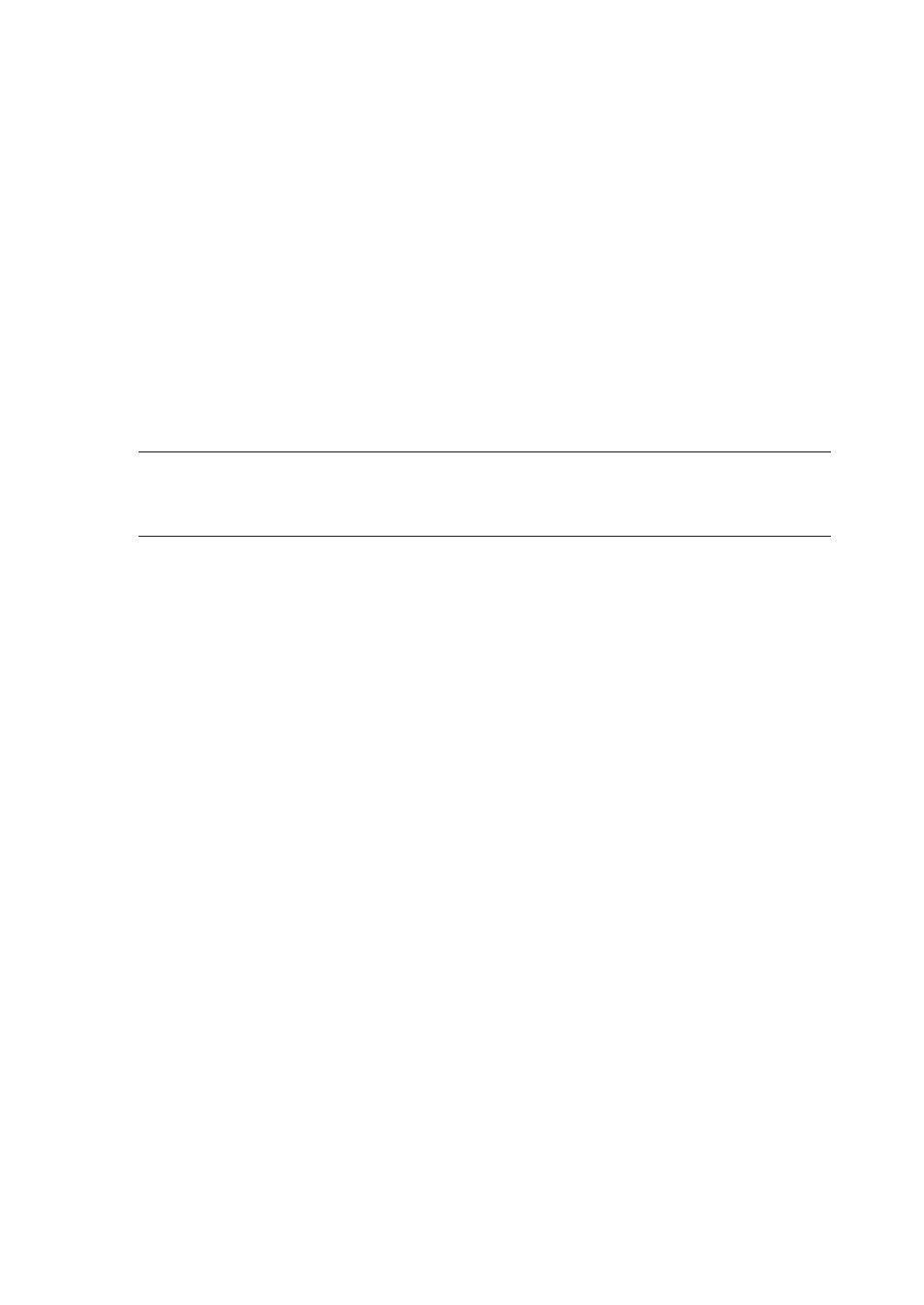
12
HP TouchSmart PC User Guide
Manually sync the wireless keyboard or mouse
Use these steps to manually sync the keyboard or mouse with the HP TouchSmart PC when either unit does
not work properly after replacing the batteries.
1
For the mouse only, move the switch on the bottom of the mouse to the On position.
2
Place the keyboard or mouse on the same surface and within close proximity (12 inches or
30.5 centimeters) as the HP TouchSmart PC.
3
Using a ball point pen, press and hold the keyboard/mouse Connect button on the front of the
HP TouchSmart PC until the indicator light blinks. You have 60 seconds to complete step 4 or 6.
4
For the keyboard, press the Connect button on the bottom until the Caps lock indicator light (located
on top next to the Caps lock key) starts blinking. The sync should occur within 5 seconds.
5
Repeat step 3 to begin the syncing of the mouse.
6
On the bottom of the mouse, press the Connect button until the indicator light starts blinking. The
syncing should occur within 5 seconds.
7
If the keyboard or mouse does not operate properly, repeat steps 1 through 6.
NOTE: After pressing the Connect button on the system, press only the Connect button on the keyboard or
the mouse. Pressing another key may cause the sync to take longer or to time out. If the receiver times out,
you must press the system Connect button until the LED blinks, and then press the keyboard or the mouse
Connect button until the LEDs blink.
