Connecting the ir emitter – HP TouchSmart IQ775 Desktop PC User Manual
Page 18
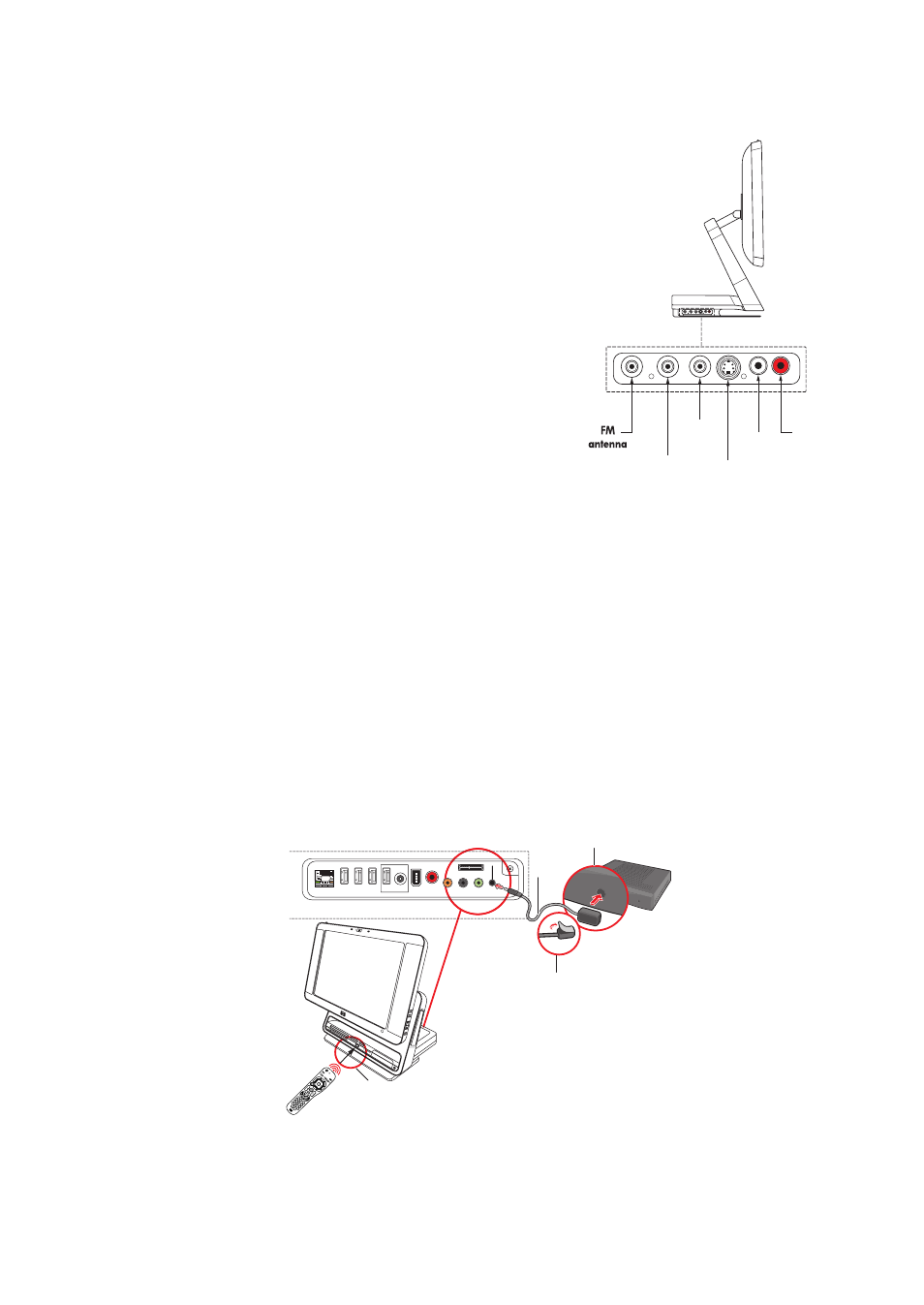
14
HP TouchSmart PC User Guide
FM antenna, TV In, HDTV/ATSC, S-Video, left and right audio connectors
If your TV tuner looks like this, use the following procedure:
1
Connect the coaxial cable from your TV antenna or TV cable
provider to the Cable/Ant connector on the left side of the
HP TouchSmart PC.
Or
Plug a cable into the S-Video or video (composite) connector
on the left side of the HP TouchSmart PC; use an S-Video
cable or composite video cable. Plug the other end of the
cable into your set-top box or other device that is providing
the signal source for the TV.
2
If you are using the S-Video or video connector, plug audio
cables from your set-top box into the audio left and right
connectors on the left side of the HP TouchSmart PC.
3
Push the coaxial cable from your FM antenna or signal
provider onto the FM connector on the left side of the
HP TouchSmart PC.
4
If you are using the set-top box, connect the IR emitter cable.
See “Connecting the IR emitter.”
Connecting the IR emitter
The remote infrared emitter cable is a small device that connects to the HP TouchSmart PC at the IR Out
connector and covers the remote sensor on a set-top box. It enables the remote control that came with your
HP TouchSmart PC and the Windows Media Center program to operate the set-top box.
1
If you have a cable TV set-top box, a satellite set-top box, or another set-top box that controls
your TV signal, connect the IR emitter cable (A) to IR Out connector (D) on the back of the
HP TouchSmart PC.
2
Remove the paper from the backing tape on the end of the cable (B), and then press the end of the
cable over the remote infrared (IR) sensor (receiver) window on the set-top box (C). To locate the
remote infrared sensor window, shine a flashlight through the plastic on the front of the set-top box.
3
In the Windows Media Center, select the channel using the screen, the display channel buttons, or the
remote control channel buttons. When using the remote control, point the remote control at the
HP TouchSmart PC front (E), not at the set-top box.
Left
Audio In
Right
Audio In
HDTV/
ATSC
TV In
Cable/
antenna
S-Video
D
B
A
C
E
1
4
7
2
3
5
6
8
9
0
#
*
En
te
r
Clear
abc
def
ghi
jkl
mno
pqrs
tuv
wxyz
back
OK
+
_
R
ecor
d
DVD men
u
A
sspec
t
R
ec
orded TV
Mo
re In
fo
Guide
Ch+
Ch-
V
ide
o
R
adi
o
Music
P
ictu
re
On/Off
L
iv
e
T
V
V
isuali
z
atio
n
P
rin
t
V
olum
e
Channel
Mu
te
Eject
Slide Show
+
-
