Table 4-3 add folder screen, Figure 4-3 add folder screen – HP Color LaserJet CM3530 Multifunction Printer series User Manual
Page 86
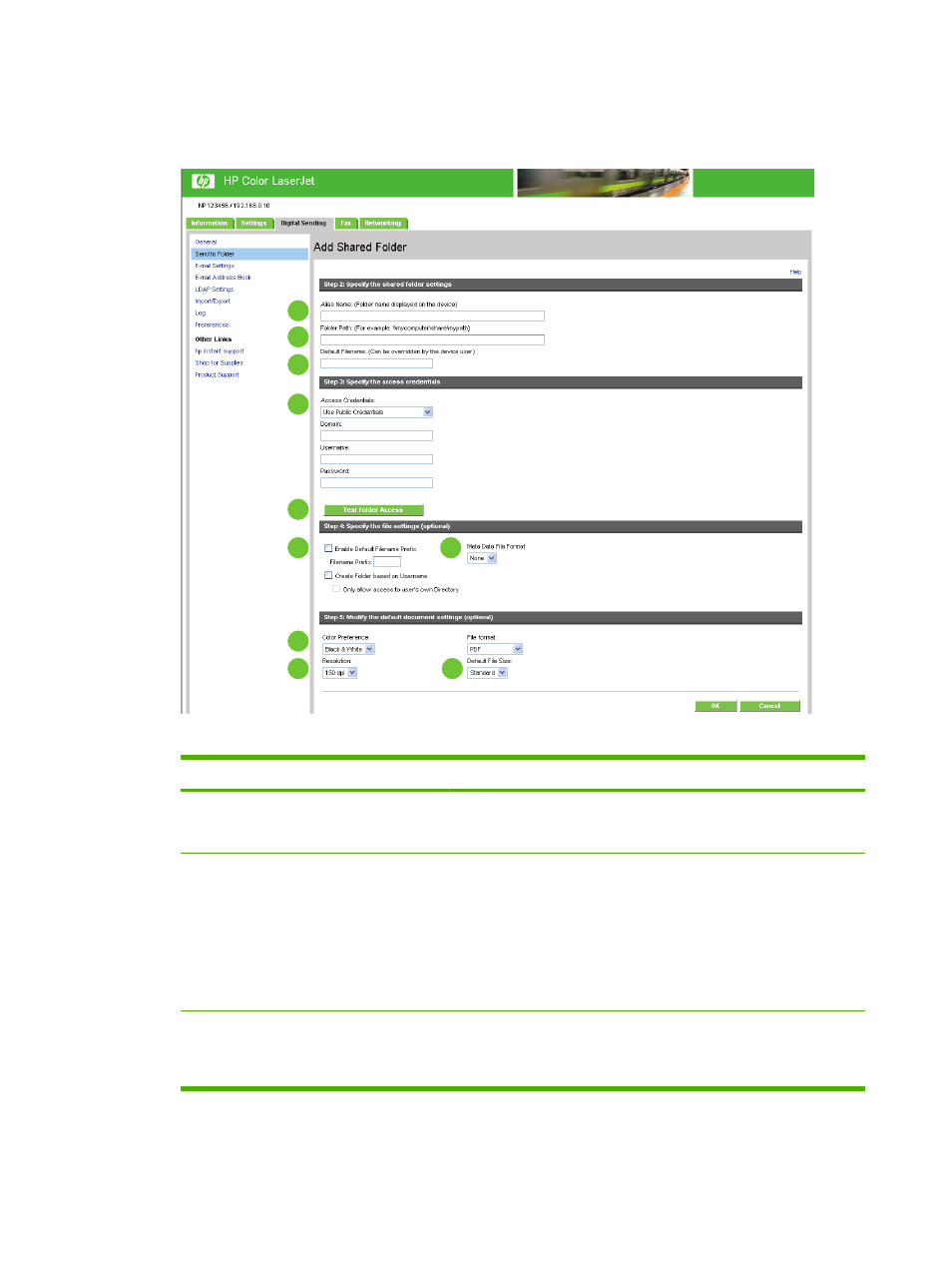
pages to first choose the destination type then set up the shared folder. On both of these pages,
specify the settings then click the OK button.
Figure 4-3
Add Folder screen
1
3
4
5
6
7
8
9
10
2
Table 4-3
Add Folder screen
Callout
Area on the screen
Information or capability that the area provides
1
Alias name
Choose any name that will display on the device. This name will
represent your shared folder and will appear in the Quick Access Folders
list in the Network Folder feature on the MFP.
2
Folder Path
The folder path consists of a computer name and the name of the shared
folder, for example: \\MyComputerName\MySharedFolder . You could
enter the IP address of the computer instead of the computer name, for
example
\\10.10.10.10\MySharedFolder
. Remember that the
folder must be shared by Windows before this step.
NOTE:
To find
MyComputerName
, you can right click My Computer
on the Desktop, click on Properties, and then click on Computer
Name. Copy the Full Computer Name to the Folder Path box.
3
Default Filename
Choose any name as the default filename. The filename you choose can
be overridden each time by the device user. Because of this, it is
advisable to give each scanned file a unique file name in order to
preserve its content.
74
Chapter 4 Setting the digital sending options
ENWW
