Send to folder, Table 4-2 send to folder settings, Figure 4-2 send to folder screen – HP Color LaserJet CM3530 Multifunction Printer series User Manual
Page 83
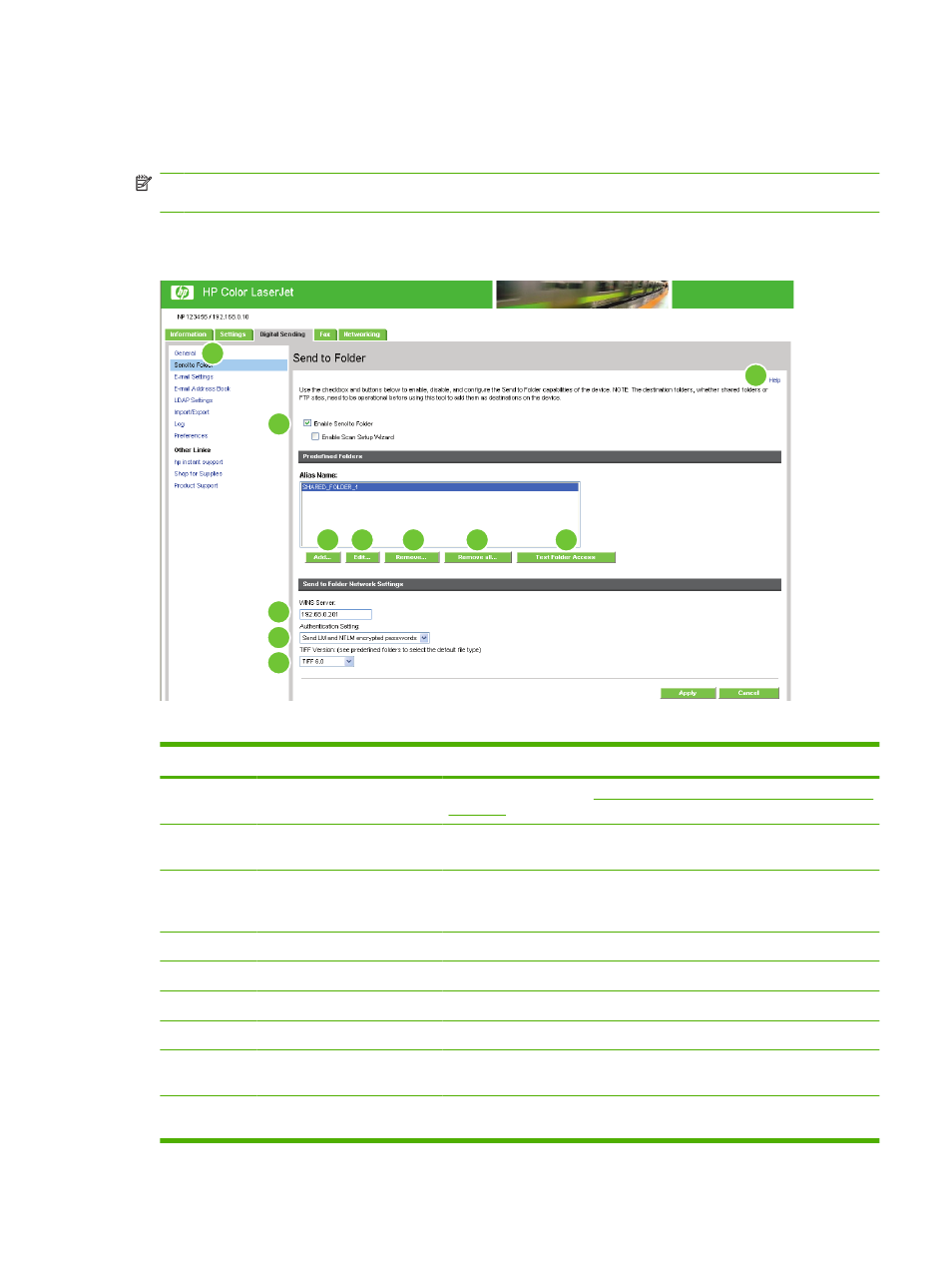
Send to Folder
Use the Send to Folder screen to send scanned documents to shared folders or FTP sites.
NOTE:
The shared folders or FTP sites must be operational before using this tool to add them as
destinations.
The following illustration and table describe how to use the Send to Folder screen.
Figure 4-2
Send to Folder screen
1
3
4
5
6
7
8
9
10
2
11
Table 4-2
Send to Folder settings
Callout
Area on the screen
Information or capability that the area provides
1
HP EWS tabs and menus
For more information, see
Navigating through the HP Embedded Web Server
2
Help
Click to open a help file that contains information about the screens on the
Digital Sending tab.
3
Enable Send to Folder
Select the Enable Send to Folder check box to turn on Send to Folder
capabilities on the device. Enabling will put a Send to Folder icon on the front
panel of the device. The user can select this icon to use this capability.
4
Add
Click Add to set up a new folder destination.
5
Edit
Click Edit to view or change the settings for the predefined folder.
6
Remove
Click Remove to remove the selected folder from the predefined folder list.
7
Remove all
Click Remove All to remove all the predefined folders from the list.
8
Test Folder Access
Click Test Folder Access to test that a predefined folder is accessible by the
device.
9
WINS Server
Use the WINS Server setting to specify either the host name or IP address
of the WINS server. This setting is necessary if Windows paths and folders
ENWW
Send to Folder
71
