Autosend, Table 3-5 autosend, Figure 3-8 autosend screen – HP Color LaserJet CM3530 Multifunction Printer series User Manual
Page 47
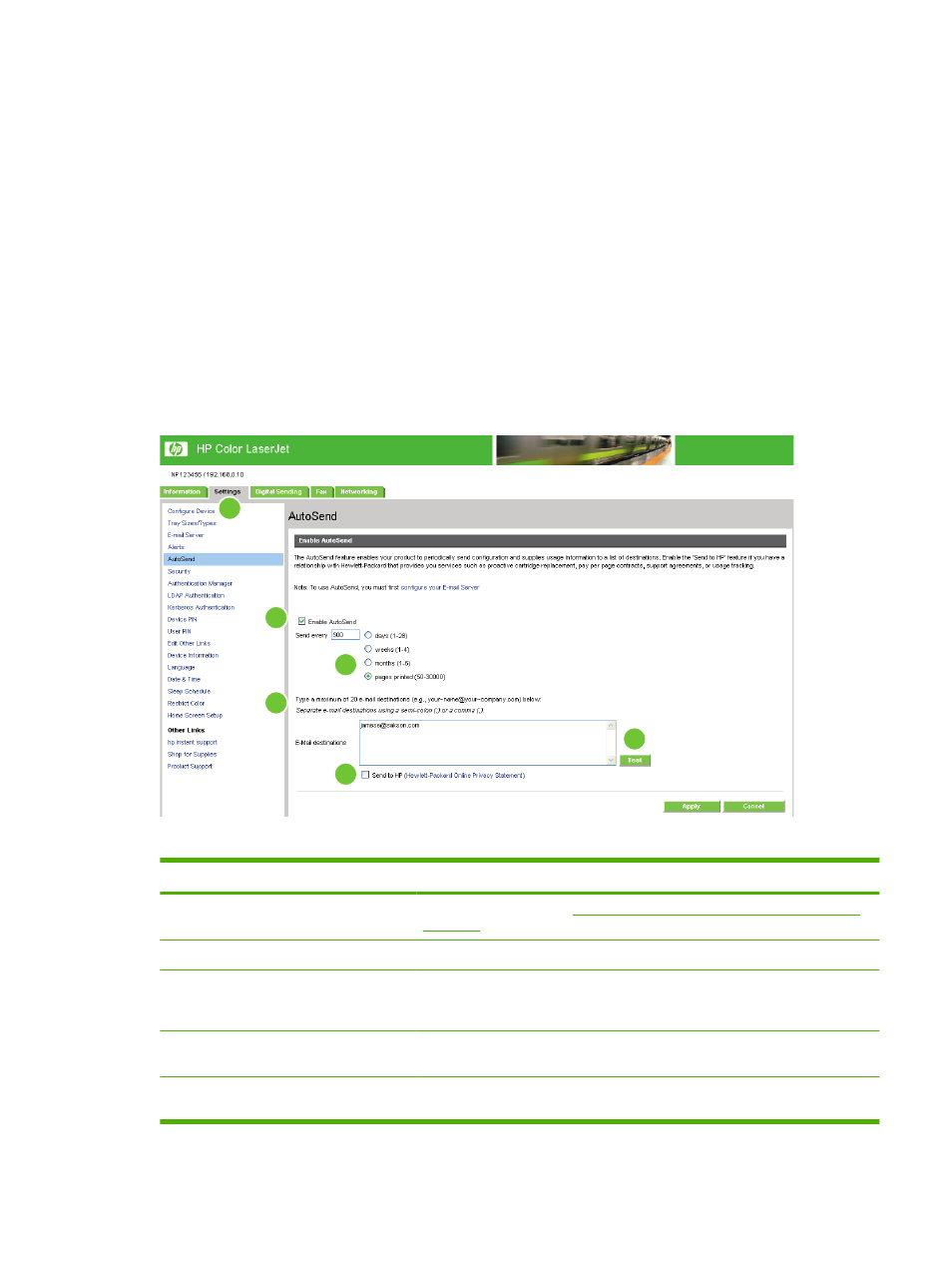
To delete destinations and destination lists
1.
If you have multiple destinations configured, you can delete a destination or destination list by
clicking the Delete button next to the destination or destination list that you want to delete.
2.
Click OK to confirm the deletion.
AutoSend
Use the AutoSend screen to send product-configuration and supplies-usage information periodically to
e-mail destinations of your choice, such as service providers. This feature establishes a relationship
with Hewlett-Packard Company or another service provider to provide you with services that include,
but are not limited to, print-cartridge replacement, pay-per-page contracts, support agreements, and
usage tracking. A user can add up to twenty AutoSend destinations. The following illustration, table, and
procedure describe how to use this screen.
Figure 3-8
AutoSend screen
1
3
4
5
2
6
Table 3-5
AutoSend
Callout
Area on the screen
Information or capability that the area provides
1
HP EWS tabs and menus For more information, see
Navigating through the HP Embedded Web Server
.
2
Enable AutoSend
Select this check box to turn on the AutoSend feature.
3
Send every [interval]
Select the interval at which you want the product to send the product configuration
and supplies usage information to the destinations that are configured in the
E-Mail destinations field.
4
E-Mail destinations
Save a list of up to 20 e-mail addresses to receive the product-configuration
information. The first e-mail address can be no more than 50 characters long.
5
Send to HP
Select this check box to send device configuration and supplies status information
to HP on a regular basis. The information will be sent to an HP e-mail address
ENWW
AutoSend
35
