HP Color LaserJet CM3530 Multifunction Printer series User Manual
Page 85
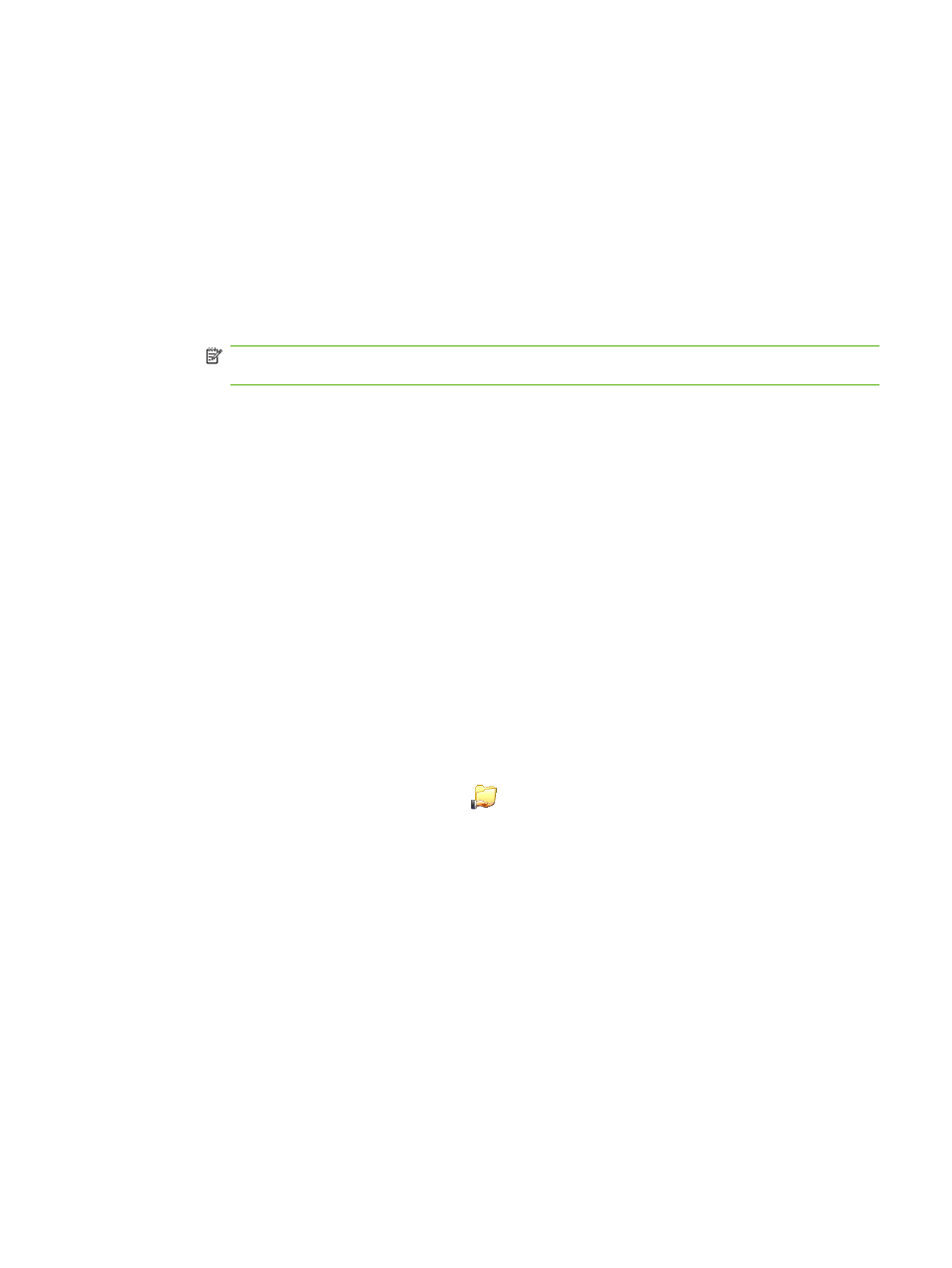
e.
In the Enter the object names to select field, type in the name of the first user account that
will have access to the folder and then click Check Names.
f.
To add multiple user accounts, type a semicolon after the first account name and then repeat
step 1 for each account you wish to add. Each user account will appear as COMPUTER NAME
\user name and each user account will be separated by a semicolon.
g.
Click OK when you are done.
h.
To change each user account's permissions, in the Permissions window for that folder, click
once on the name of the user account. Once it is highlighted, you may allow or deny them
privileges according to the options below. Check or uncheck the boxes next to the permissions
you wish to give the user.
NOTE:
You must change the permissions for each user account that has access to this
folder.
◦
Read allows the user to read the files in the folder.
◦
Change allows the user to add, alter, or delete files in the folder.
◦
Full Control allows the user to read, add, alter, and delete files in the folder as well as
to adjust these permissions or take ownership of the folder.
4.
When the permissions for all users have been set, click OK.
5.
Click on the Security tab and then click Add. If you do not see a Security tab skip the rest of these
steps.
6.
Add all the user accounts that you have added in step 3.
●
In the Enter the object names to select field, type in the name of each user account that will
have access to the folder and then click Check Names. Each account will appear as
COMPUTER NAME\user name and the accounts will be separated by a semicolon.
●
Click OK when you are done.
7.
Click Apply and then click OK.
The folder icon will change to the following:
. This indicates that this folder is now shared. Anyone
who knows the username and password of the account(s) that were set up with access to the shared
folder s above will be able to access the folders. You have successfully set up folder sharing. Repeat
these steps for all folders you wish to share with other network users.
Add a shared folder to the Send to Folder list
1.
On the EWS Send to Folder screen, click Add.... This will allow you to set up and test a folder
destination for the user to select at the device. After clicking Add, you will go to a series of two web
ENWW
Send to Folder
73
