Figure 5-3 establish pin number screen – HP Color LaserJet CM3530 Multifunction Printer series User Manual
Page 111
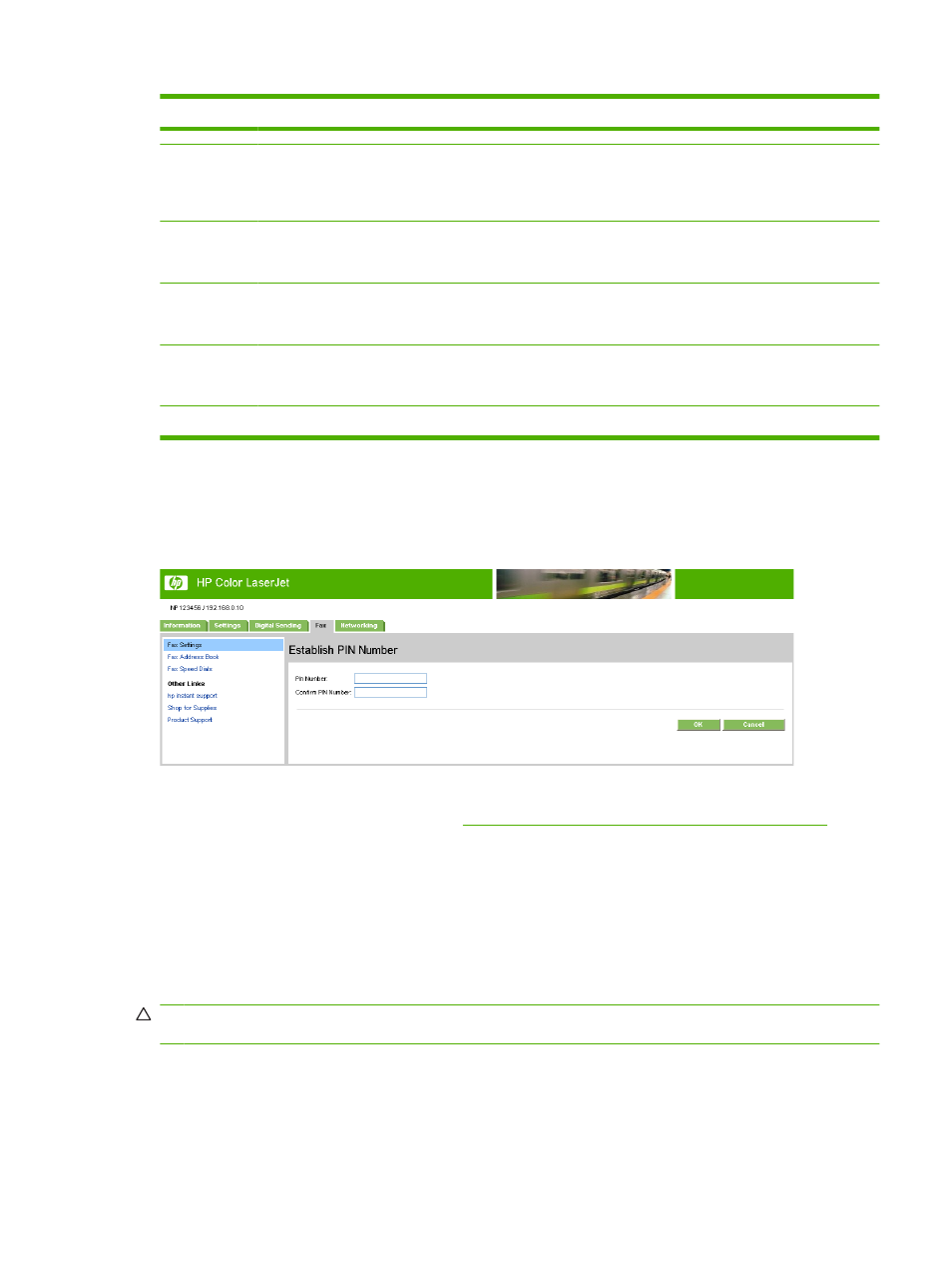
Callout
Area on the screen
Information or capability that the area provides
5
Receive
Select the settings for received faxes, such as which output bin the faxes are to be
delivered, if you want incoming faxes to be scaled to the size of paper in the input
tray, and the number of another fax product to which incoming faxes can be
forwarded.
6
Print Activity Log
Click this button to print the internal modem's fax activity log. The activity log lists
all incoming and outgoing fax calls since the log was last cleared and is printed to
the product.
7
Clear Activity Log
Click this button to clear all entries in the fax activity log. HP recommends printing
the fax activity log periodically for record-keeping purposes, and then clearing the
fax activity log to keep its size to a minimum.
8
Security
Click this button to set the security features for the internal modem. The first time
you configure the security features, you are asked to type (and confirm) a Security
PIN. Thereafter, you will need that PIN to view and reconfigure the security features.
9
Diagnostics
Click this button to set the diagnostic features of the internal modem.
When you click the Security button, the Establish PIN Number screen appears. You can use this
screen to establish a user-specific personal identification number (PIN) to control access to the Send
to Fax feature.
Figure 5-3
Establish PIN Number screen
When you click the Diagnostics button on the Advanced Fax Settings screen, the Modem
Diagnostics screen appears, as shown in
Figure 5-4 Modem Diagnostics screen on page 100
In the Print T30 Reports field, you can set the frequency with which T30 reports are printed. T30 reports
are detailed reports about the fax communication that occurs during the most recent fax transaction.
The reports are useful when diagnosing failed fax sessions and may be requested by a service
technician should a support call be necessary. The report will be printed at the MFP either on request
or in accordance with the setting you choose.
In the Signal Strength field, you can adjust the fax signal strength used to communicate on the phone
line.
CAUTION:
The Signal Strength setting should not be adjusted unless you are advised to do so by a
qualified service technician in order to correct malfunctioning fax communications.
Table 5-2
Advanced Fax Settings (continued)
ENWW
Fax Settings
99
