Login and logoff, To log in as an administrator, To log off as an administrator – HP Color LaserJet CM3530 Multifunction Printer series User Manual
Page 16: Navigating through the hp embedded web server
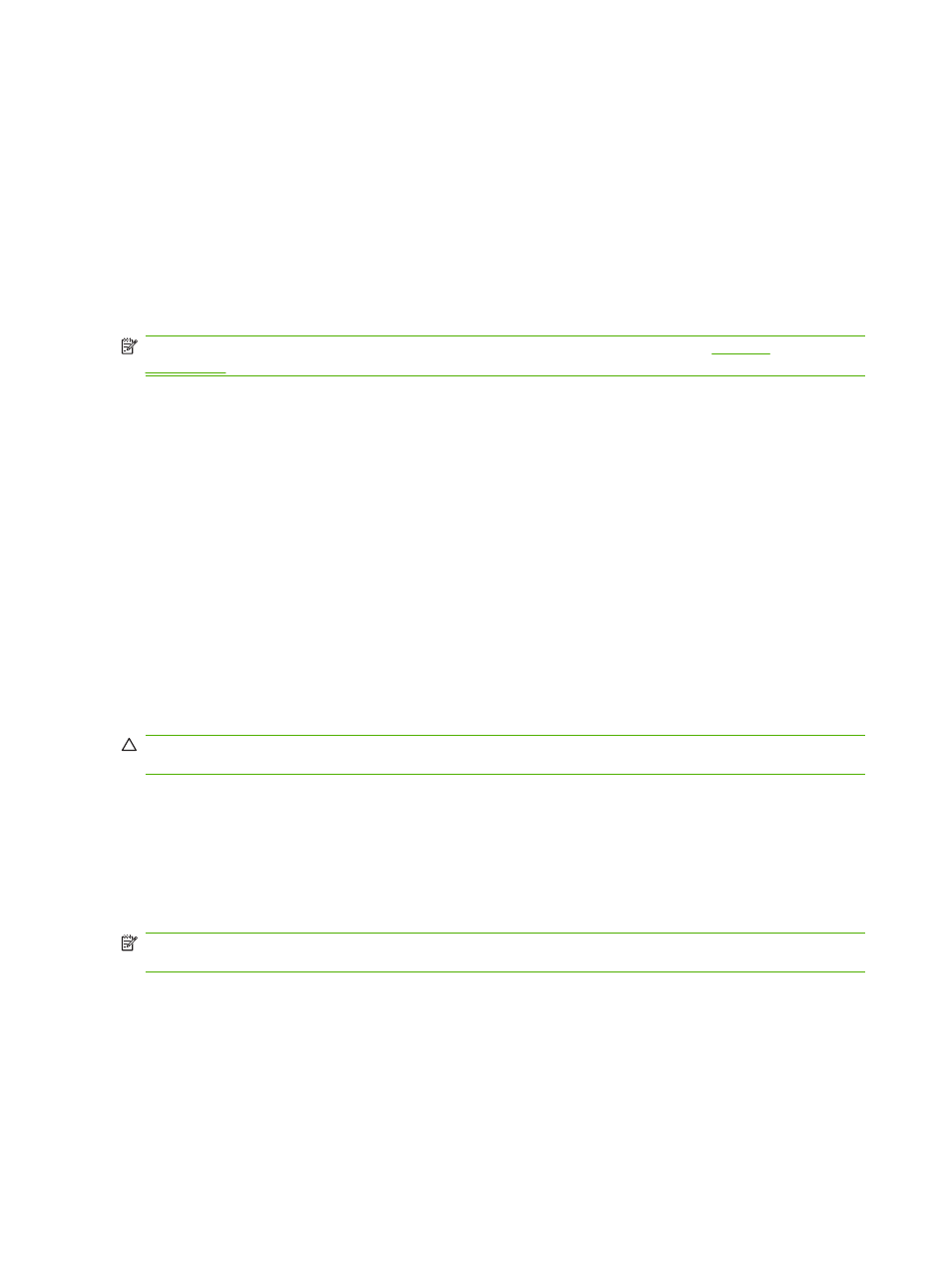
Login and logoff
The HP EWS screens are used to view product information and change configuration options. The
screens and settings vary according to how you access the HP EWS: as a general user, an information
technology (IT) administrator, or a service provider. These passwords can be customized by an IT
administrator or a service provider.
In a password-protected HP EWS, only the Information tab is available to users who do not log in by
using the password. If no default password has been set, all of the tabs are visible.
If a password has been set, you must log on as an IT administrator or a service provider to gain access
to the protected HP EWS tabs (Settings, Digital Sending, and Networking).
NOTE:
For information about changing passwords as an IT administrator, see
. If you are a service provider, see your product service guide.
To log in as an administrator
Use the following procedure to log in to the HP EWS as an administrator.
1.
After you open the EWS, click the Log In link in the upper-right corner of the screen.
The Enter Network Password dialog box appears. The appearance of the login screen might vary,
depending on your operating system and browser.
2.
Type
admin
for the user name, type your password, and then click OK.
To log off as an administrator
Use the following procedure to log off.
1.
Click the Log Off link.
2.
To complete the logoff, close the browser.
CAUTION:
If you do not close the browser, the connection to the product HP EWS continues to run
and could pose security risks.
Navigating through the HP Embedded Web Server
To navigate through the HP EWS screens, click one of the tabs (such as Information or Settings), and
then click one of the menus on the navigation bar that is located on the left side of the screen.
The following illustration and table provide information about the HP EWS screens.
NOTE:
The appearance of the HP EWS screens might differ from the illustrations in this user guide,
depending on the product features and the settings that your IT administrator has established.
4
Chapter 1 Overview
ENWW
