HP Officejet 350 All-in-One Printer User Manual
Page 60
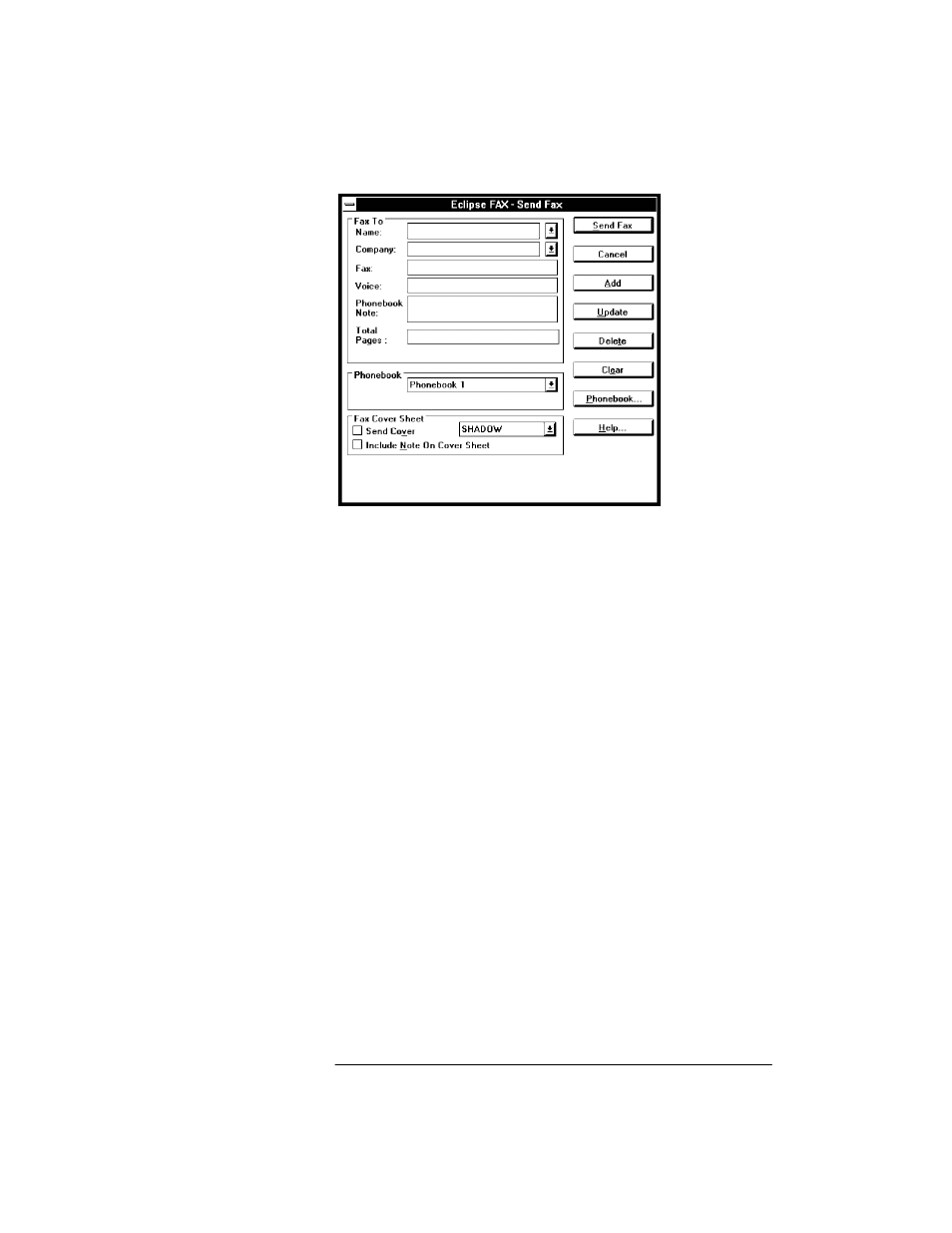
3. Click the
Fax
button, the Send Fax dialog box displays.
4. Enter the name and fax number of the recipient. Optionally, you can
also choose to send a PC fax cover sheet with this paper fax by
clicking the Send Cover checkbox and selecting a cover sheet.
5. Enter the number of pages being faxed (the total number placed in the
loading tray, including the cover page, if any).
(The total number of pages is required for the Send Log. The
HP OfficeJet sends all pages you have loaded for faxing regardless of
the number here. It is beneficial to enter the correct number here so
when you reference the Send Log, all of the information regarding
sent faxes is correct. Note, too, that you cannot view a paper fax from
the Send Log; you can view only PC cover sheets for your paper
faxes and PC faxes.)
6. Click the
Send Fax
button to send your paper fax (and PC fax cover
sheet, if you added one).
- Laserjet p1606dn (152 pages)
- LaserJet 1320 (4 pages)
- LaserJet 1320 (2 pages)
- LaserJet 1320 (9 pages)
- LaserJet 1320 (184 pages)
- Deskjet 6940 (150 pages)
- LaserJet P2035n (148 pages)
- LaserJet 4250 (304 pages)
- LaserJet P2055dn (176 pages)
- Deskjet 5650 (165 pages)
- LASERJET PRO P1102w (158 pages)
- LaserJet P2015 (158 pages)
- DesignJet 500 (16 pages)
- DesignJet 500 (268 pages)
- Officejet Pro 8000 - A809 (140 pages)
- Officejet 6100 (138 pages)
- Officejet 6000 (168 pages)
- LASERJET PRO P1102w (2 pages)
- 2500c Pro Printer series (66 pages)
- 4100 mfp (164 pages)
- 3600 Series (6 pages)
- 3392 (10 pages)
- LASERJET 3800 (18 pages)
- 3500 Series (4 pages)
- Photosmart 7515 e-All-in-One Printer - C311a (62 pages)
- PSC-500 (40 pages)
- 2500C/CM (65 pages)
- QMS 4060 (232 pages)
- 2280 (2 pages)
- 2430dtn (4 pages)
- 1500 (13 pages)
- 1000 Series (1 page)
- TOWERFEED 8000 (36 pages)
- Deskjet 3848 Color Inkjet Printer (95 pages)
- 2100 TN (184 pages)
- B209 (24 pages)
- Designjet 100 Printer series (1 page)
- QM2-111 (35 pages)
- 2100 (5 pages)
- 2000CP series (2 pages)
- 2300L (4 pages)
- 35000 (2 pages)
- 3015 (2 pages)
- Color LaserJet CM3530 Multifunction Printer series (302 pages)
- StudioJet (71 pages)
