HP Officejet 350 All-in-One Printer User Manual
Page 129
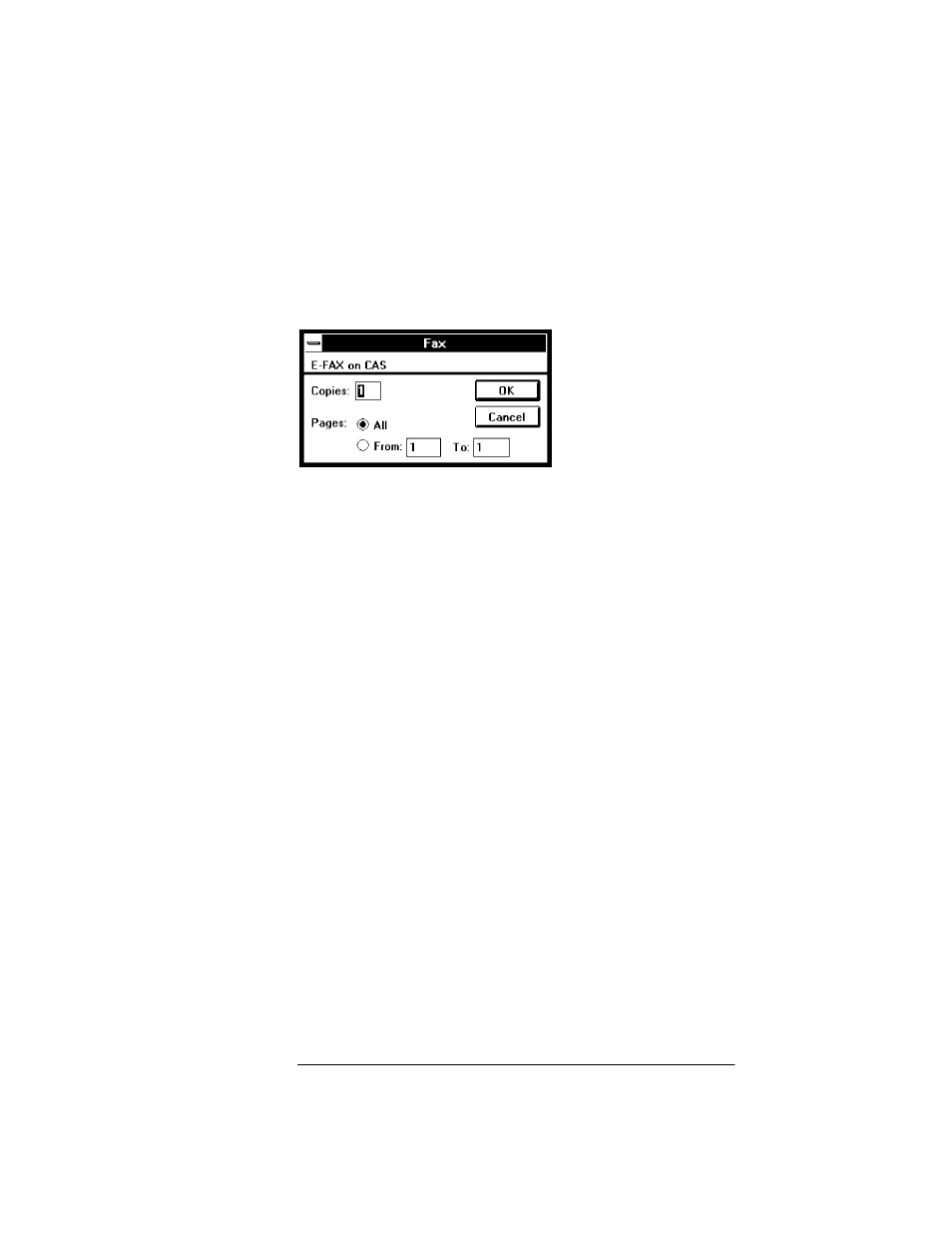
8. If you began this process by opening a file (Method 2), or from the
Send or Receive Log (Method 3), you're asked if you want to save the
changes you've made.
If you click
No
, the Fax dialog box appears; go to step 10.
If you click
Yes
, the Save As dialog box appears. Enter a filename
(changing drive and/or directory, if necessary), and click the
OK
button. If the file already exists, you're asked if you want to replace
the existing file; click the
Yes
button. You'll see "Compressing" and
"Merging" messages, and the Fax dialog box is displayed.
9. In the Fax dialog box, choose a range of pages, and click the
OK
button. The Send Fax dialog box appears.
10. Complete the Send Fax dialog box (see "Sending a Fax from a
Windows Application"). When you click the
Send Fax
button, you'll
see a "Processing" message. Your fax is sent at the scheduled time.
- Laserjet p1606dn (152 pages)
- LaserJet 1320 (2 pages)
- LaserJet 1320 (9 pages)
- LaserJet 1320 (184 pages)
- LaserJet 1320 (4 pages)
- Deskjet 6940 (150 pages)
- LaserJet P2035n (148 pages)
- LaserJet 4250 (304 pages)
- LaserJet P2055dn (176 pages)
- Deskjet 5650 (165 pages)
- LASERJET PRO P1102w (158 pages)
- LaserJet P2015 (158 pages)
- DesignJet 500 (16 pages)
- DesignJet 500 (268 pages)
- Officejet Pro 8000 - A809 (140 pages)
- Officejet 6100 (138 pages)
- Officejet 6000 (168 pages)
- LASERJET PRO P1102w (2 pages)
- 2500c Pro Printer series (66 pages)
- 4100 mfp (164 pages)
- 3600 Series (6 pages)
- 3392 (10 pages)
- LASERJET 3800 (18 pages)
- 3500 Series (4 pages)
- Photosmart 7515 e-All-in-One Printer - C311a (62 pages)
- PSC-500 (40 pages)
- 2500C/CM (65 pages)
- QMS 4060 (232 pages)
- 2280 (2 pages)
- 2430dtn (4 pages)
- 1500 (13 pages)
- 1000 Series (1 page)
- TOWERFEED 8000 (36 pages)
- Deskjet 3848 Color Inkjet Printer (95 pages)
- 2100 TN (184 pages)
- B209 (24 pages)
- Designjet 100 Printer series (1 page)
- QM2-111 (35 pages)
- 2100 (5 pages)
- 2000CP series (2 pages)
- 2300L (4 pages)
- 35000 (2 pages)
- 3015 (2 pages)
- Color LaserJet CM3530 Multifunction Printer series (302 pages)
- StudioJet (71 pages)
