HP Officejet 350 All-in-One Printer User Manual
Page 112
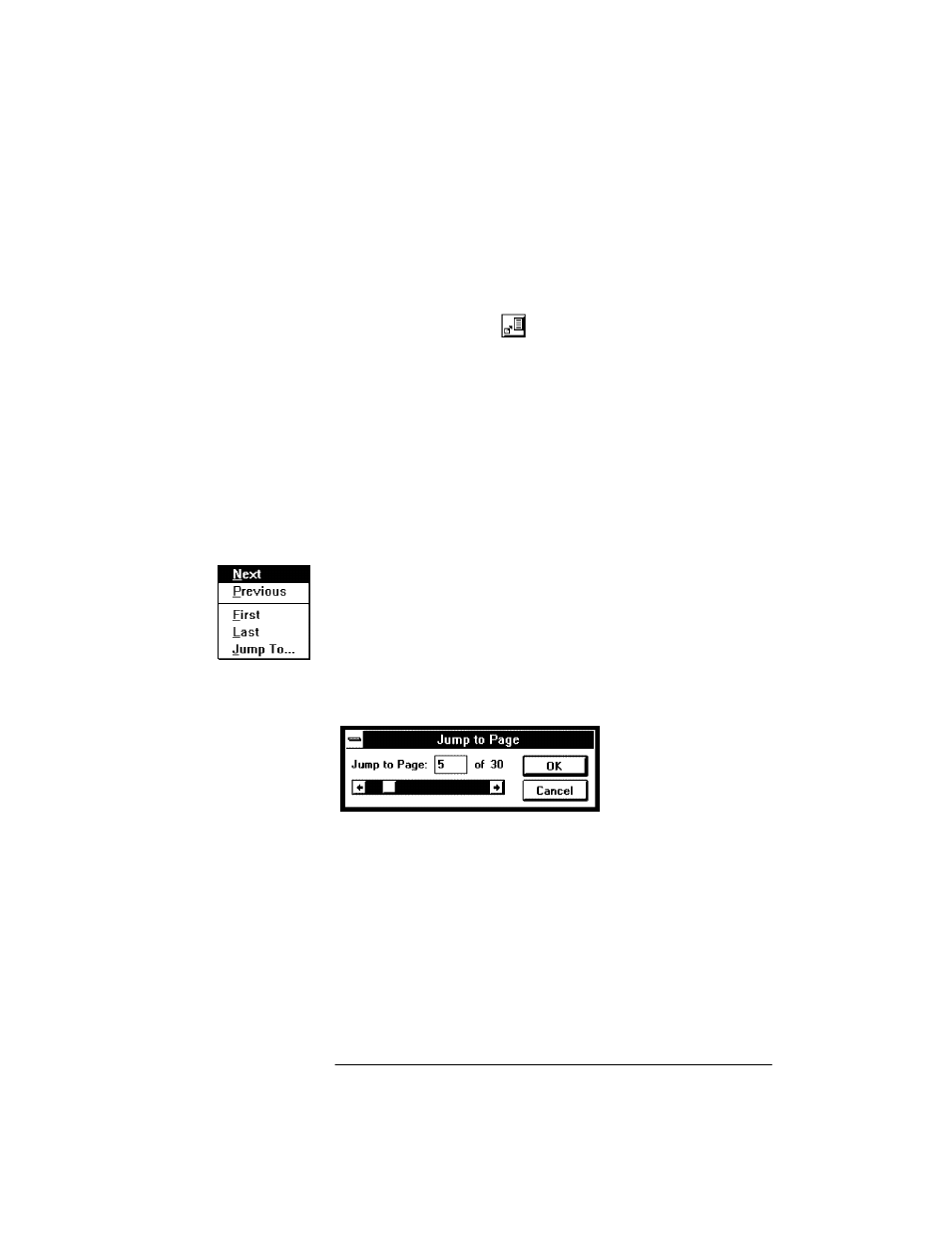
Zooming in on a page
First make sure you're in Best Fit or Full Page v
i
ew (you can't zoom
in Thumbnail view). To zoom in on (magnify) a page, hold down the
left mouse button, select the area you want to magnify, and release
the mouse button. The area you selected will be magnified.
To return to the original view, choose one of these methods:
N
Click the Reset tool.
N
Choose
View/Reset.
N
Choose a different view.
N
Press the spacebar.
Zooming Tip -
To decrease the amount of zoom, select a larger area,
because the smaller the area selected, the larger the magnification
will be.
The Page menu
To move back and forth between pages, use the Page menu options.
Choose:
N
Next
to move forward, one page at a time.
N
Previous
to move backward one page at a time.
N
First
to display the first page.
N
Last
to display the last page.
N
Jump To
... to move to a specific page. To jump to a specific page
number, type in the page number or click the arrows in the bar
until the page number you want is displayed. Click the
OK
button.
- Laserjet p1606dn (152 pages)
- LaserJet 1320 (184 pages)
- LaserJet 1320 (4 pages)
- LaserJet 1320 (2 pages)
- LaserJet 1320 (9 pages)
- Deskjet 6940 (150 pages)
- LaserJet P2035n (148 pages)
- LaserJet 4250 (304 pages)
- LaserJet P2055dn (176 pages)
- Deskjet 5650 (165 pages)
- LASERJET PRO P1102w (158 pages)
- LaserJet P2015 (158 pages)
- DesignJet 500 (16 pages)
- DesignJet 500 (268 pages)
- Officejet Pro 8000 - A809 (140 pages)
- Officejet 6100 (138 pages)
- Officejet 6000 (168 pages)
- LASERJET PRO P1102w (2 pages)
- 2500c Pro Printer series (66 pages)
- 4100 mfp (164 pages)
- 3600 Series (6 pages)
- 3392 (10 pages)
- LASERJET 3800 (18 pages)
- 3500 Series (4 pages)
- Photosmart 7515 e-All-in-One Printer - C311a (62 pages)
- PSC-500 (40 pages)
- 2500C/CM (65 pages)
- QMS 4060 (232 pages)
- 2280 (2 pages)
- 2430dtn (4 pages)
- 1500 (13 pages)
- 1000 Series (1 page)
- TOWERFEED 8000 (36 pages)
- Deskjet 3848 Color Inkjet Printer (95 pages)
- 2100 TN (184 pages)
- B209 (24 pages)
- Designjet 100 Printer series (1 page)
- QM2-111 (35 pages)
- 2100 (5 pages)
- 2000CP series (2 pages)
- 2300L (4 pages)
- 35000 (2 pages)
- 3015 (2 pages)
- Color LaserJet CM3530 Multifunction Printer series (302 pages)
- StudioJet (71 pages)
