Storing speed dial codes for individuals – HP Officejet 350 All-in-One Printer User Manual
Page 29
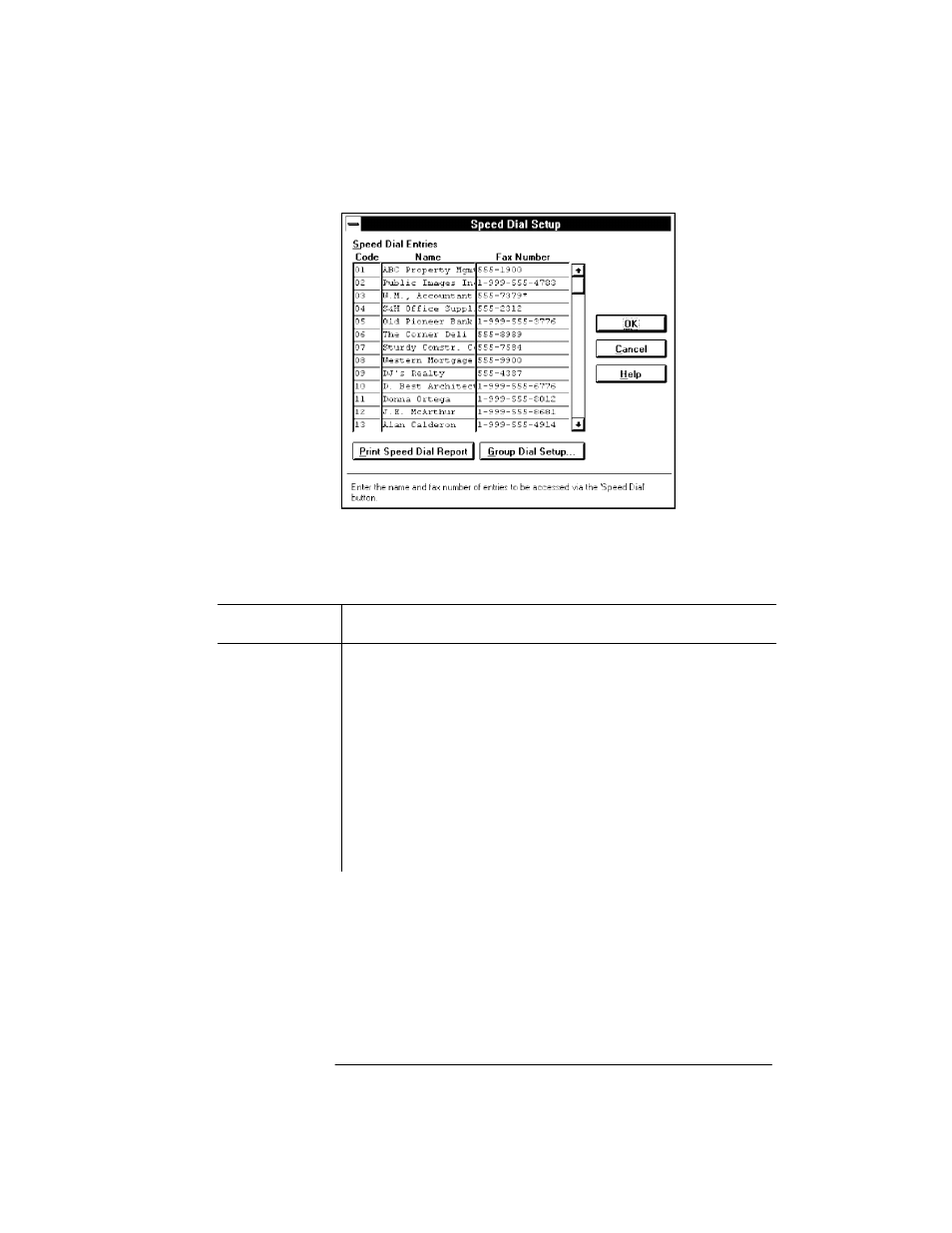
Storing Speed Dial Codes for Individuals
1. Choose
OfficeJet Setup/Speed Dial Setup
.
2. In the
Name
and
Fax Number
boxes, across from each code, type the
recipient's name (person or company name) and fax number. Use the
Tab key to move from one column to the other. (Be sure to include
any necessary prefixes; for example, 1 for long-distance numbers.)
Special
Characters
Use in Fax Numbers
asterisk (*)
If the Dialing Mode is set to pulse, adding the asterisk switches the dialing
mode from pulse to tone. If the Dialing Mode is set to tone, the asterisk
causes a "*" tone to be emitted. (In Eclipse FAX SE only, a capital T can
be used instead of an asterisk.)
pound or number
sign (#)
If the Dialing Mode is set to tone, a pound or number sign causes a "#"
tone to be emitted. If the Dialing Mode is set to pulse, this character is
ignored.
hyphen (-)
Inserts a 2-second pause in the fax number when you need to wait for an
access tone or when using a credit card. For example, placing "- - - -" in a
speed dial number causes four pauses to occur. (In Eclipse FAX SE only, a
comma (,) can be used instead of a hyphen.
space or blank
Spaces and blanks are ignored.
3. Click the
OK
button to save your settings and close the dialog box.
