HP Officejet 350 All-in-One Printer User Manual
Page 141
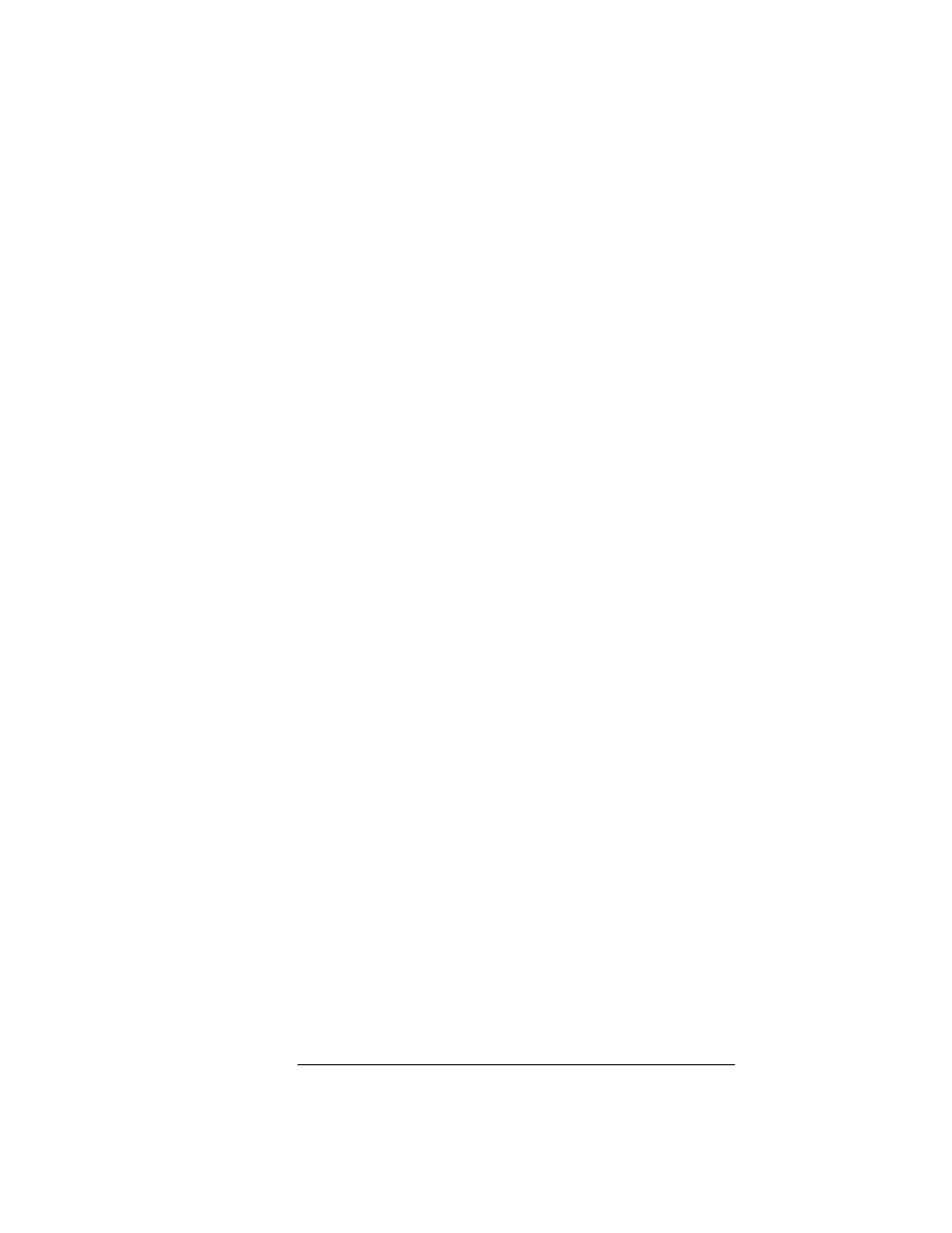
9. To enlarge the image, resize the Place Image window or use the zoom
feature (draw a box around the image by first holding down and then
releasing the left mouse button). Practice zooming several times to get
the right size.
Zooming Tips - To decrease the magnification, select a larger area.
The smaller the area you select, the larger the magnification will be.
To return to the original view, press the spacebar.
10. Choose
Edit/Select
.
11. To select the image, draw a box around it by first holding down and
then releasing the left mouse button. The area you select is enclosed
in a black box.
12. From the menu bar, choose
Special/Paste
. The window with the image
in it disappears; the area you selected is displayed in a black box.
13. Position the pointer on the image, hold down the left mouse button,
and drag the image to the desired position.
14. Click the pointer in any place outside the box. You are prompted:
"Merge Image?"
15. Click the Y
es
button. The Save As dialog box appears.
16. Save the file with its original name. (See the note in "Modifying
Cover Pages.")
17. Click the
OK
button.
