HP Officejet 350 All-in-One Printer User Manual
Page 203
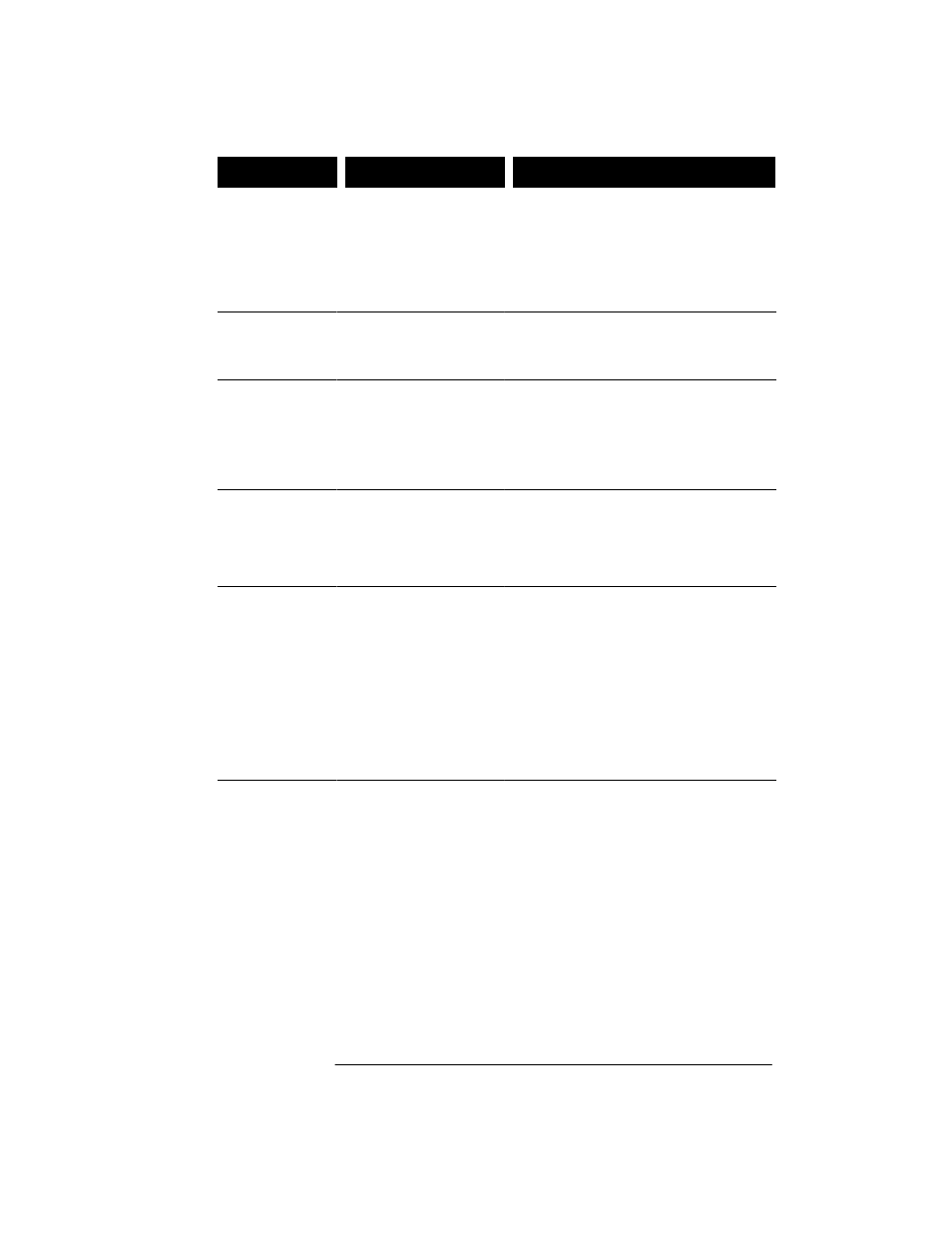
Solution:
Cause:
Symptom:
I
can print, scan,
and change
settings with the
HP OfficeJet
Manager, but PC
fax either doesn't
work or works
strangely.
You may have a different
CAS installed. Only one
CAS modem can be used
on a PC.
Remove (delete) the software for the other
CAS modem.
The
HP OfficeJet
never answers a
call.
Distinctive Ring is set to
on, but you don't have
distinctive ringing
service.
See chapter 1 for instructions on turning off
Distinctive Ring.
Eclipse Fax SE
doesn't work on
the PC.
You may have previously
installed a CAS fax
modem that was not
removed before Eclipse
Fax SE was installed.
Only one CAS modem
can be used on a PC.
Remove (delete) the software for the other
CAS modem.
You get the
message, "LPT1
is in use."
The HP OfficeJet printer
cannot access LPT1.
If you are using a data switch to run two
printers from a single LPT port, make sure
that all HP OfficeJet activities are complete,
and the HP OfficeJet Manager and Eclipse
FAX SE are closed, before switching to
another printer.
You get the
message, "Printer
not responding."
Your HP OfficeJet is
turned off or
disconnected.
Turn your HP OfficeJet on by pressing the
"I" on the On/Off switch located on the left
side of the machine's base. Make sure that
the interface cable is connected. (See
"Connect the Interface Cable for Printing" in
the Installation Guide). Click Reconnect. If
your HP OfficeJet was previously able to
connect to the device, check that the cable is
securely connected at both ends, the device
is turned on, and "Ready" is displayed on
the front panel. Check that any data switch
in use is set to connect to the HP OfficeJet.
Then click Reconnect.
Nothing
happens when I
try to print.
If the HP OfficeJet printer
doesn't respond when you
try to print, it may be set
to the wrong port.
Run the Windows front panel, select
Printers, select the HP OfficeJet, then click
the Connect button. Select the port that is
connected to your device. Do not select HP
OfficeJet. Click OK, close Printers and the
front panel, and try printing again. If you
still cannot connect:
1. Close the HP OfficeJet Manager.
2. Exit Windows.
3. Turn the machine off, then back on.
4. Restart Windows.
5. Restart the HP OfficeJet Manager.
If your HP OfficeJet has never connected to
the device, you may be using a cable, data
switch, or centronics port that does not
support bi-directional communications.
