Configuring the switch, Items required for configuration, Connecting to the command line interface – HP Cisco MDS 9124e Fabric Switch for BladeSystem c-Class User Manual
Page 23
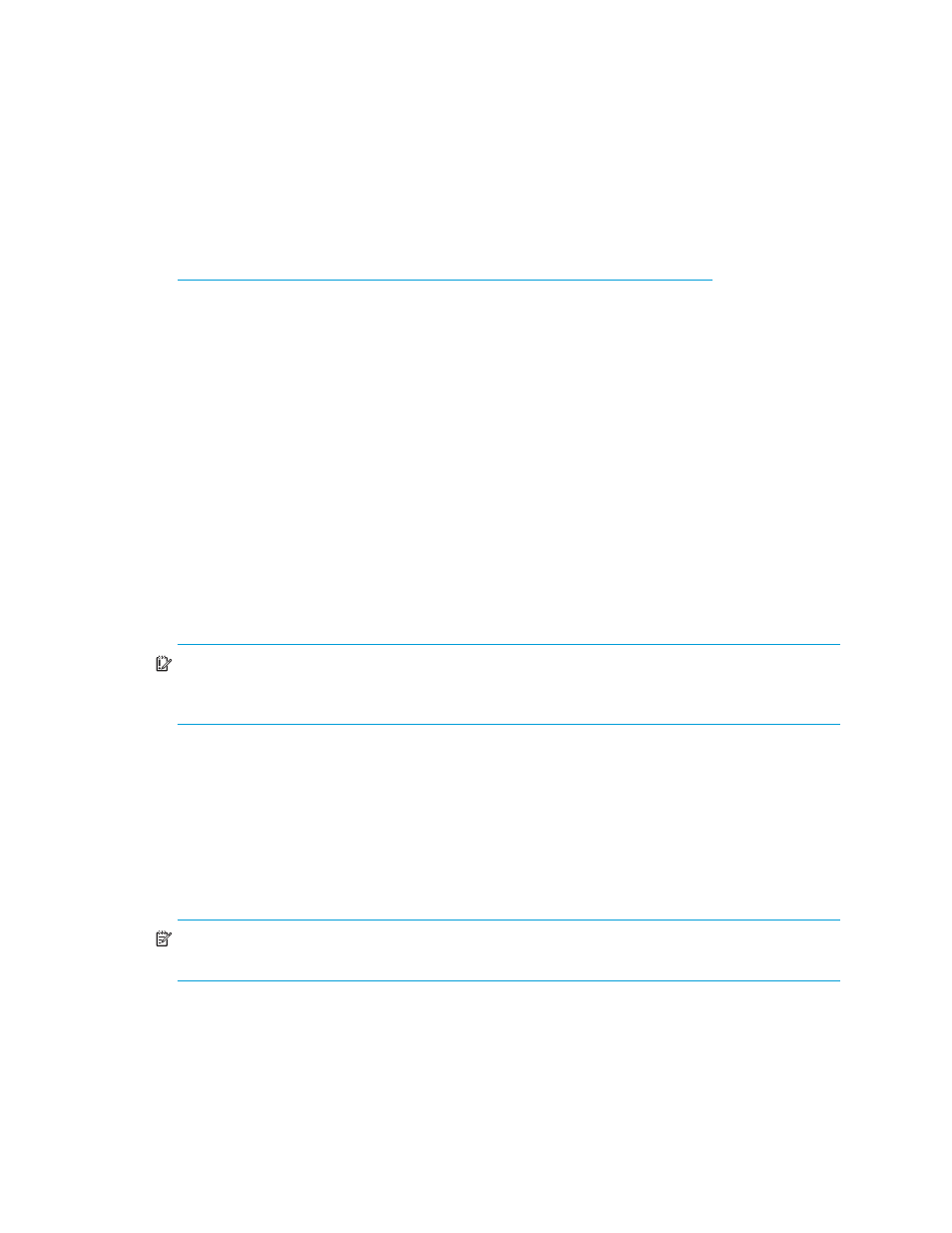
Cisco MDS 9124e Fabric Switch for HP c-Class BladeSystem
23
Configuring the Switch
The Cisco MDS 9124e Fabric Switch must be configured to ensure correct operation within a
network and fabric. For instructions about configuring the switch to operate in a fabric containing
switches from other vendors, refer to the HP StorageWorks SAN Design reference guide:
http://h18000.www1.hp.com/products/storageworks/san/documentation.html
For more information about the CLI, refer to the Cisco MDS 9000 Family CLI Configuration Guide.
Items Required for Configuration
The following items are required for configuring and connecting the Cisco MDS 9124e Fabric Switch
for use in a network and fabric:
•
Switch installed in the enclosure
•
IP address and corresponding subnet mask and gateway address recorded in ”
•
Ethernet cable
•
SFP transceivers and compatible optical cables, as required
•
Access to an FTP server for backing up the switch configuration (optional)
Connecting to the Command Line Interface
Make an Ethernet connection and log into the switch:
1.
Connect your workstation to the Ethernet network containing the OA. If the OA is not on a
network, connect directly to the OA/iLO Ethernet port on the active OA.
IMPORTANT:
Verify that the switch is not being re-configured from any other connections during the remaining
steps.
2.
Open a telnet connection using the IP address set earlier.
The login prompt displays when the telnet connection locates the switch in the network.
3.
Enter the user name, using the administrative account admin.
4.
Enter the password.
The default password is password. If you have not changed the system passwords from the default,
you are prompted to change them. Enter the new system passwords, or press Ctrl-c to skip the
password prompts.
NOTE:
Run up to two simultaneous admin sessions and four user sessions.
5.
Verify that the login was successful.
If successful, the prompt displays the switch name and user ID to which you are connected.
- Cisco MDS 9020 Fabric Switch SN6000C Fibre Channel Switch Cisco MDS 9120 Fabric Switch Cisco MDS 9216 Fabric Switch Cisco MDS 9140 Fabric Switch Cisco MDS 9500 Director Switch Cisco MDS 8Gb Fabric Switch for HP BladeSystem c-Class SN8000C Director Switch Cisco MDS 9216i Fabric Switch StoreFabric SN8500C Director Switch Cisco MDS 9134 Fabric Switch C-series Switch Expansion Upgrades Cisco MDS 9222i Multiservice Modular Fabric Switch Cisco MDS 9124 Fabric Switch Cisco Nexus 5000 Converged Network Switches Cisco MDS 9216A Fabric Switch
