Checking leds, Setting the ip address – HP Cisco MDS 9124e Fabric Switch for BladeSystem c-Class User Manual
Page 21
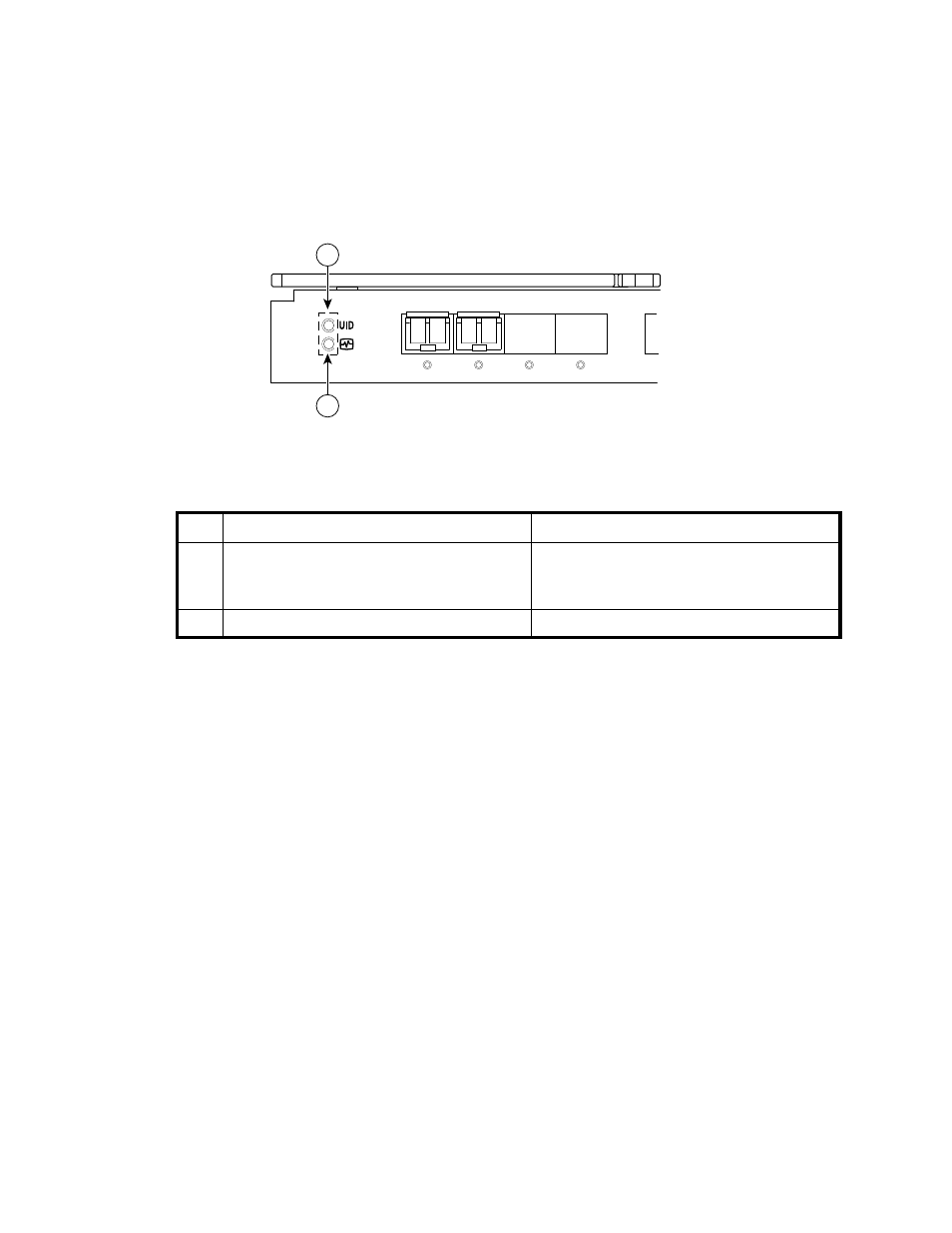
Cisco MDS 9124e Fabric Switch for HP c-Class BladeSystem
21
Checking LEDs
to locate power-on LEDs.
Figure 6
Verifying power-on LEDs
Verify that the LEDs match the indicators described in
.
Table 7
Power-on LEDs
Setting the IP address
Obtain the following items to set the IP address via a serial connection:
•
Computer with a terminal application (such as HyperTerminal in a Windows environment or
TERM in a UNIX environment
•
Null modem serial cable
Set the IP address:
1.
Verify that the enclosure is powered on.
2.
Identify the active OA in the BladeSystem.
3.
Connect a Null modem serial cable from your computer to the serial port of the active OA.
4.
Configure the terminal application as follows:
• In a Windows environment:
• Baud rate—9600 bits per second
• 8 data bits
• None (No parity)
• 1 stop bit
• No flow control
Item
Description
Indicators
1
UID LED
- used to help user locate a specific
module in the BladeSystem for replacement,
etc.
Off
2
Health ID LED
Steady green light
:
!
EXT 1
EXT 2
EXT 3
EXT 4
1
2
181738
- Cisco MDS 9020 Fabric Switch SN6000C Fibre Channel Switch Cisco MDS 9120 Fabric Switch Cisco MDS 9216 Fabric Switch Cisco MDS 9140 Fabric Switch Cisco MDS 9500 Director Switch Cisco MDS 8Gb Fabric Switch for HP BladeSystem c-Class SN8000C Director Switch Cisco MDS 9216i Fabric Switch StoreFabric SN8500C Director Switch Cisco MDS 9134 Fabric Switch C-series Switch Expansion Upgrades Cisco MDS 9222i Multiservice Modular Fabric Switch Cisco MDS 9124 Fabric Switch Cisco Nexus 5000 Converged Network Switches Cisco MDS 9216A Fabric Switch
