Delete syncfileset (and delete batchid), Suspend syncfileset (and suspend batchid), Activate syncfileset (and activate batchid) – HP NonStop G-Series User Manual
Page 62: Synchronization inquiries, Status autosync, Status sync, Security and authorization
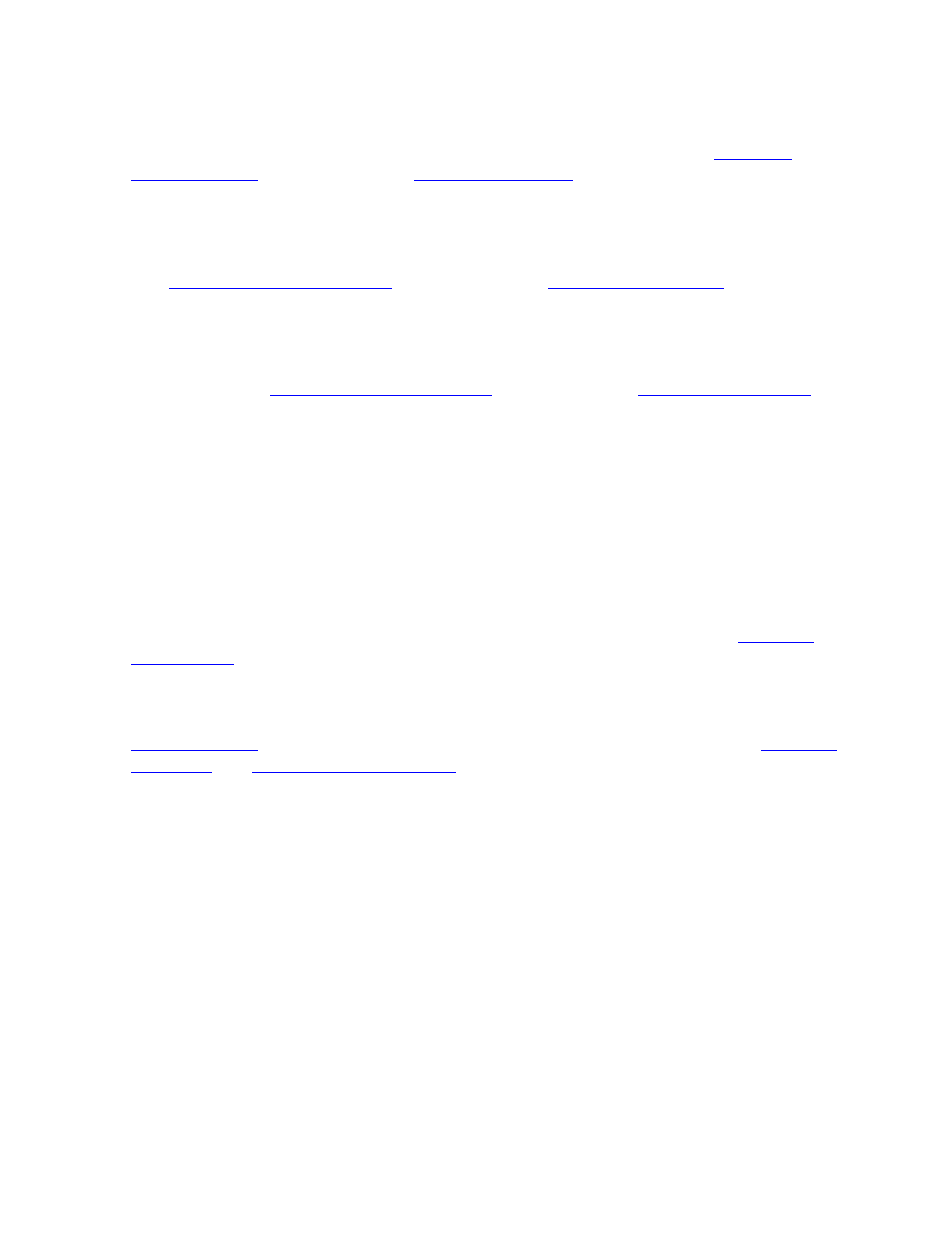
Scheduled Synchronization
HP AutoSYNC User’s Guide—522580-015
4-6
DELETE SYNCFILESET (and DELETE BATCHID)
DELETE SYNCFILESET (and DELETE BATCHID)
The synchronization is terminated and deleted from the schedule. See
SUSPEND SYNCFILESET (and SUSPEND BATCHID)
The synchronization is terminated, but retained in the schedule in a suspended state.
See
ACTIVATE SYNCFILESET (and ACTIVATE BATCHID)
A suspended synchronization is rescheduled and will be performed at the first
opportunity. See
Synchronization Inquiries
The STATUS commands display the current activity of AutoSYNC, including the state
of currently active synchronizations and the result of the last completed
synchronization. The INFO command displays the configuration and log files.
STATUS AUTOSYNC
This command displays a status of the entire AutoSYNC subsystem. See
STATUS SYNC
displays information from all the synchronization processes.
display status information for a subset of the
synchronization processes.
Each command has a DETAIL option. If detailed information is requested, some items
are always displayed and some items are displayed only if the corresponding attribute
has been configured for the file set.
Security and Authorization
A scheduled synchronization is managed by the AutoSYNC monitor process. The
monitor process starts ASYSYNCP processes for each AutoSYNC user who has been
added and who has configured synchronization file sets.
Initially, the ASYSYNCP process runs under the user ID of the authorizer, but when
accessing files, the ASYSYNCP process uses only the user ID and access rights of the
user who configured the file sets. When the process starts, it logs on as the user ID.
The change of user ID succeeds only when the authorizer is the Super user, the group
manager, or the AutoSYNC user. If the logon operation fails, ASYSYNCP terminates.
