Changing user settings through a web browser, Changing user settings through the clp – HP ProLiant SL2x170z G6 Server User Manual
Page 45
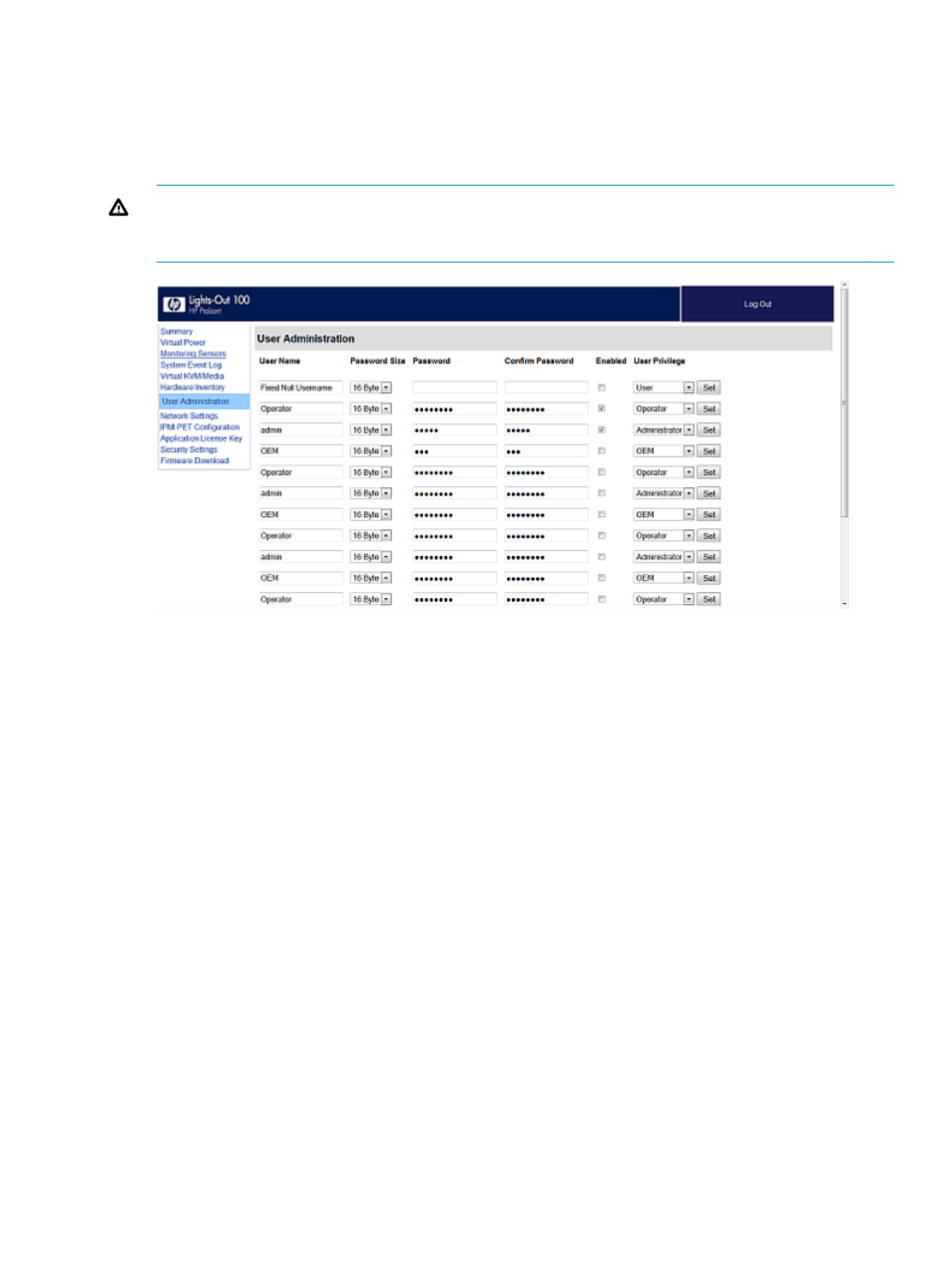
Changing user settings through a web browser
The User Administration screen displays user information, enables you to modify user settings, and
enable or disable user accounts. The first user account is a fixed null value. You cannot change
the properties of the first user or use it to log in. Only the first two users (after the fixed null value)
are enabled for login by default. Users can only be enabled from the browser interface.
WARNING!
Do not disable all user accounts. If you disable all user accounts you will not be
able to log in to LO100. HP recommends always leaving at least one user with administrative
privileges.
To modify user settings:
1.
On the main menu navigation bar, click User Administration.
2.
Enter the password in the Password and Confirm Password fields.
3.
Select the User Privilege level from the list. For more information on user privileges and access
rights, see
“User administration” (page 44)
.
4.
(Optional) Change the user name.
5.
To save the changes, click Set.
Changing user settings through the CLP
The first user is a fixed null value. Customizable users start at user2 and continue through user16.
You can only enable users for log in through the browser. However, you can change the values
through any connection.
1.
Log in to the CLP as described in
“Logging in to LO100” (page 25)
2.
At the command prompt, enter cd map1/accounts.
3.
Select a user by entering cd user1 or cd user#, where # is the user you want to modify
and a whole number between 2 and 16.
4.
To change the user name, enter set username=
/./map1/accounts/user2/> set username=testuser2
5.
To change the user password, enter set password=
password when prompted. For example:
/./map1/accounts/user2/> set password=testpswd2
User administration
45
