Accessing the remote console through telnet, Redirecting bios console text through telnet – HP ProLiant SL2x170z G6 Server User Manual
Page 39
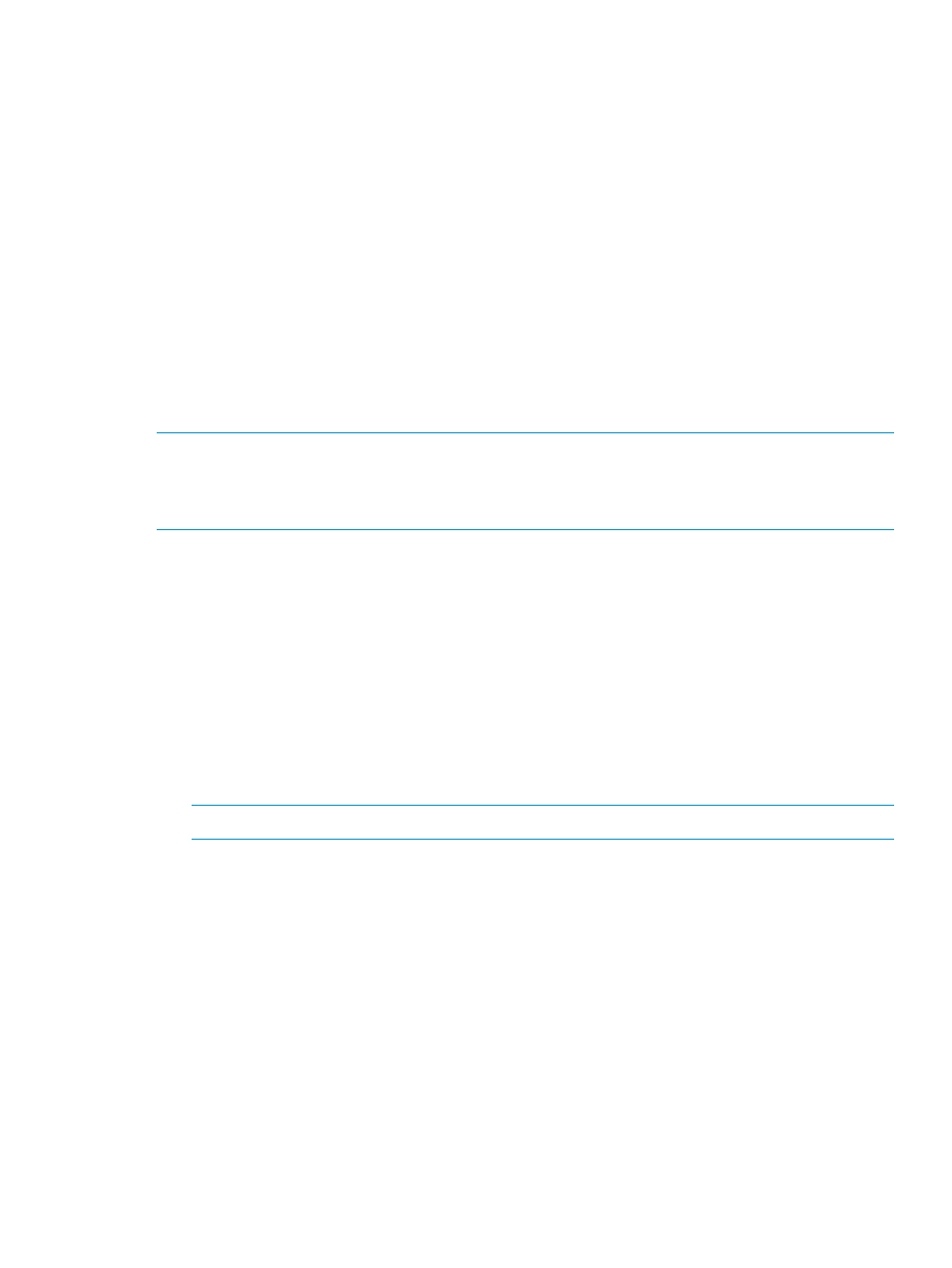
To remove a shared virtual media device, do the following:
1.
Before removing a shared device, verify the device is safe to remove. If necessary, perform
any required steps necessary to ensure the safe removal of removable media devices on the
server.
2.
On the Virtual KVM menu, select Virtual Media from the Control menu. The Virtual Media
window appears.
3.
Select the device you want to remove and click Remove. A dialog box appears, indicating
that the device has been successfully disconnected.
4.
Click OK to close the Virtual Media window.
Accessing the remote console through Telnet
You can access the remote console through either the BIOS console text-redirection functionality
or a Windows Server 2003 text-based console. Only one Remote Console window can be open
at a time.
To start a remote console session, press the Esc+Q keys. To end a remote console session and
return to the CLP press the Esc+( keys.
NOTE:
When entering any ESC key sequences, extra characters might be buffered, causing the
remote side to receive function key presses incorrectly. To avoid this issue and perform function
key or alternate key sequences, press and hold the ESC key, release it, and then press the other
key sequence.
To change the timeout settings for telnet and for the remote console use Linux raw IPMI commands
or an
oemhp
command through telnet. The following examples disable timeout:
•
Linux IPMI tool Raw command example:
ipmitool raw 0x0c 0x01 0x02 0xf6 0x00 0x00
•
Disabling the security timeout using telnet example:
oemhp i 20 30 b0 18 00 01 02 f6 00 00 ef
The expected response is:
18 34 B4 20 00 01 00 DF .4......
NOTE:
These commands only work in firmware versions 3.05 or later.
Redirecting BIOS console text through Telnet
LO100 BIOS console text redirection enables you to view the entire boot process remotely and
make changes in the BIOS Setup Utility from a remote computer. This utility helps you troubleshoot
and manage servers remotely.
To configure the BIOS Setup Utility on the target system:
1.
Press the F10 key during POST to enter the BIOS Setup Utility.
2.
Press the right arrow (
→) key to navigate to the Advanced menu.
3.
Choose one of these options based on your server model:
•
On ML110 G6 and DL120 G6 servers:
Accessing the remote console through Telnet
39
