Redirecting a linux console – HP ProLiant SL2x170z G6 Server User Manual
Page 41
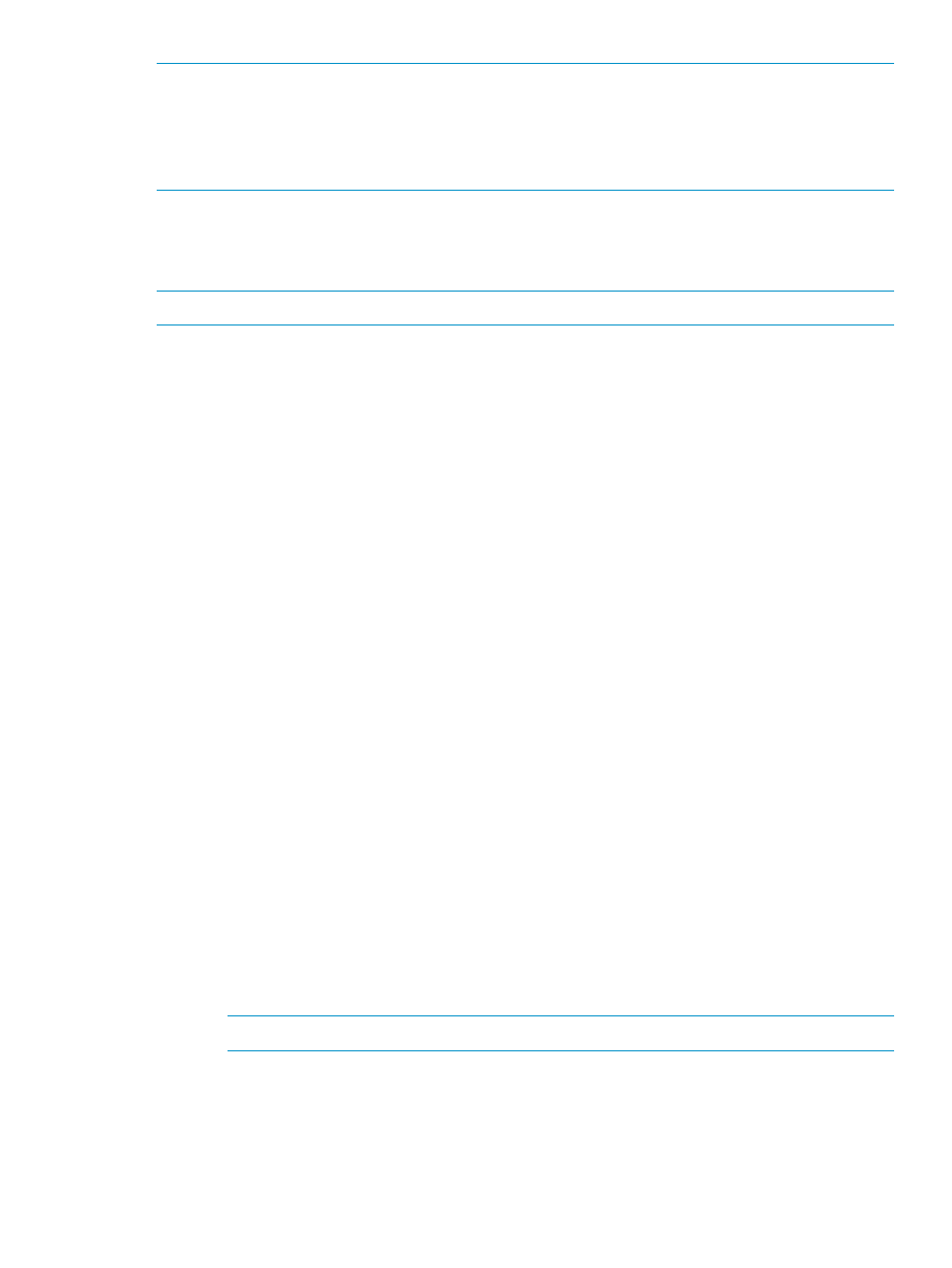
NOTE:
If you encounter problems logging in to the remote console, be aware that some telnet
programs might require you to enable their send line feed at end of line option. If the
remote console does not respond to the Enter key, try setting this option in your telnet program.
NOTE:
You must follow the instructions in
to configure the network
access properly.
Redirecting a Linux console
In the remote console and servers with the Linux operating system, you can enable a remote login
on ttyS0 by making the following changes to the BIOS Setup Utility and boot documents.
NOTE:
The actual steps will vary depending on your version of Linux.
1.
Using the BIOS Setup Utility, verify your system configuration by choosing one of these options
based on your server model:
•
On ML110 G6 and DL120 G6 servers, verify the following settings:
Console Redirection
◦
BIOS Serial console—Enabled
◦
Baud Rate-9600
I/O Device Configuration
◦
Embedded Serial Port Mode—BMC
◦
Embedded Serial Port—Enabled
•
On ML150 G6 servers, verify the following settings:
Console Redirection
◦
BIOS Serial console—Enabled
◦
EMC Support (SPCR)—Enabled
◦
Serial Port Mode—9600 8,n,1
◦
Console Type—VT100
◦
Continue C.R. after POST—On
I/O Device Configuration
◦
Serial Port A—Enabled
◦
Base I/O address—3F8
◦
Interrupt—IRQ 4
•
On DL160 G6, DL160se G6, DL170h G6, DL170e G6, DL180 G6, SL160s G6, SL160z
G6, SL165s G7, SL170z G6, and SL2x170z G6 servers, and SL165z G7 servers, verify
the following settings:
Remote Access Configuration
NOTE:
For the SL160s G6 server, the setting should be SuperIO Configuration.
◦
Serial Port Address—3F8
◦
Serial Port IRQ—IRQ 4
◦
Remote Access—Enabled
◦
EMS support(SPCR)—Enabled
◦
Terminal Type—VT100
Accessing the remote console through Telnet
41
